Installation Instructions for AutoCAD 2015 for Mac
Estimated Reading Time: 1 MinutesInstallation Instructions for AutoCAD 2015 for Mac
Connect to the Software Repository at smb://software.clemson.edu/software and navigate to the “Autodesk” folder and open it. Then navigate to “Mac/2015 Products” and copy the file “Autodesk_AutoCAD_2015_English_Mac_OSX_R1.dmg” to your Mac Desktop. Once copied, open the copied dmg file and then double-click on the “Install Autodesk AutoCAD 2015 for Mac.pkg” icon.
- Click “Continue”.
- Click “Continue” and then click “Agree” to agree to the license terms.
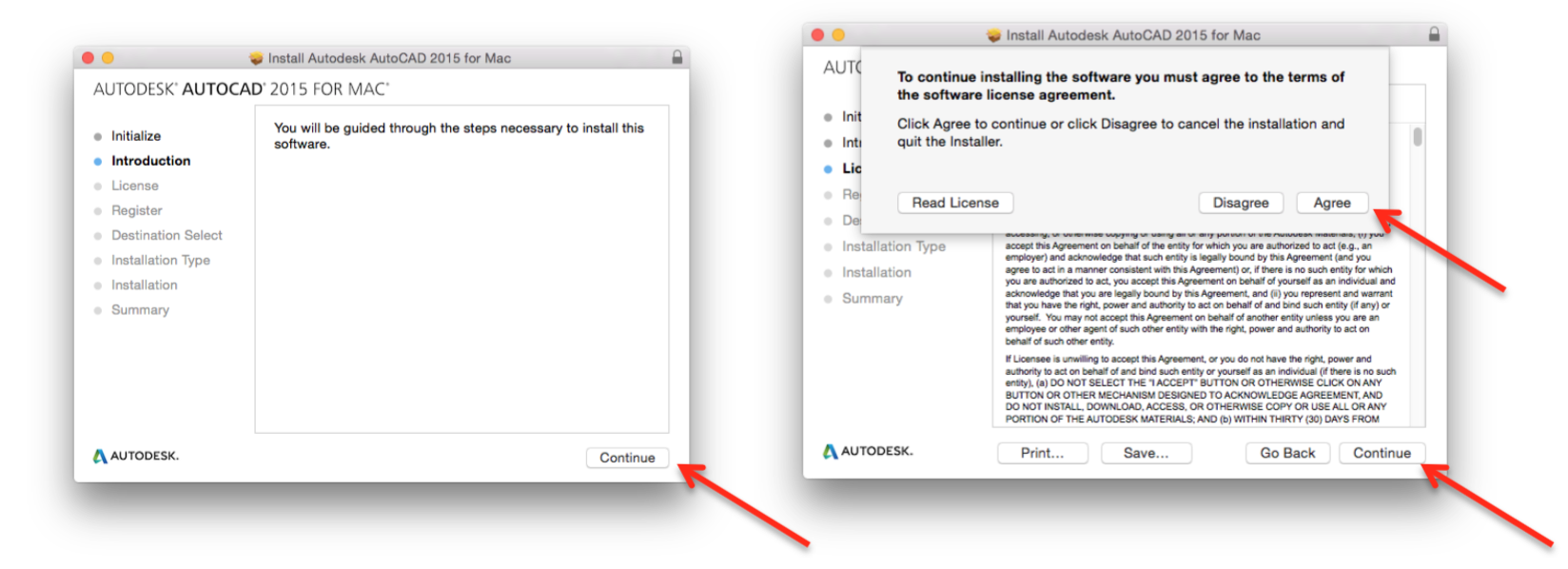
- Select “Network”. Then select “Single License Server. Then enter the following: Serial Number: 551-70496890
Product Key: 651G1
Server Name: license5.clemson.edu - Then click “Continue”. Select the installation location if prompted and click “Install”.
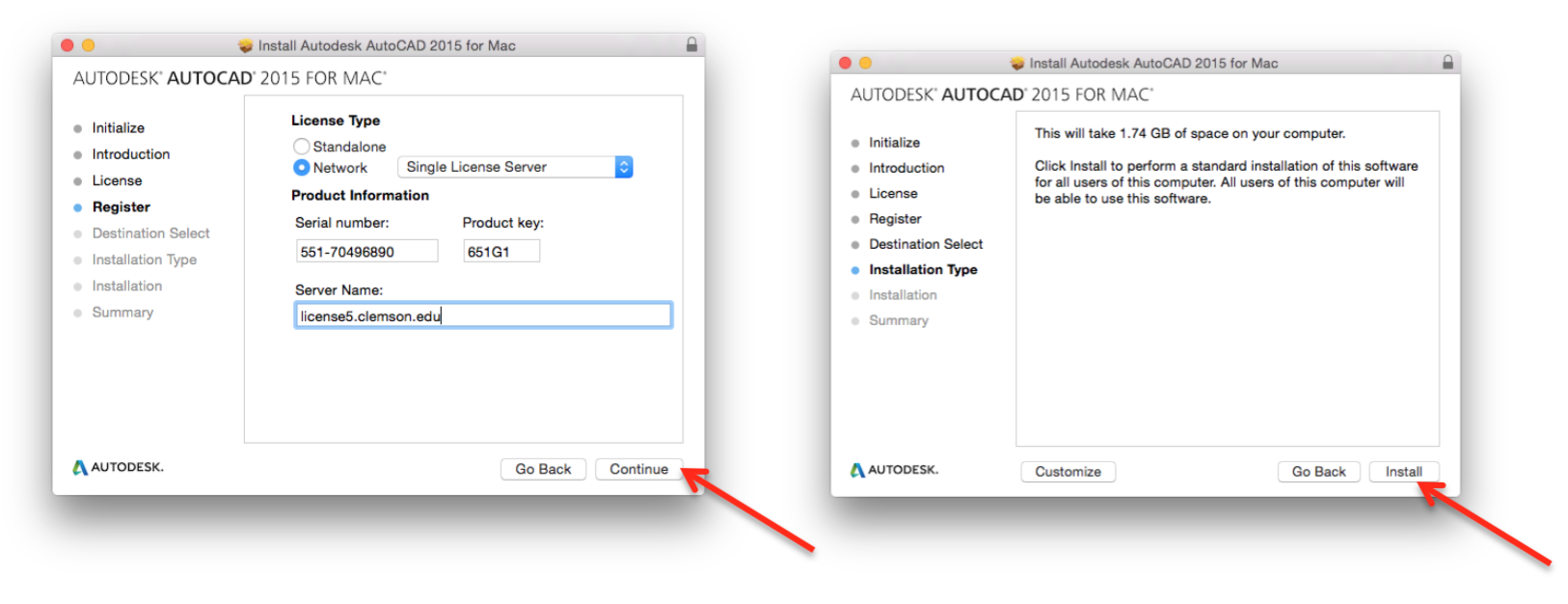
- Installation Instructions for AutoCAD 2015 for Mac
Enter your Mac username and password. Installation will proceed.
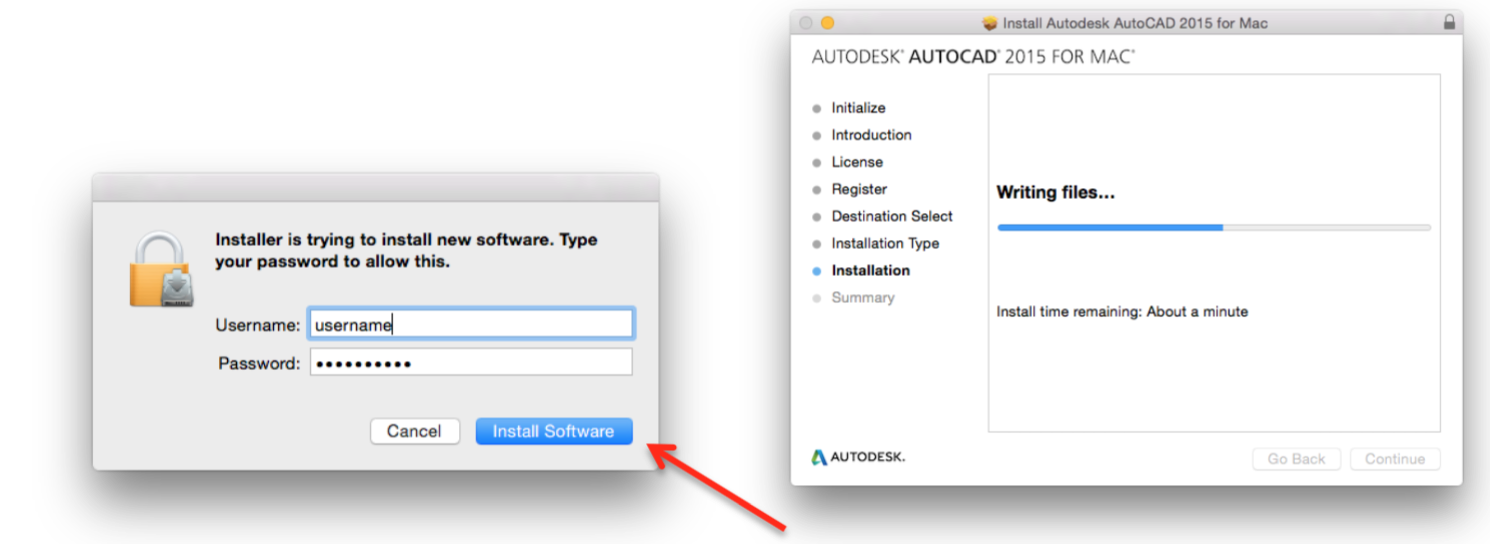
- After several minutes, a final screen will be displayed. Click “Close” to close the installer.
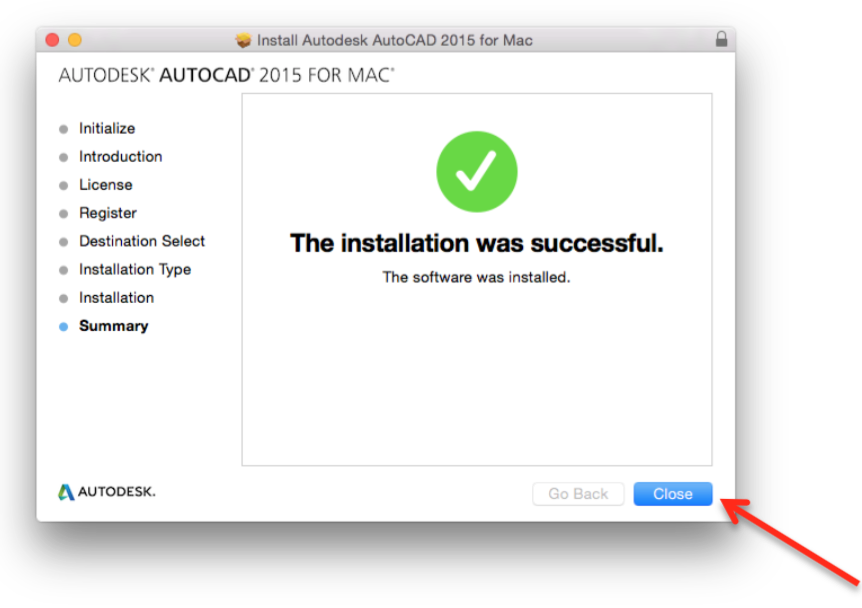
The Autocad 2015 application should appear in the /Applications/Autodesk/AutoCAD 2015 folder.
For technical issues, please contact the Computer Support Center (ithelp@clemson.edu) at 656-3494.
CCIT-IPCM-BL ithelp@clemson.edu 9/2/2015