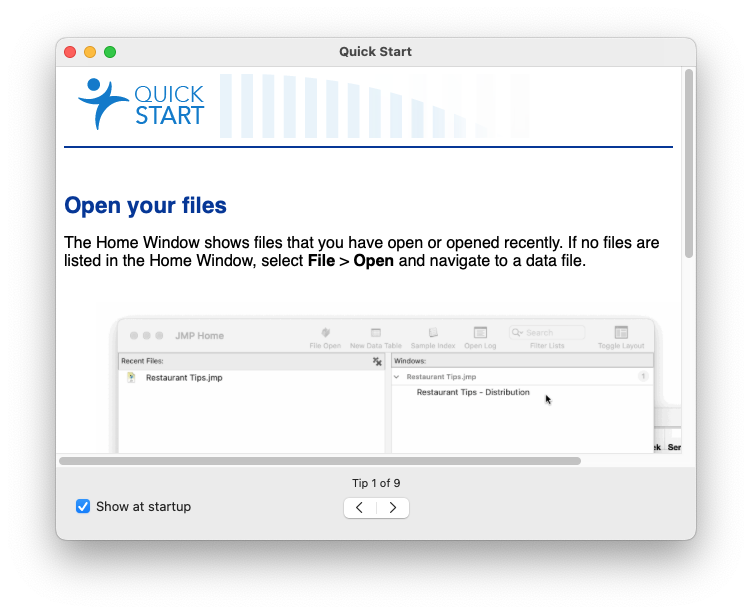JMP Student Edition Installation Instructions (Mac version)
Estimated Reading Time: 1 MinutesLog in to https://my.jmp.com/ and click on JMP Student Edition
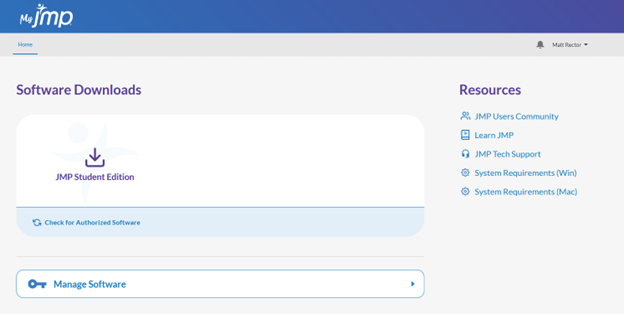
Select the Windows or Mac version to download the installer file
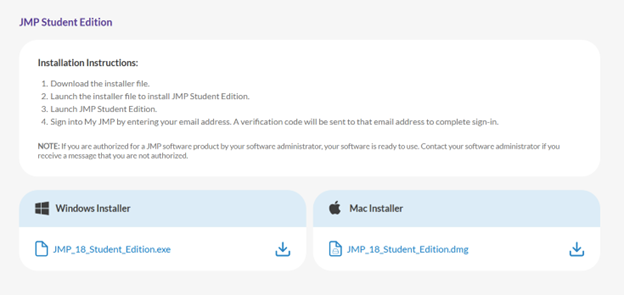
Once downloaded, open the JMP .dmg file and locate the JMP pkg file inside. Open the JMP installer.
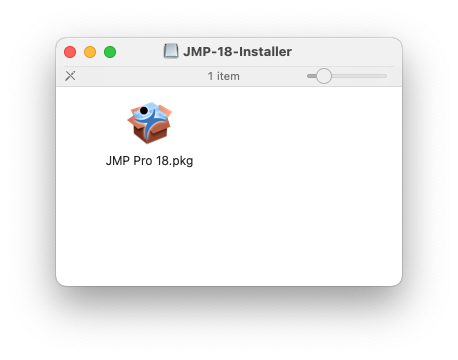
Click Continue.
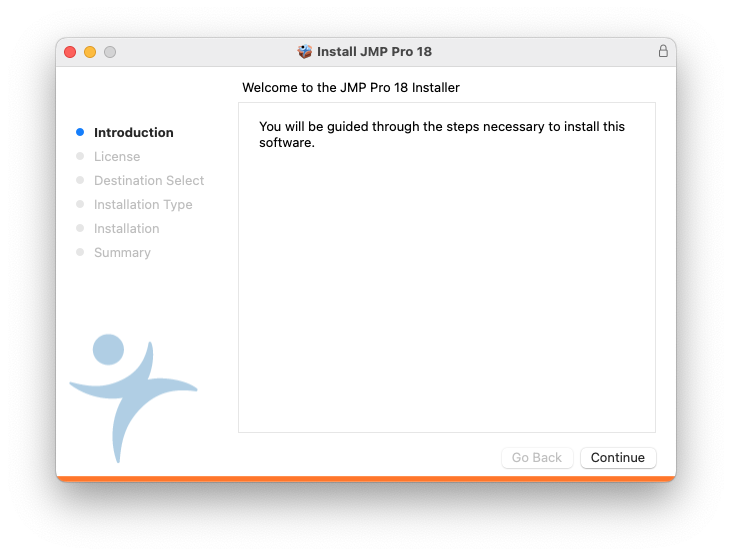
Click Continue.
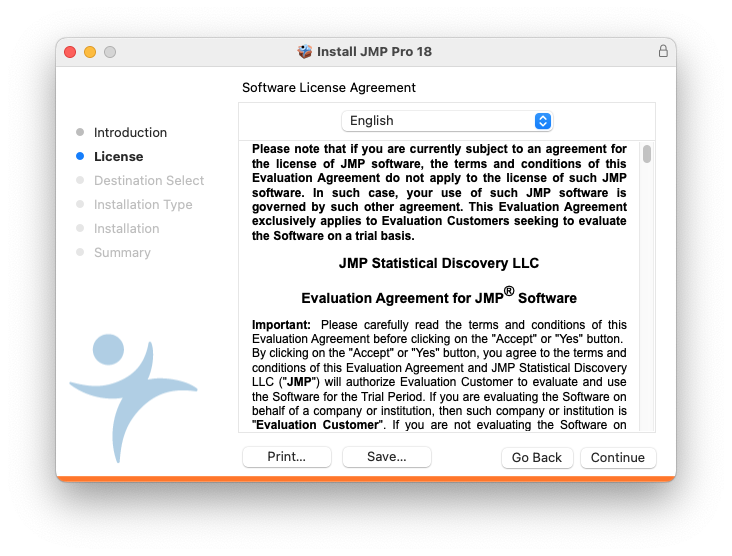
Agree to the Software License Agreement.
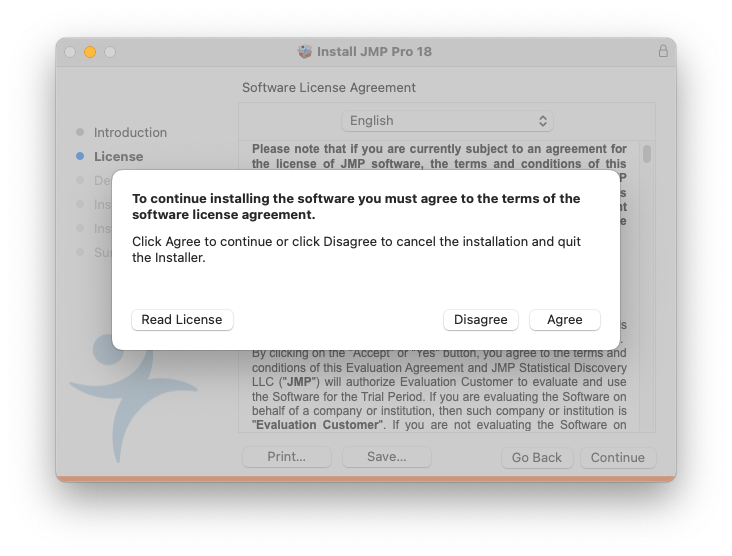
Click continue.
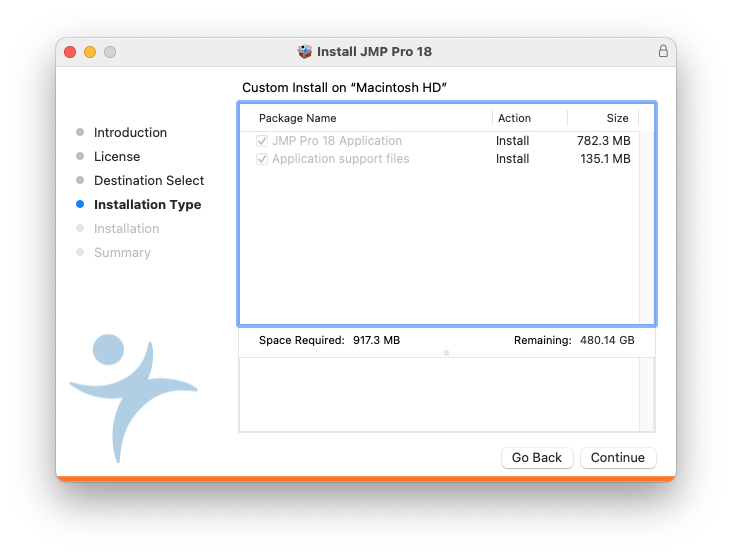
Click Install.
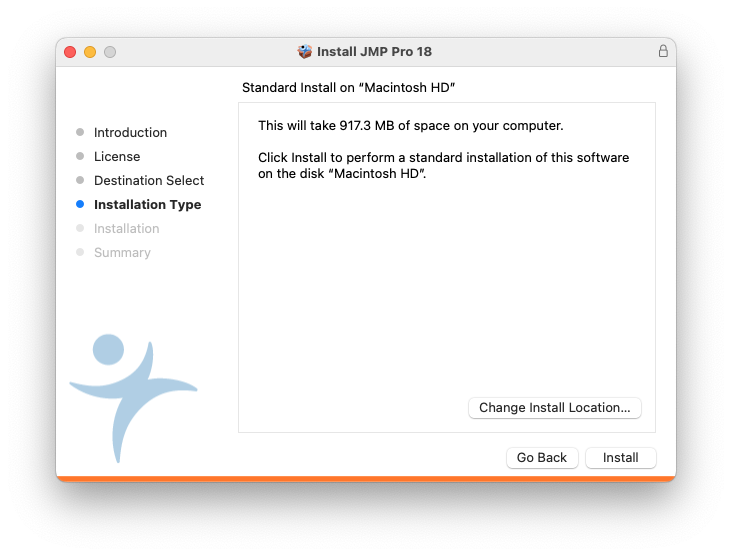
Enter your Mac password.
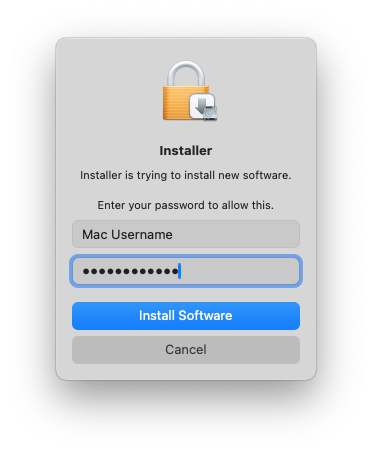
When the installation is complete, click close.
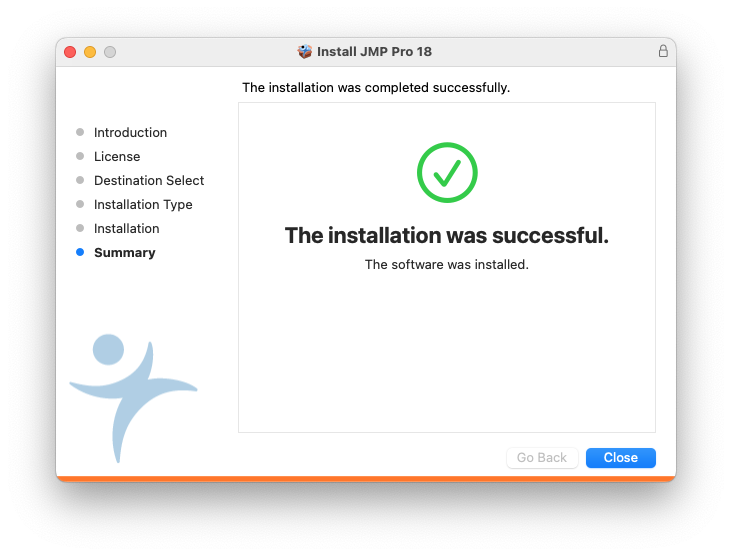
Click Move to Trash to remove the installer as it is no longer necessary.
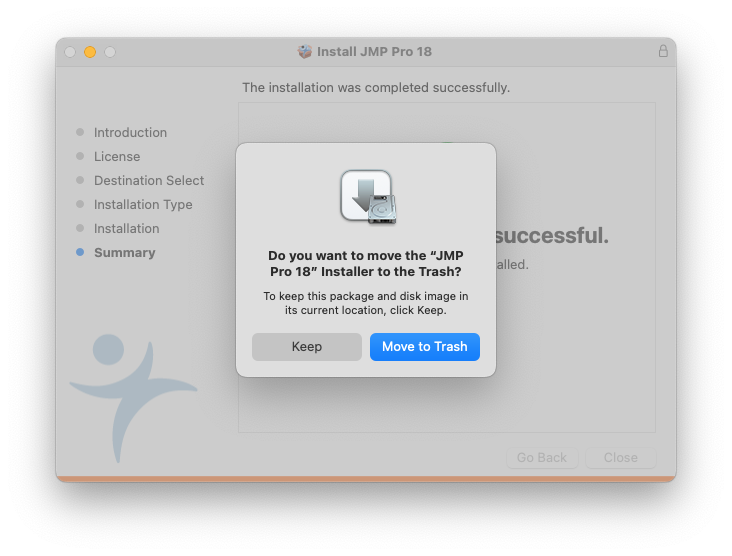
Locate the JMP application in the Applications folder or by using Launchpad and open it. Upon first opening, you will need to authorize and license the software using your JMP account you created earlier.
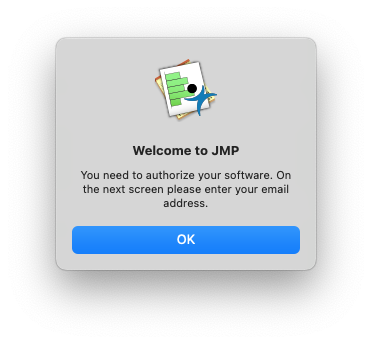
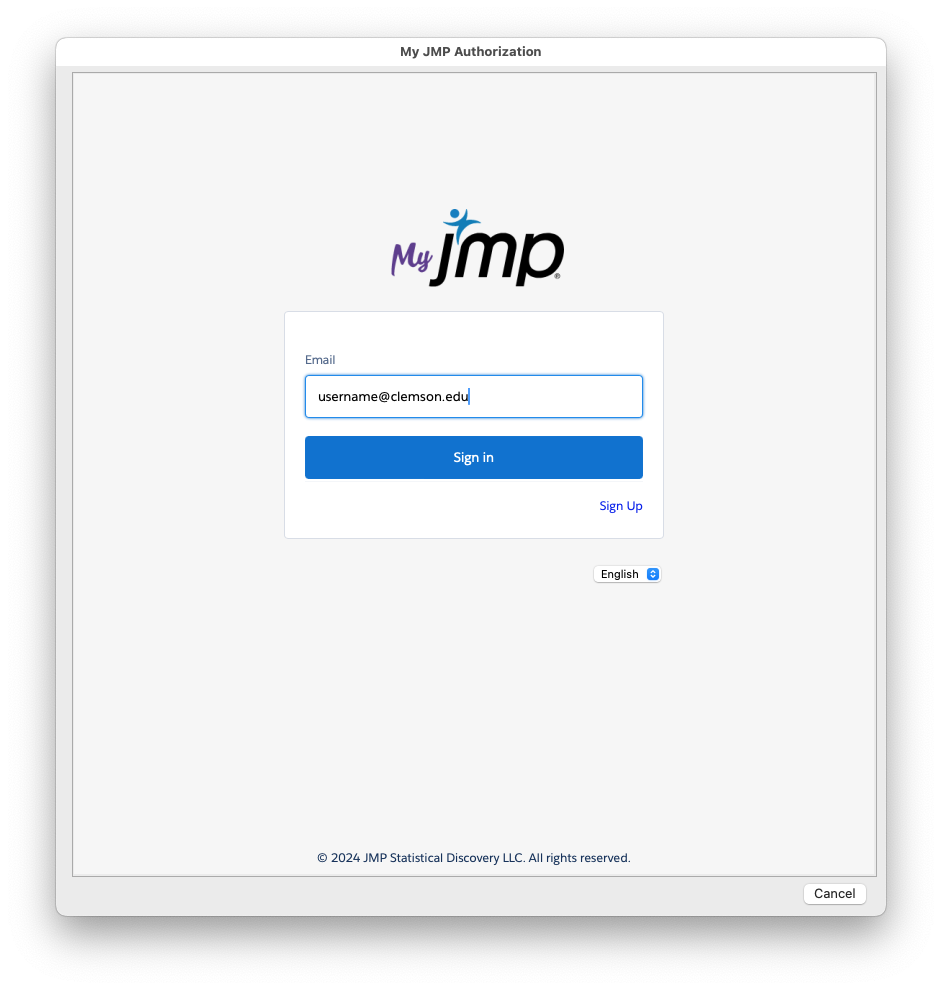
Enter the verification code you received via email.
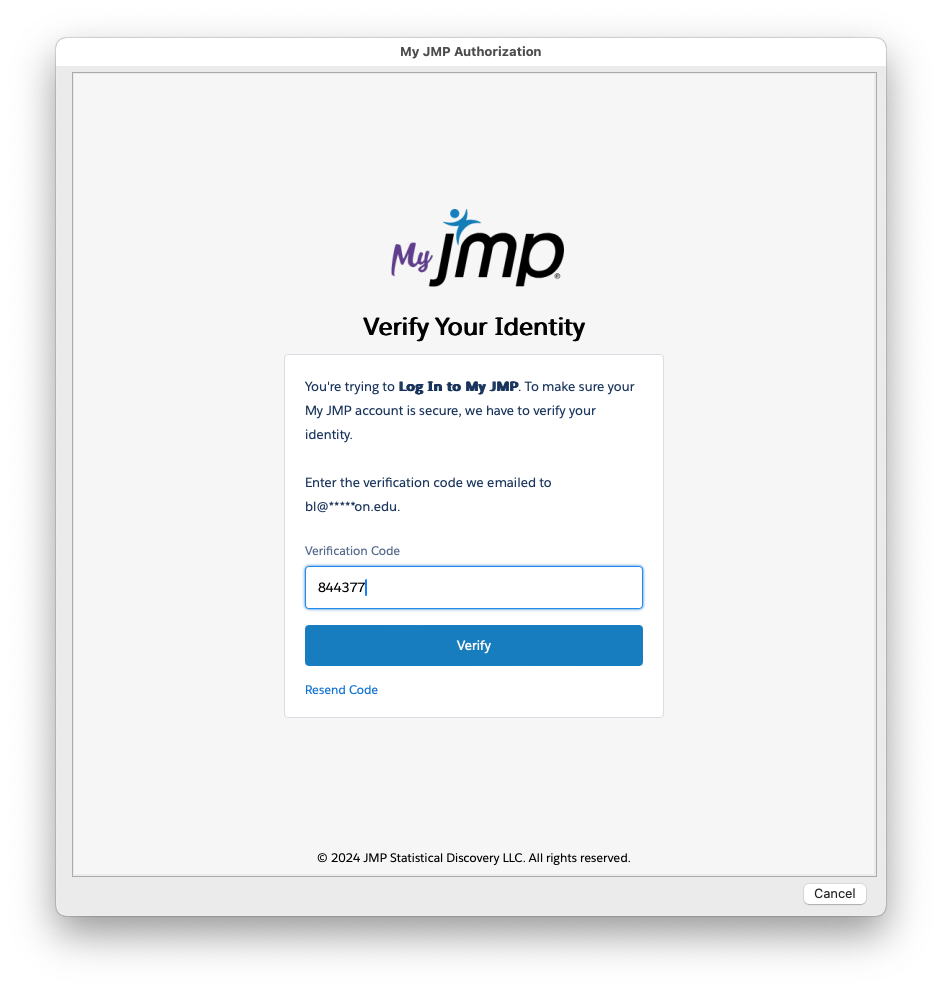
Click either button to help improve JMP (optional).
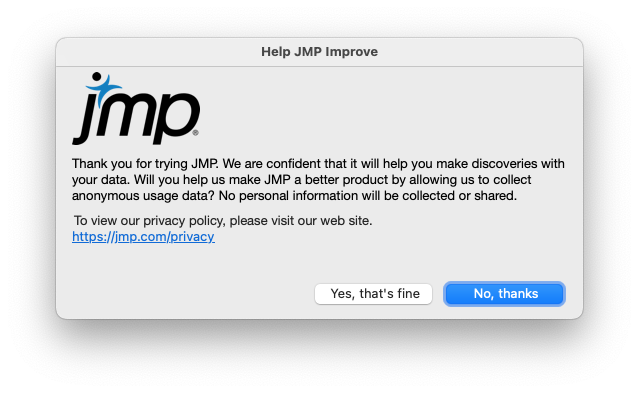
The license information should show on screen.
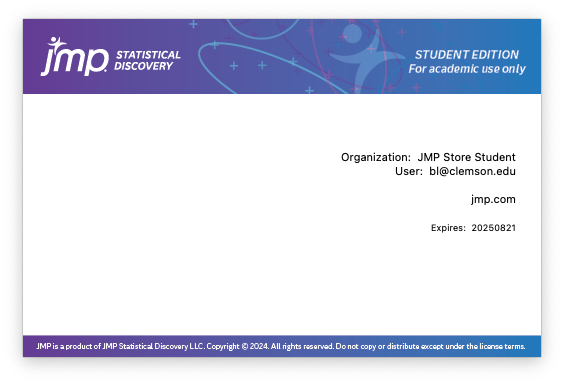
The installation is complete.