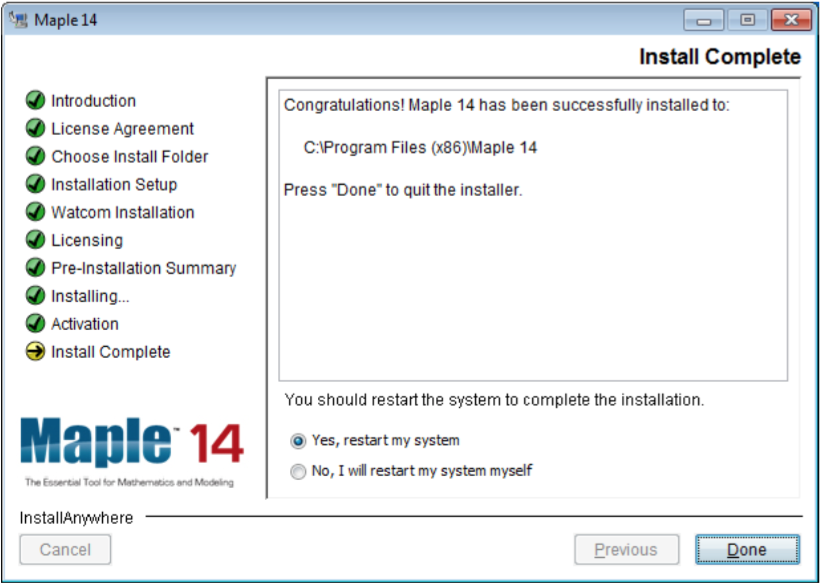HOW TO: Install Maple 14
Estimated Reading Time: 1 MinutesHow to install Maple 14
The installation Media is available:
Native File Access \\software.clemson.edu\software\Maple\Win\Maple 14\
or
Novell Client R:\Maple\Win\Maple 14\
- Double click on the Maple 14 Installer
- At the introduction page click Next.
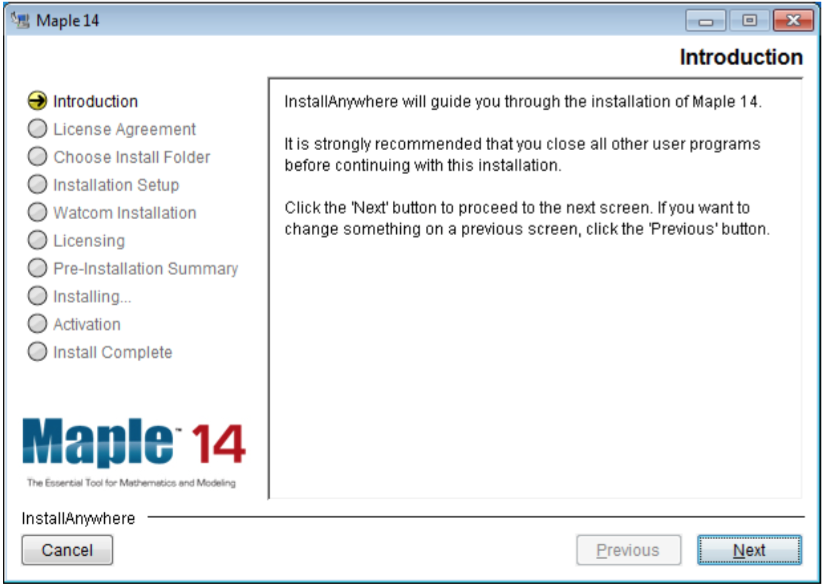
- Accept the license agreement and click Next.
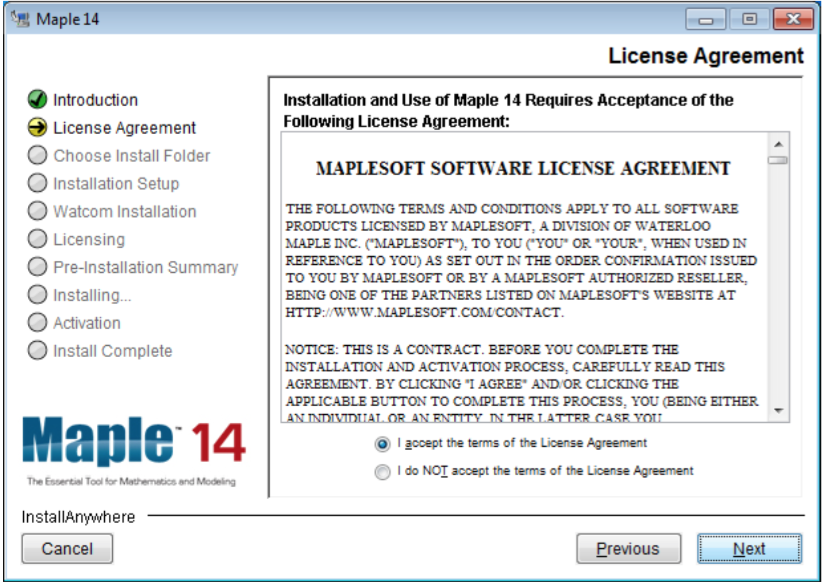
- Select Next.
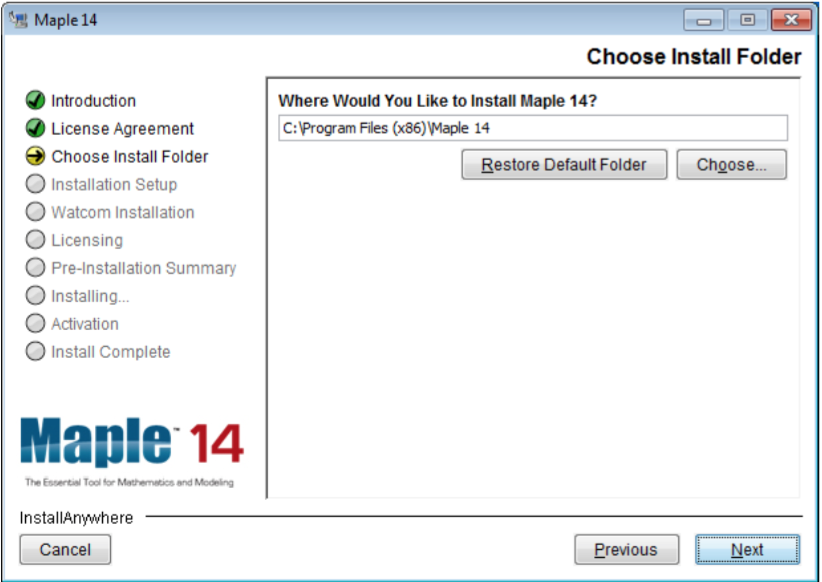
- Select the installation type and click Next.
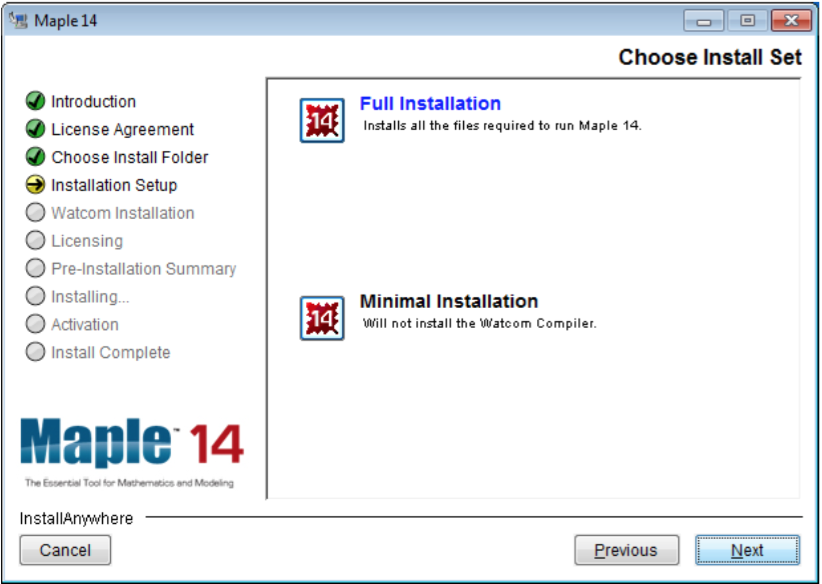
- Select Next.
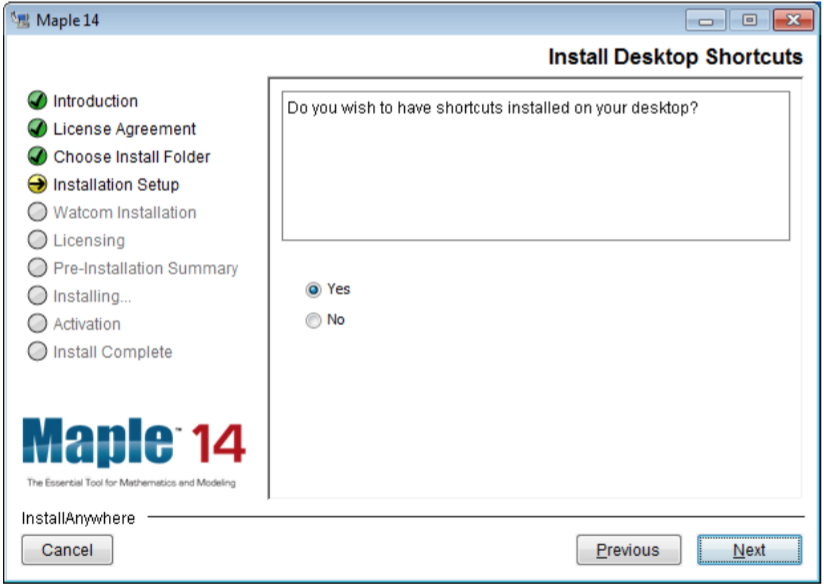
- Select Next.
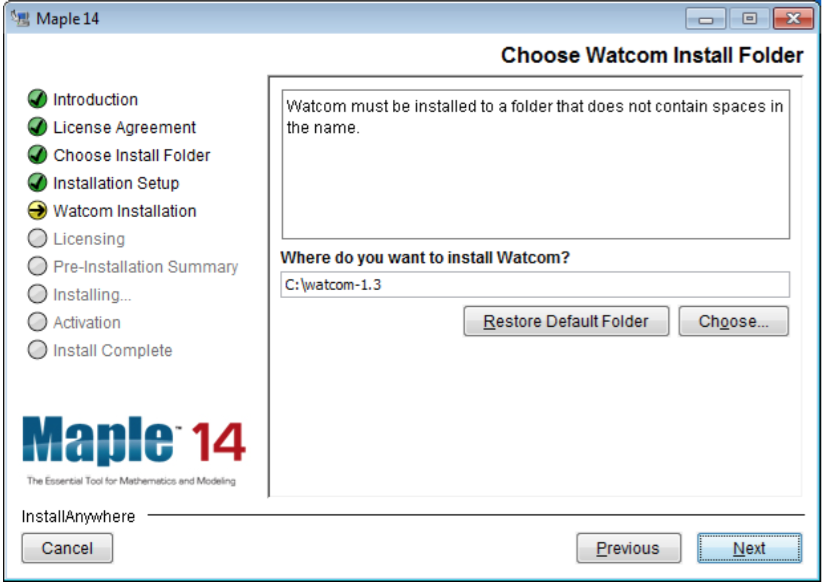
- Select Network License and click next.
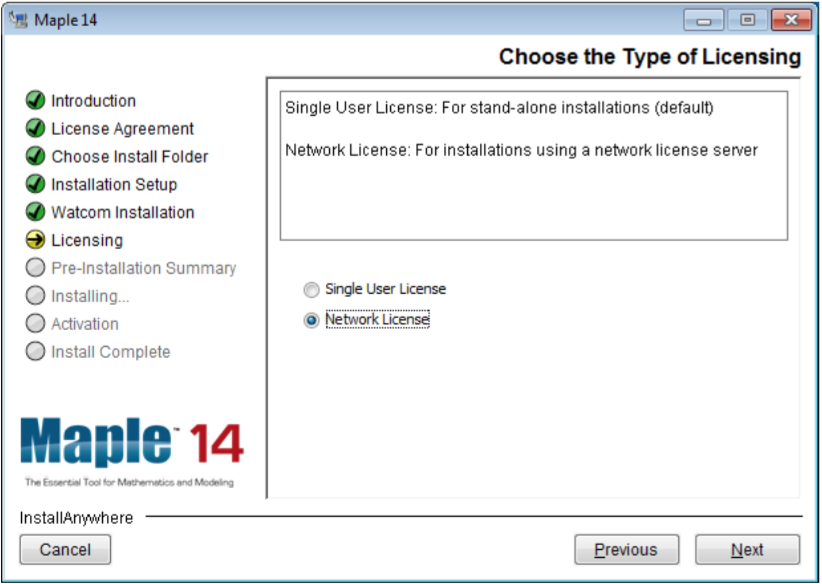
- For License server type license6.clemson.edu and port 28014, select Next.
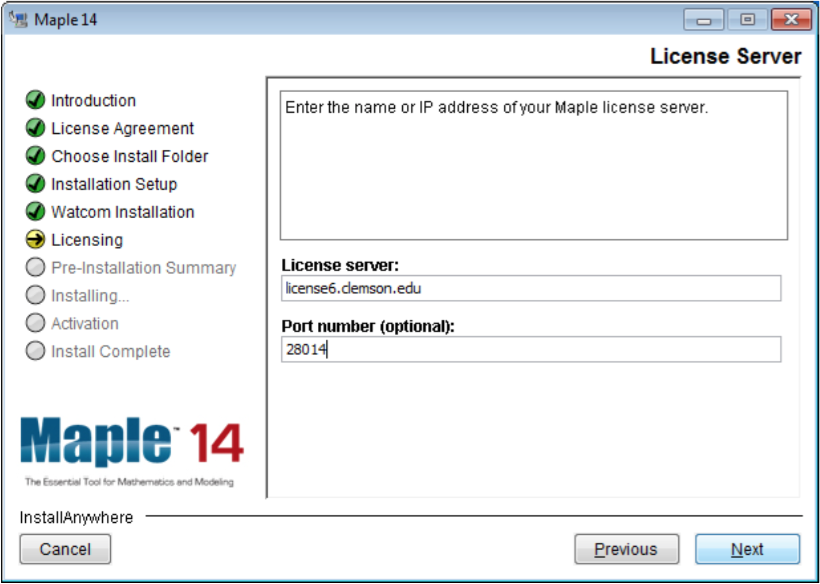
- Select Install.
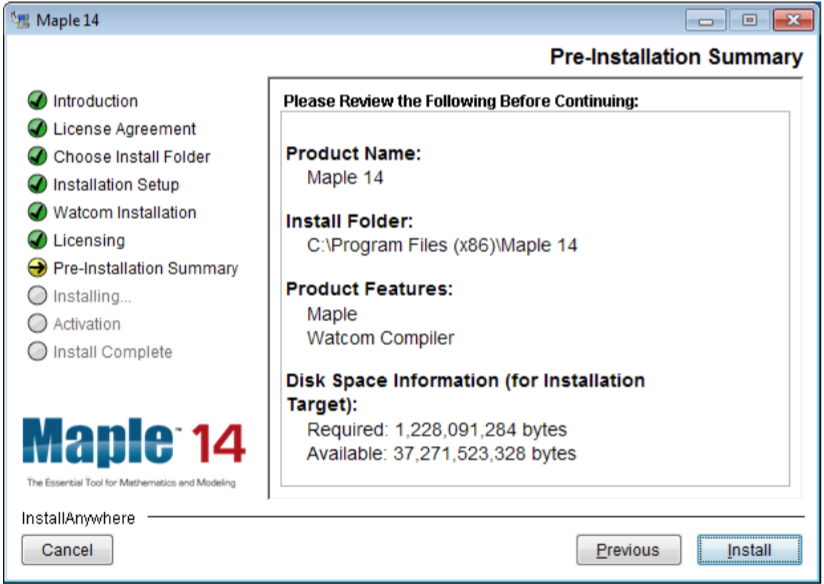
- Select Done.