SolidWorks Networks Students Install
Estimated Reading Time: 2 MinutesSolidWorks Networks Students Install
- To access the Software Repository, go to “This PC” or “Computer”. For windows 8, click the computer tab at the top and then click “Map network drive”.
- Type \\software.clemson.edu\software into the folder name of the network drive. Then login with your usernames and your network password. Go to the SolidWorks folder, and then into the windows folder.
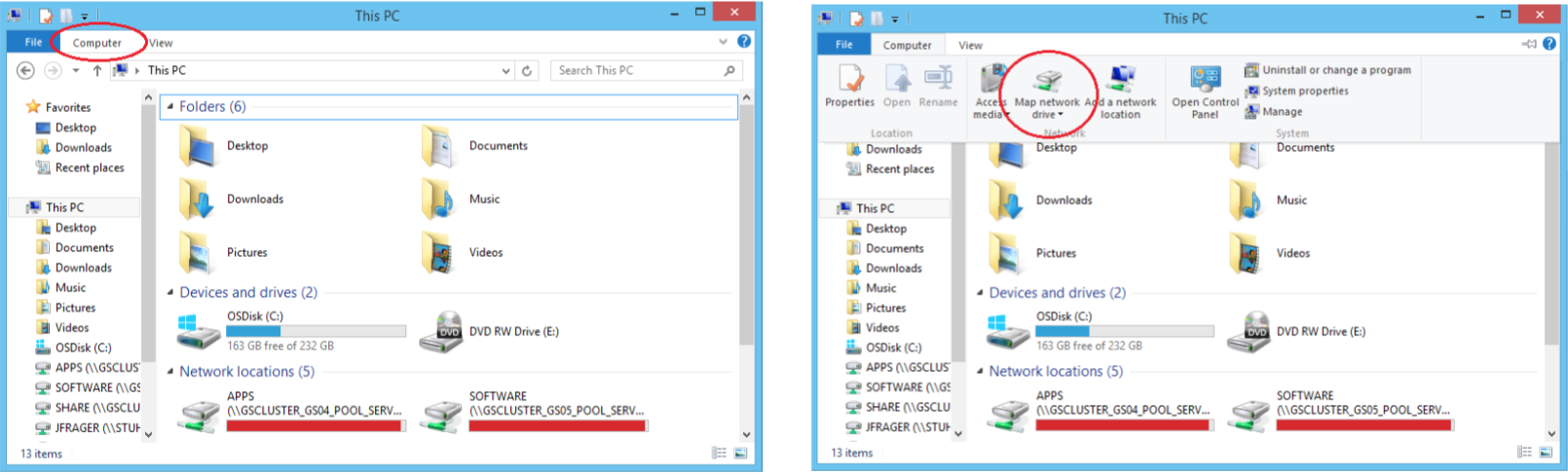
NOTE: SolidWorks is not available for Macs or Linux. It must be on windows or Boot camp.
- Pick the year of Solidworks that you would like to install and go into that folder.
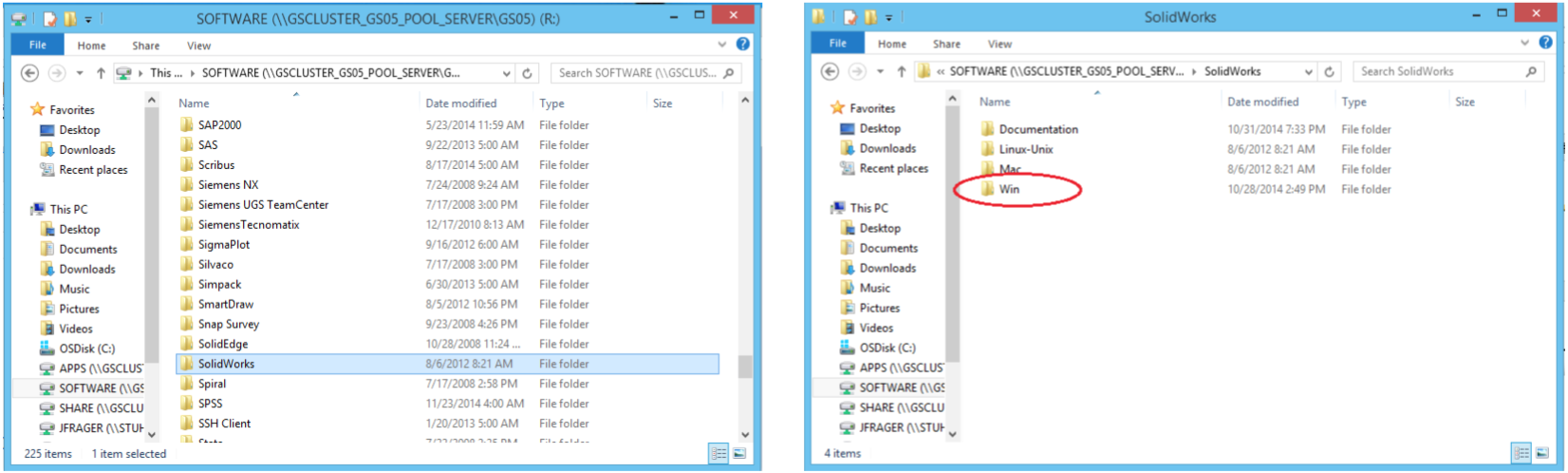
- Select Faculty_Staff install.
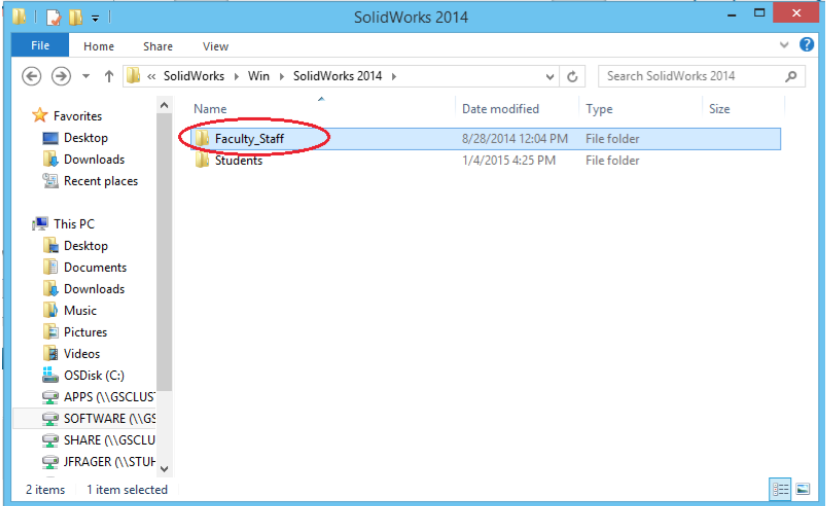
- Select the Solidworks that has the latest service pack available and then select the version that matches your computer, either x86 or x64. If you are unsure if your computer is x86 or x64, it is most likely x64.
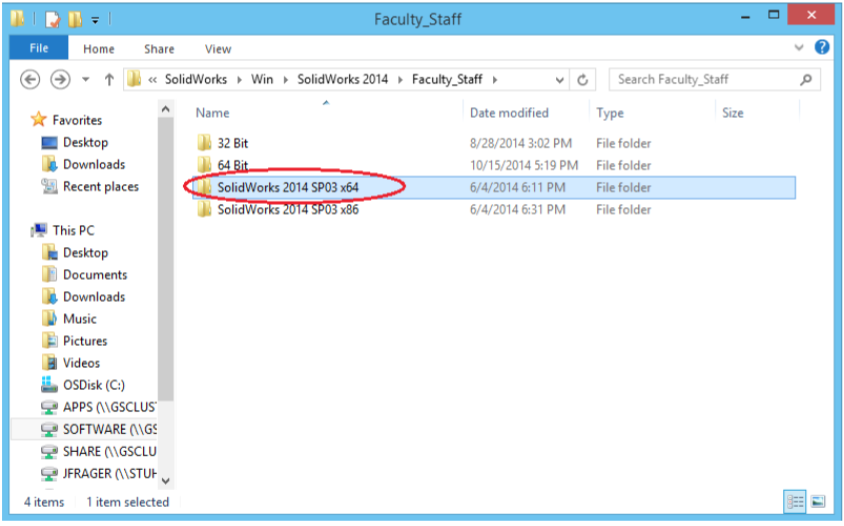
- Then select the setup at the bottom of that folder.
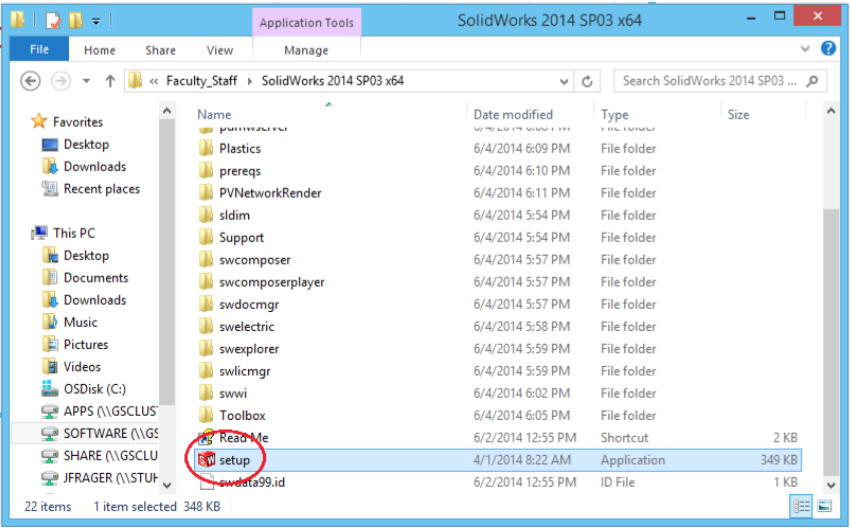
- Run the Individual Installation type in the installation window and click next.
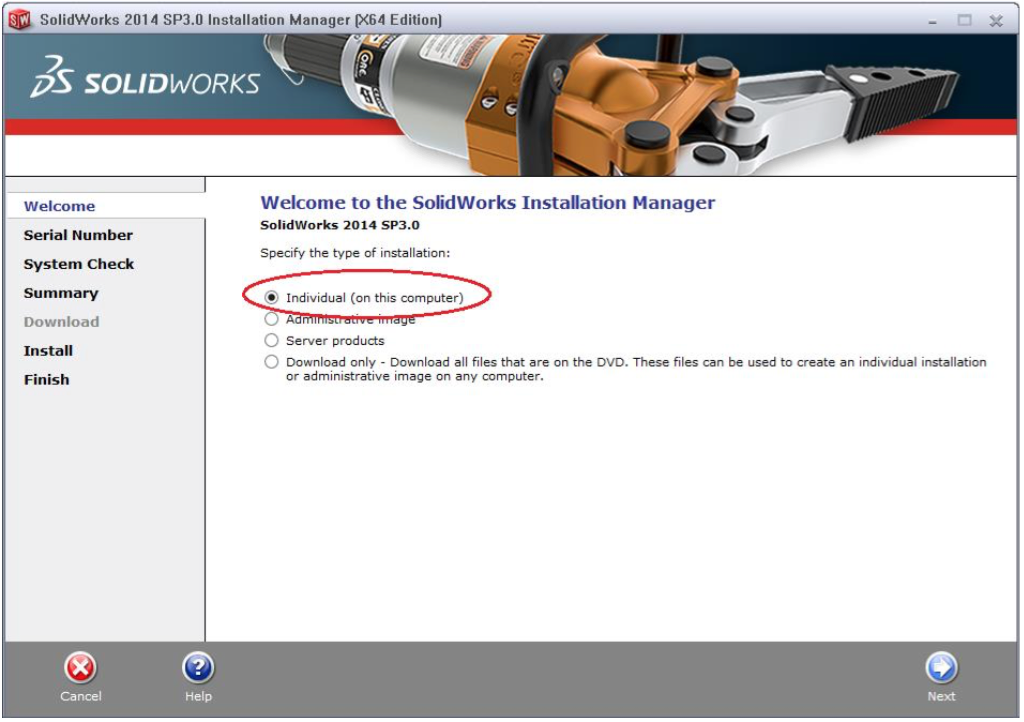
- Put in the serial number 9710 0070 9119 2197 in the box that says serial number.
***Some of the boxes will be empty. This is ok. The serial key is for a network installation and only fills up the first four boxes.
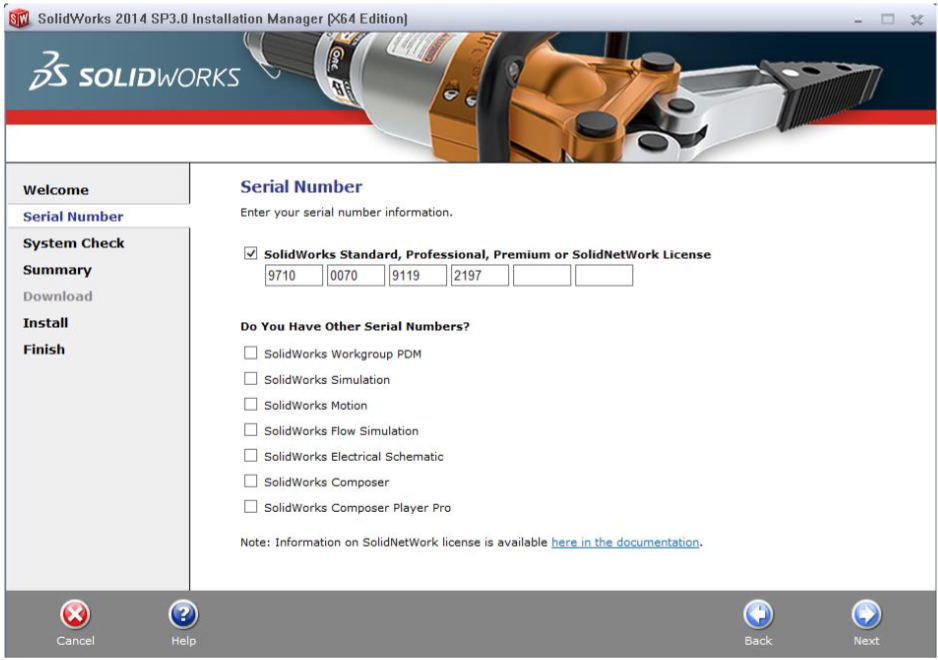
Note: You can choose to update Solidworks to a newer service pack if you would like.
- Click next and the Solidworks should start installing. It will download the newest version and service pack.
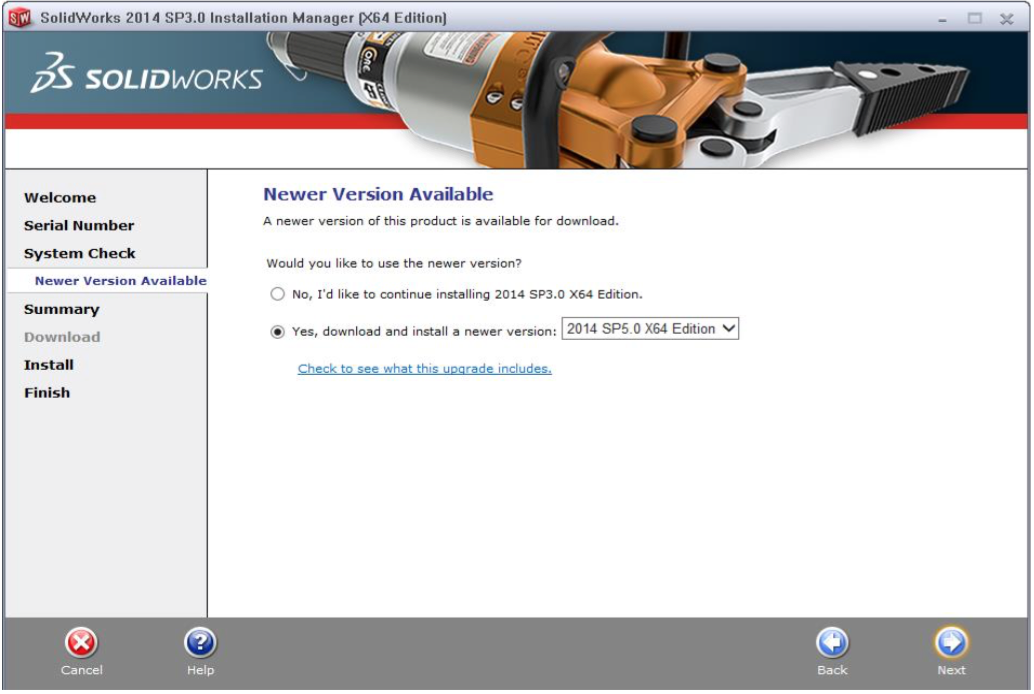
- After the service pack is downloaded, it should be at the main installation screen.
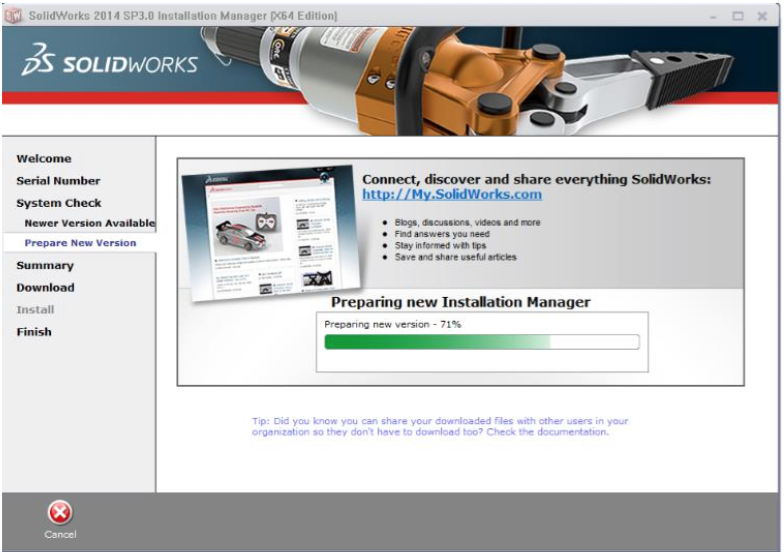
- You should be able to click download and install at this point.
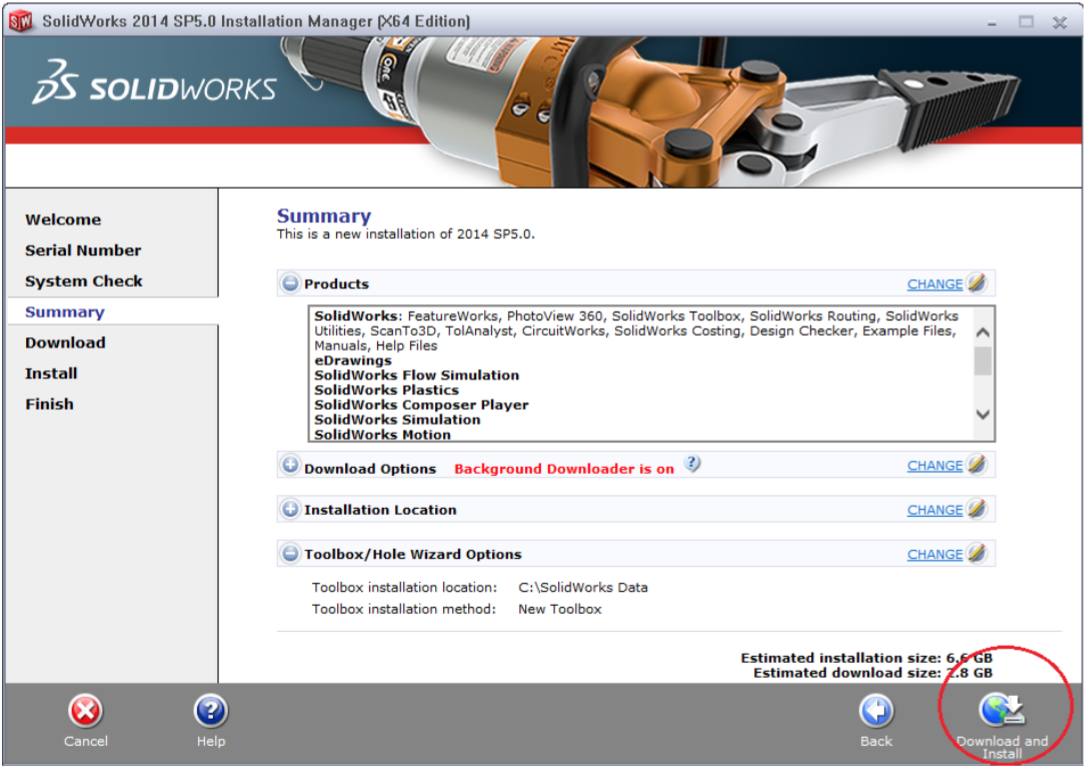
- When prompted for the port and server, the port number is 28021 and the license is license4.clemson.edu
So put in 28021@license4.clemson.edu.
Click OK and Solidworks will begin installing.
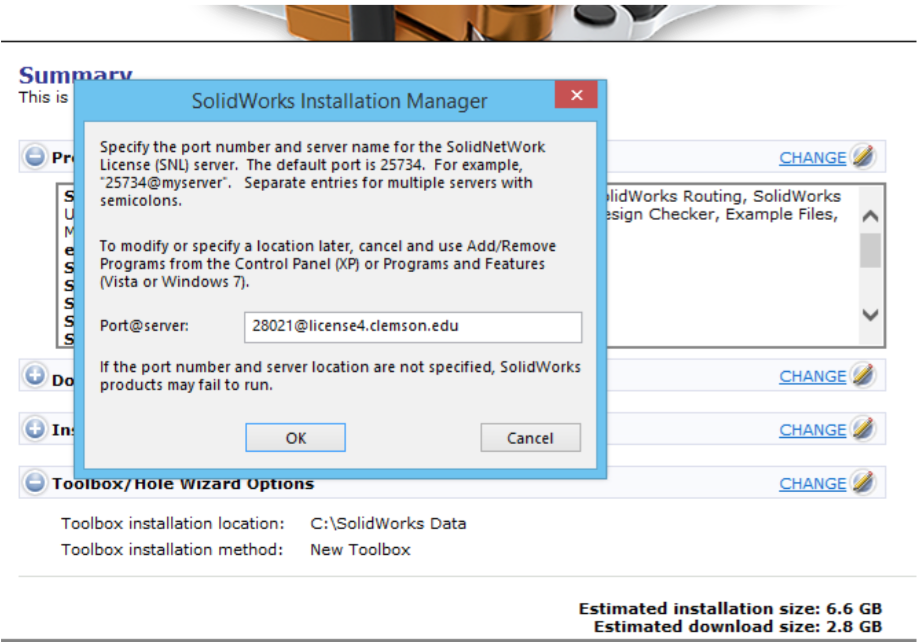
- After this one more screen should pop up saying that the installation has finished. Click finish and Solidworks has now been installed!

Note: If you are off campus you will have to use vpn to connect back to the clemson network to use solidworks.
- The program Clemson uses is Cisco VPN, so search your computer to see if it is installed.
- If you do not have VPN installed, go to http://cuvpn.clemson.edu to install VPN. If VPN is installed and the name to connect to is blank, type in “cuvpn.clemson.edu” and then click connect.