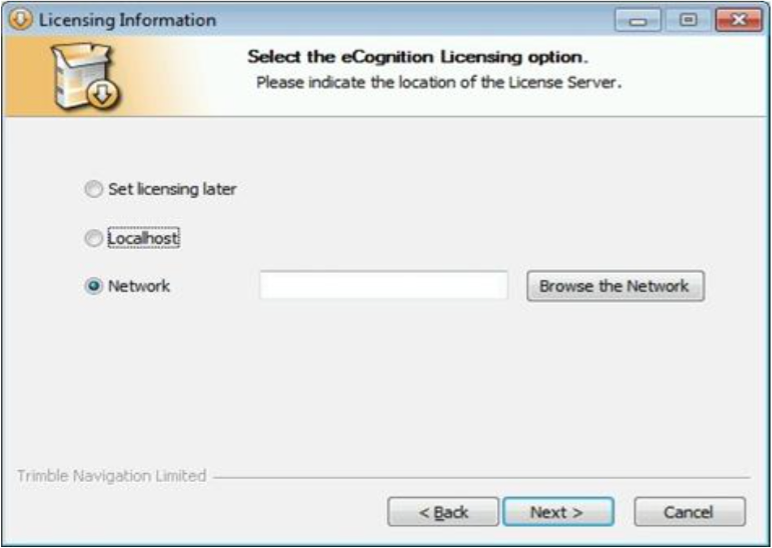Installing the eCognition Developer Client
Estimated Reading Time: 1 MinutesInstalling the eCognition Developer Client
- Click Next through the intro and accept the License Agreement.
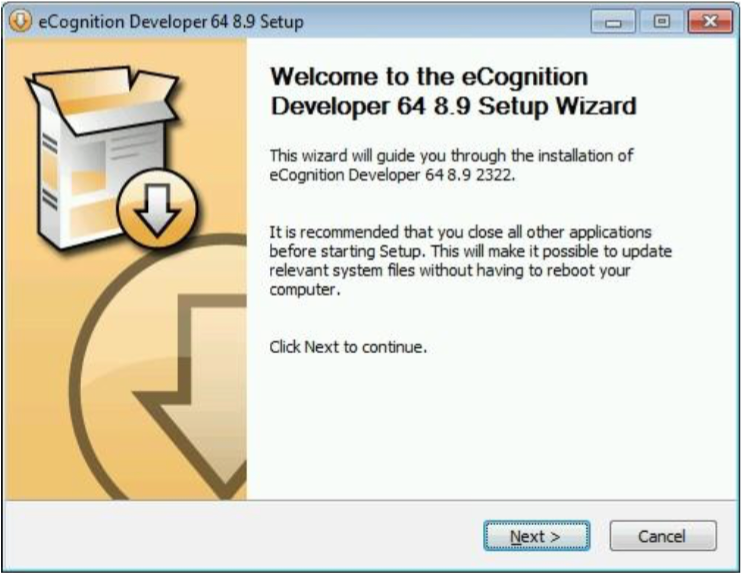 |
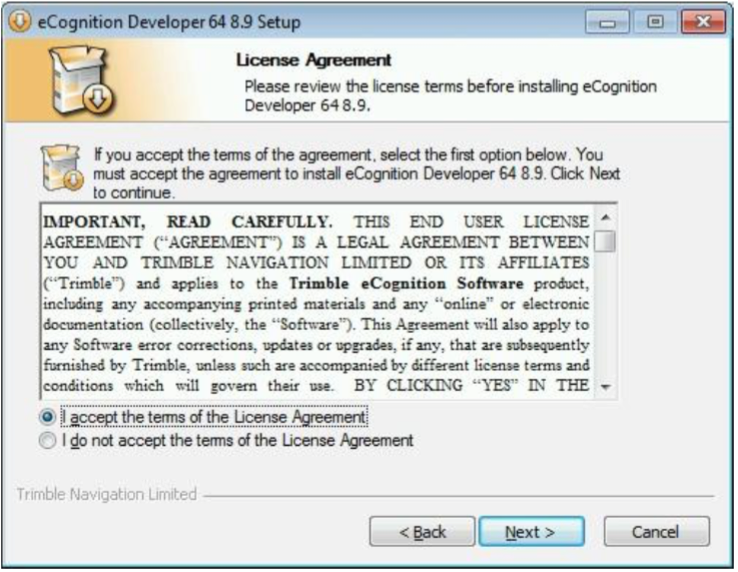 |
- When prompted for licensing information, choose either Set licensing later.
Note: Setting network licensing during he install does no harm but does not work because the installer saves the local license file in an incorrect format.
- Choose the components to install and the Start Menu location.
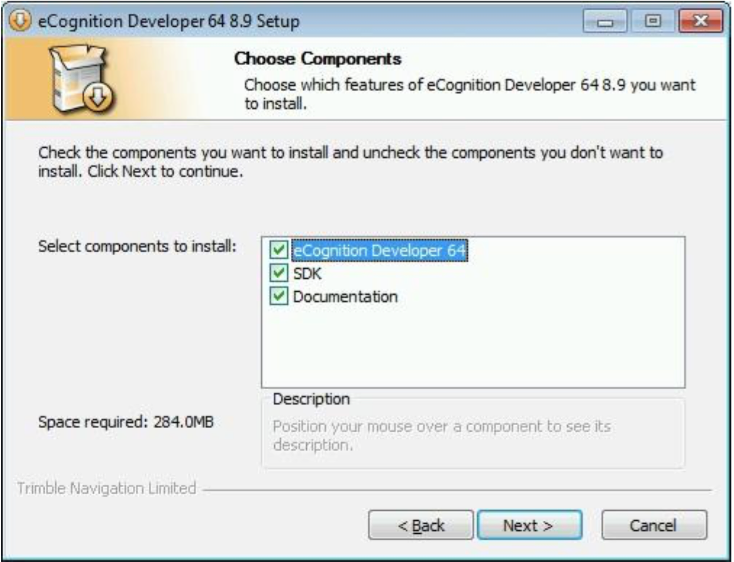 |
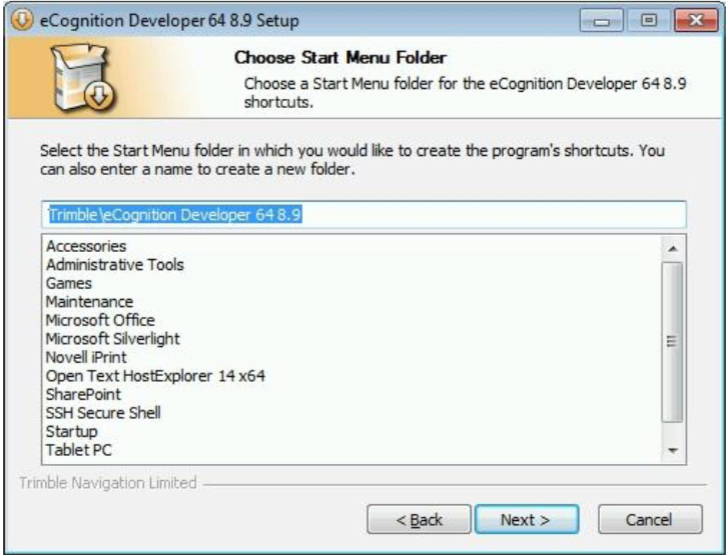 |
- Choose the destination folder and click Install.
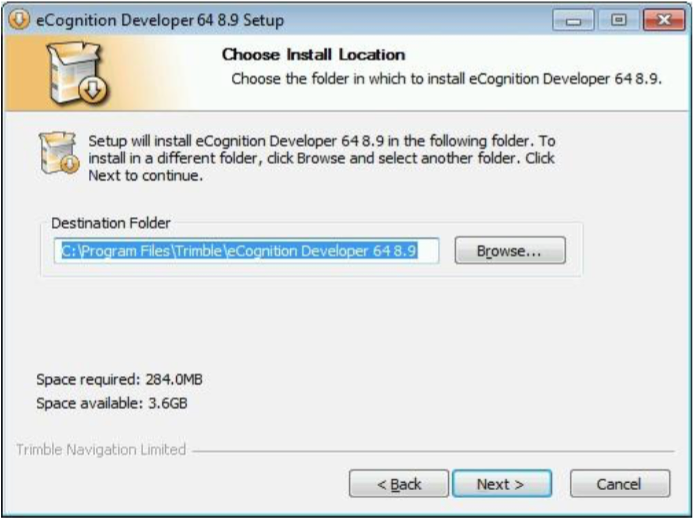 |
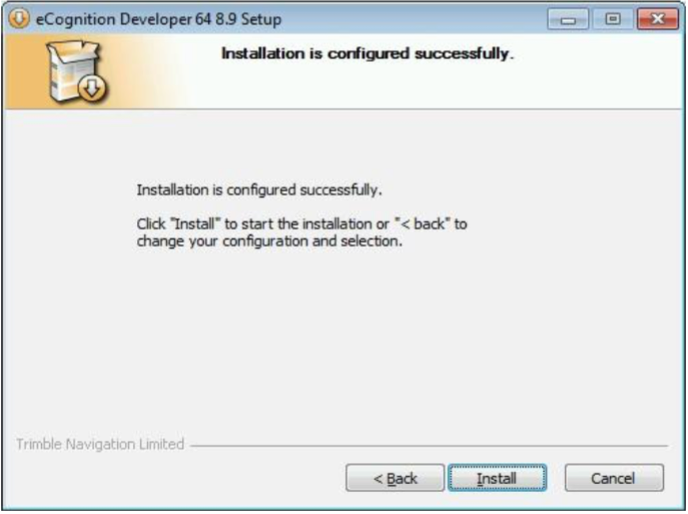 |
- After the installation finishes, click Next and then Finish.
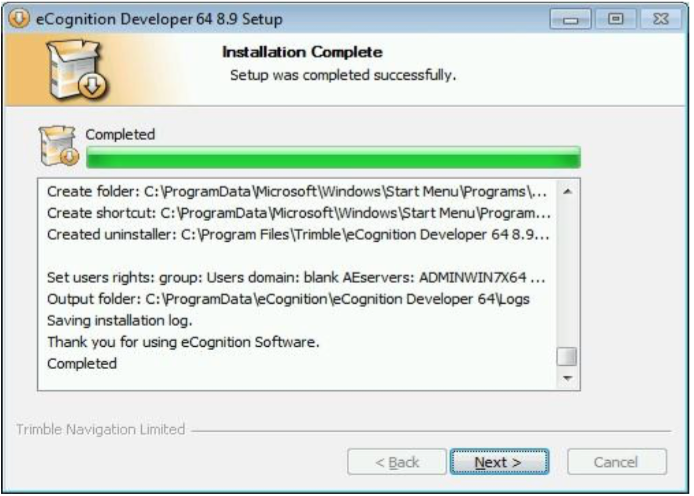 |
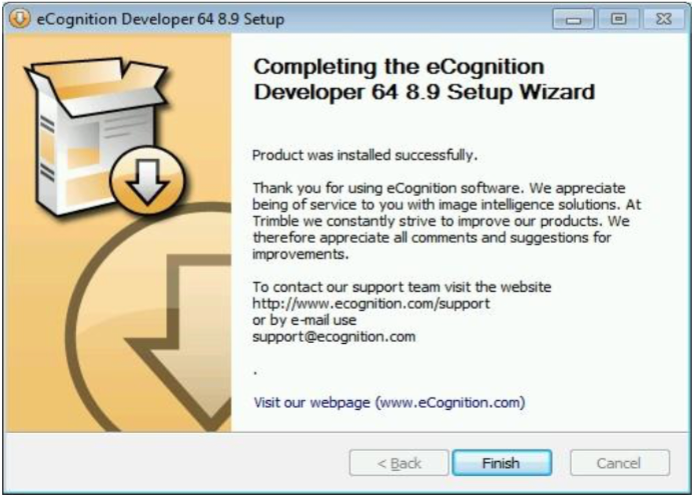 |
- When you open eCognition Developer, you’ll be prompted for network license information. Use 28001@license7.clemson.edu for the license server in the Network field and click Next.