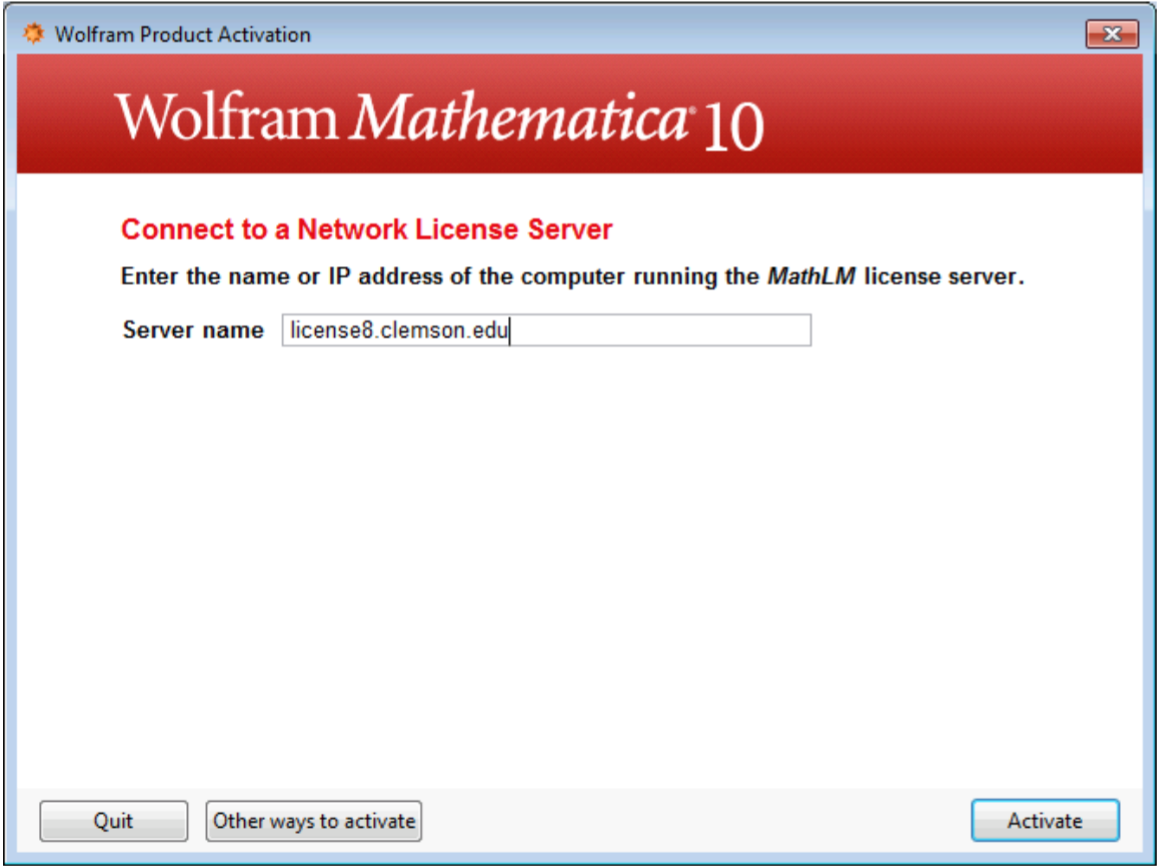Configuring Mathematica to Use a License Server
Estimated Reading Time: < 1 MinuteConfiguring Mathematica to Use a License Server
After downloading and installing Mathematica from \\software.clemson.edu\software, you will need to activate it.
When prompted to activate, click Other way to activate.
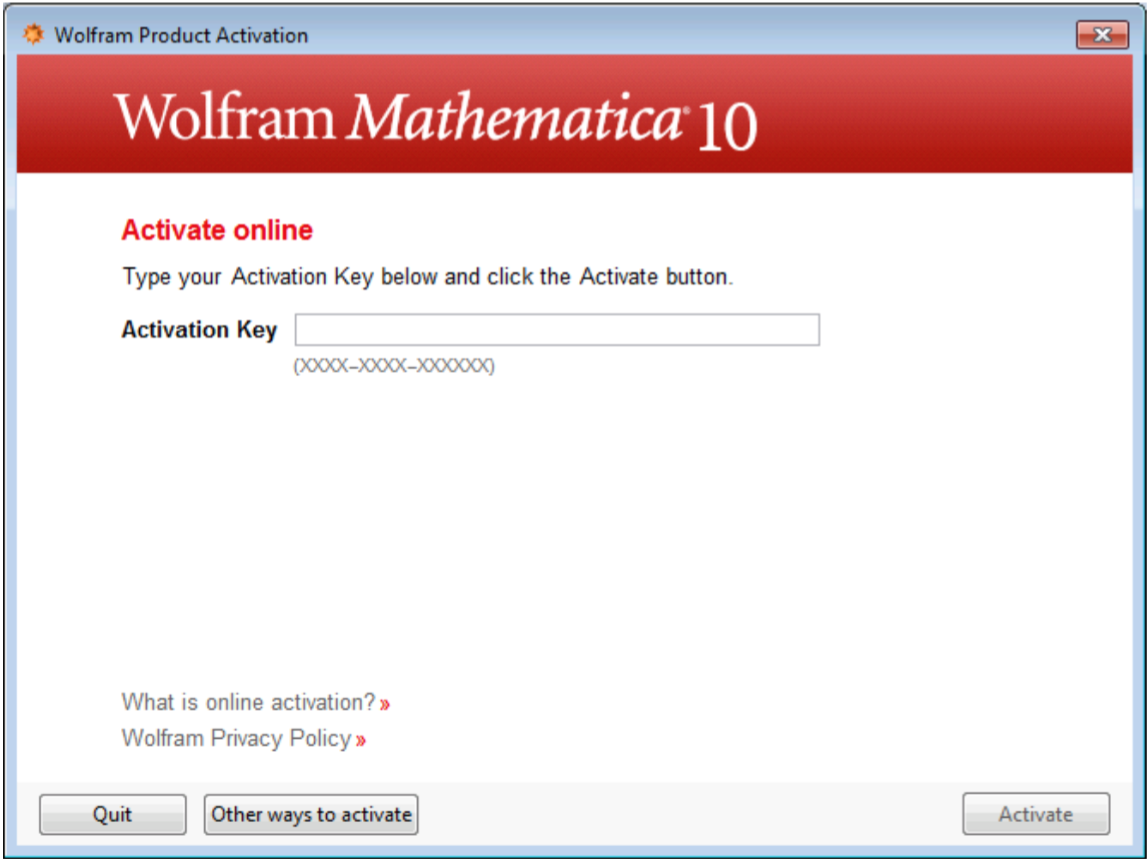
Choose Connect to a network license server.
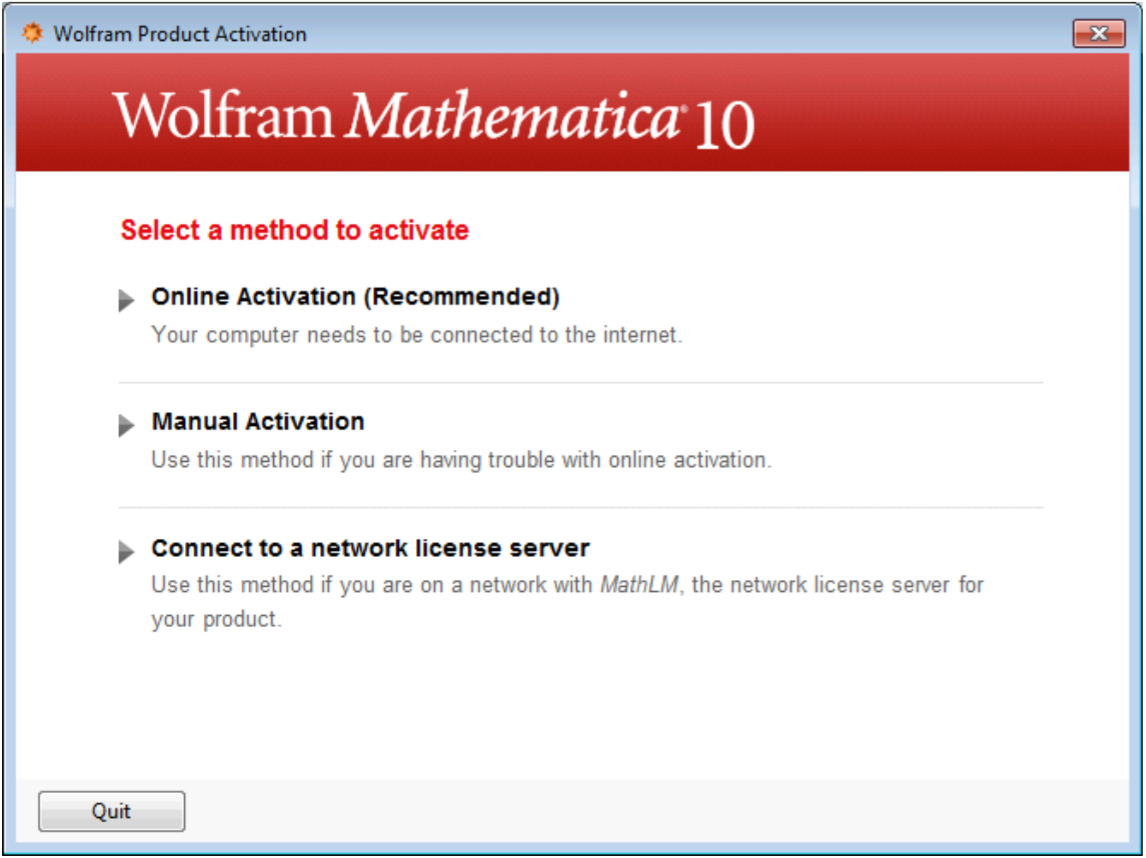
For the license server name, use: license8.clemson.edu and click activate.