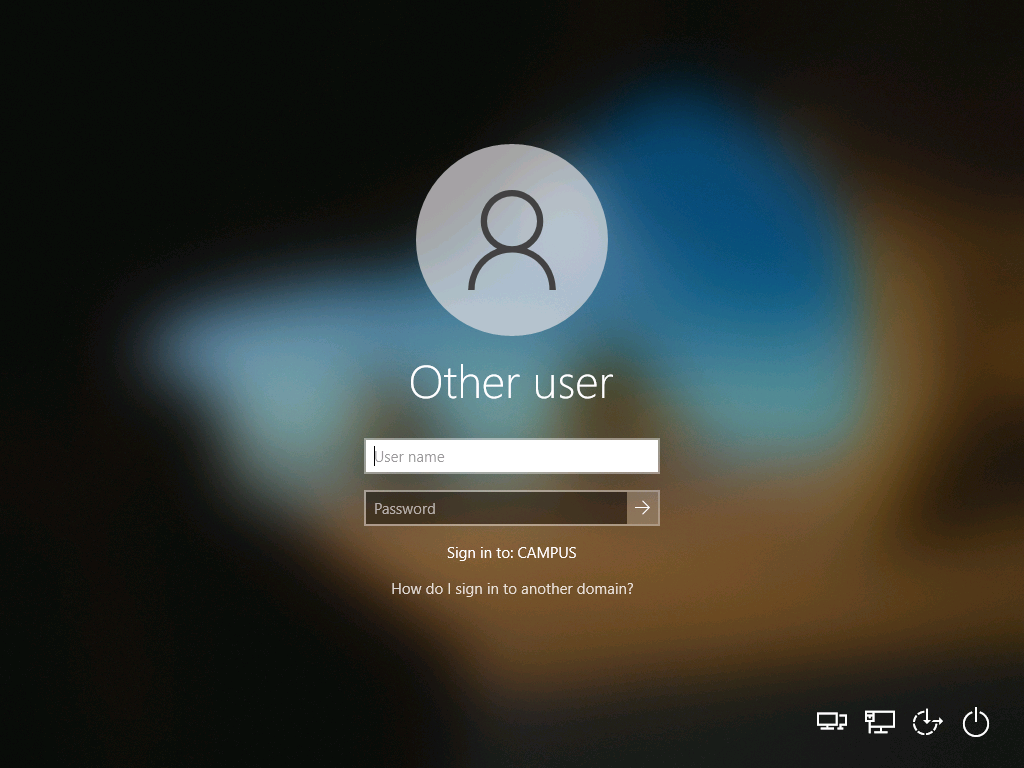HOWTO: Setup New Autopilot Device
Estimated Reading Time: 1 MinutesSome areas of Clemson University are now using Intune Autopilot to deploy new Windows computers. Autopilot has the ability to remove IT from the new workstation setup process allowing for potentially faster new device setup without having to bring the device to campus.
More Autopilot info can be found at https://docs.microsoft.com/en-us/mem/autopilot/windows-autopilot
- When the Windows laptop boots it may ask you some language and keyboard information. Fill those out and continue.
- On the network screen connect to a network with internet access (Ethernet, Eduroam, or home wifi).
- If you are connecting to Eduroam login with username@clemson.edu and accept the security prompt
- Once connected to the Network continue and you should be prompted with a Clemson University branded logon. Login using your Clemson username with @clemson.edu. Ex username@clemson.edu
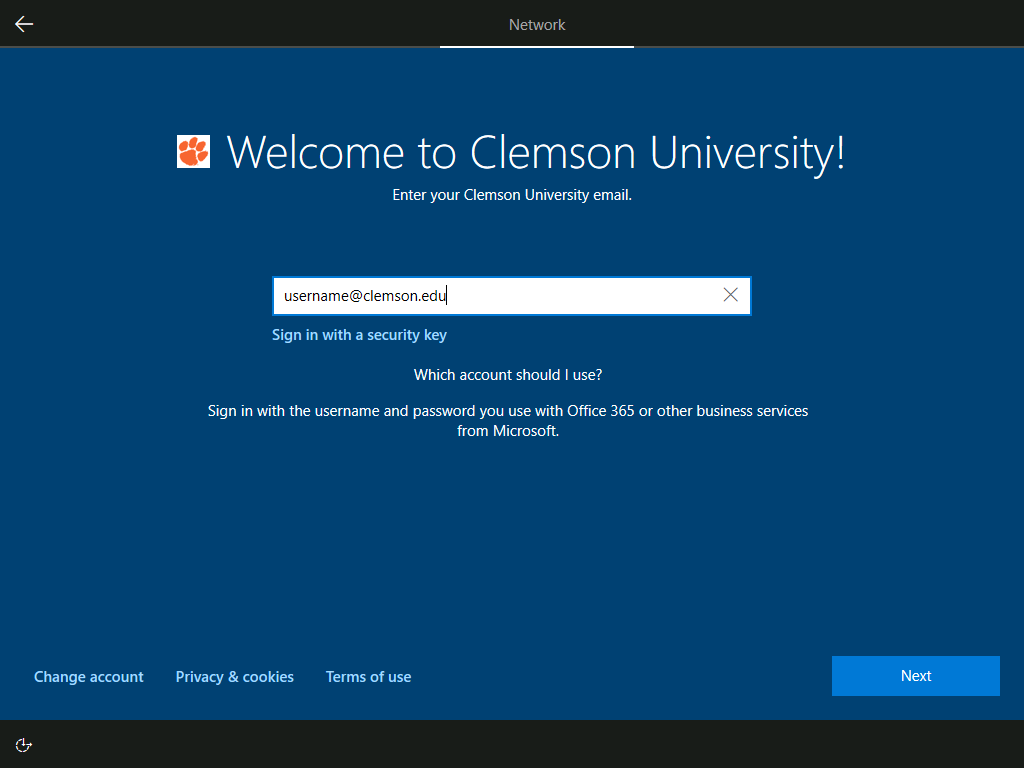
- You will then be redirected to the Clemson University ADFS login. Login with your Clemson password and follow in DUO prompts if they appear.
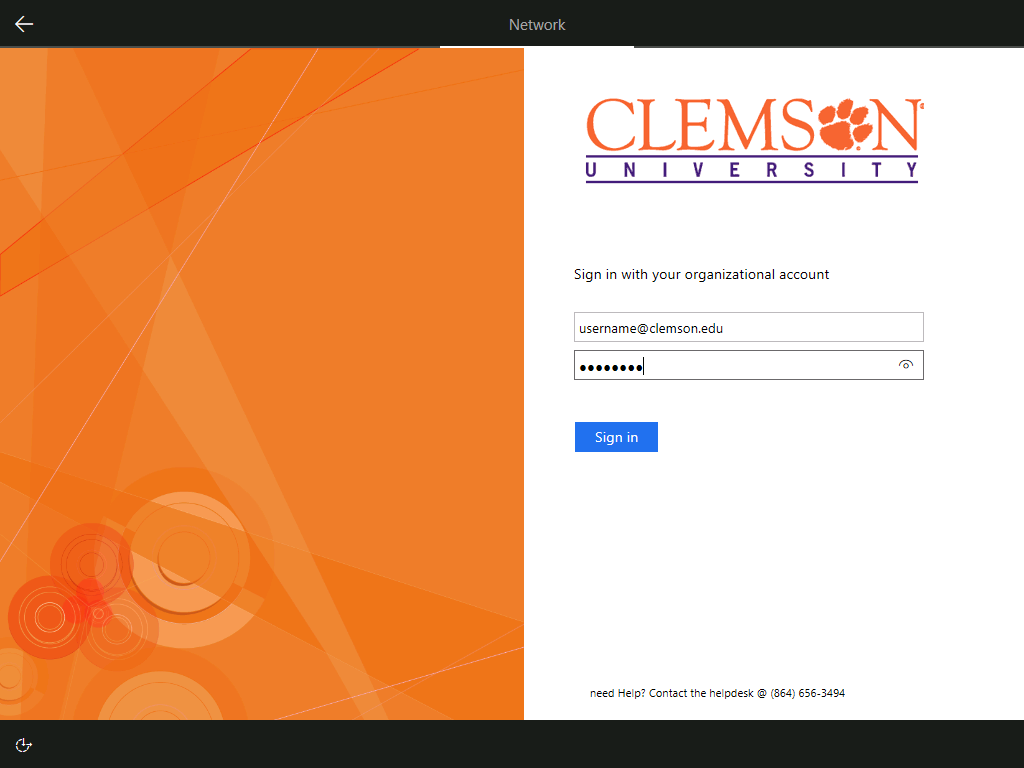
- Wait fo device to complete setup
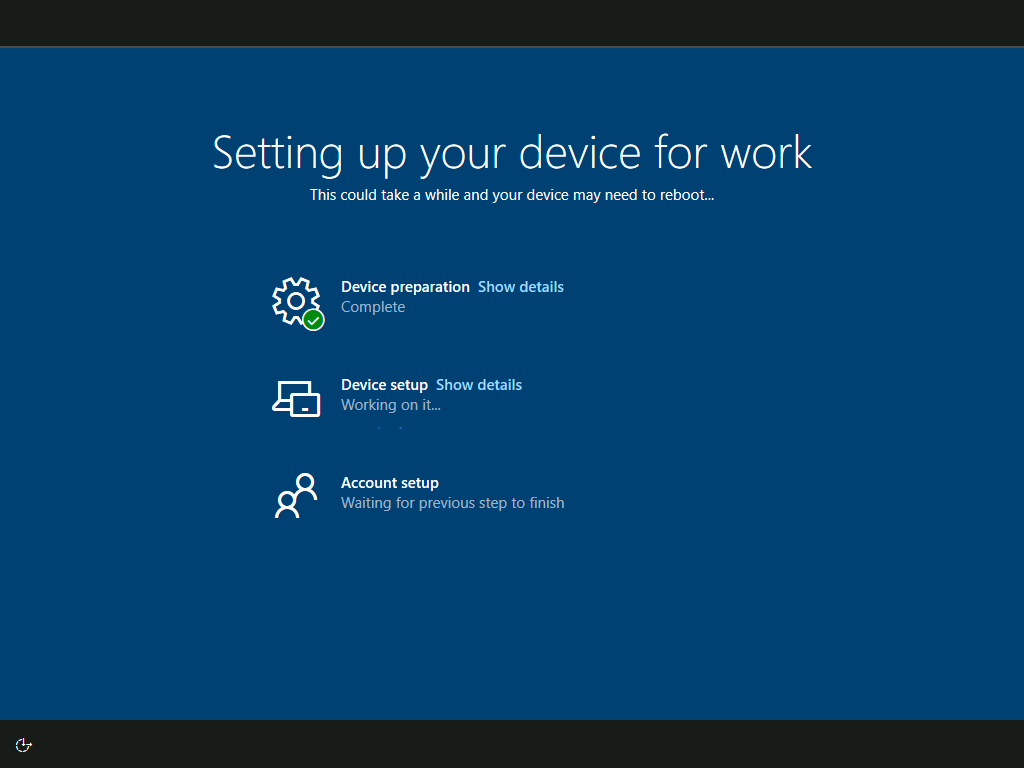
- Login to windows with username@clemson.edu