Installing SPSS Statistics with a license code
Estimated Reading Time: 1 MinutesThis guide is for the installation of SPSS stattistics for student who have a license code provided to them by their department or have purchased a license from the Clemson Computer Store.
The SPSS Statistics media is available on download.clemson.edu
Download and launch the SPSS Installation file
1. Click Next
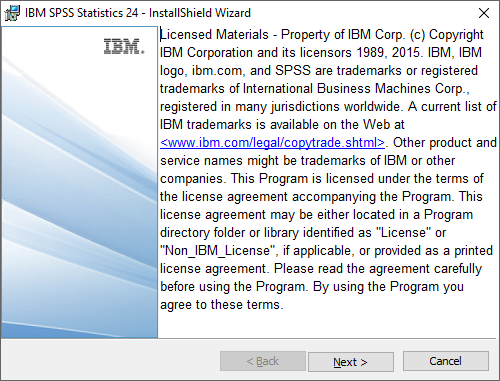
2. Accept and click Next
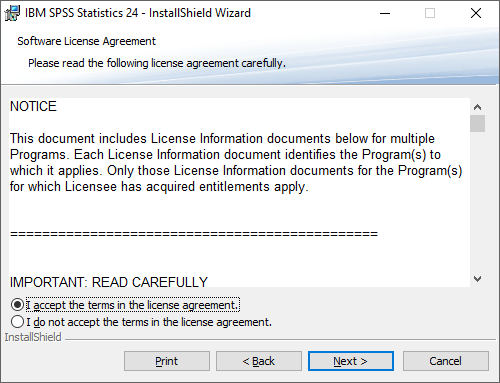
3. Click Next
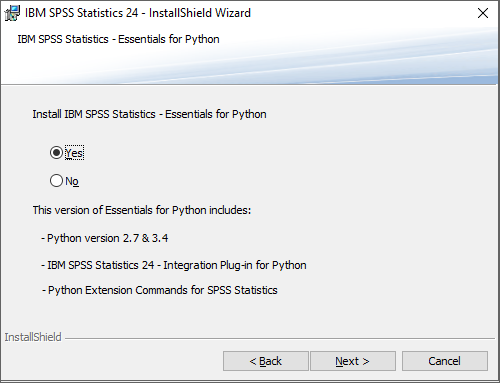
4. Accept and click Next
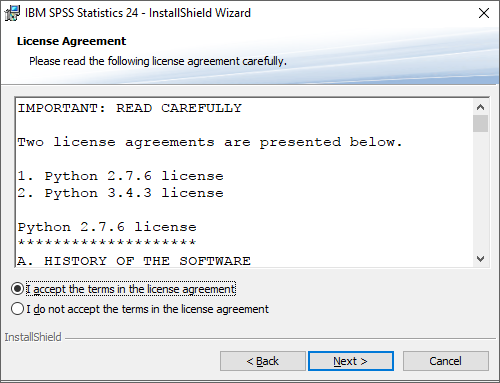
5. Accept and click Next
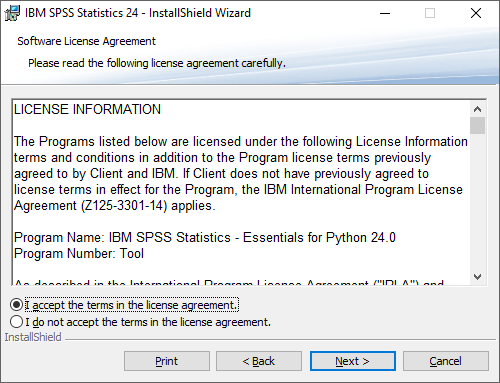
6. Click Next
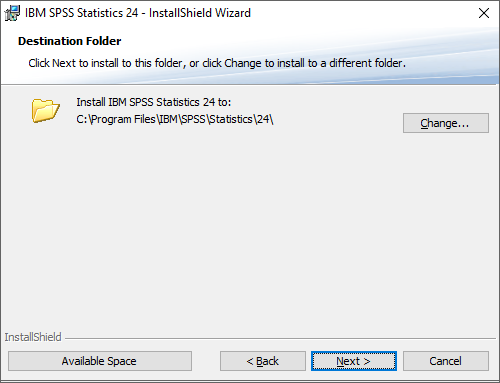
7. Click Install

8. Click Finish
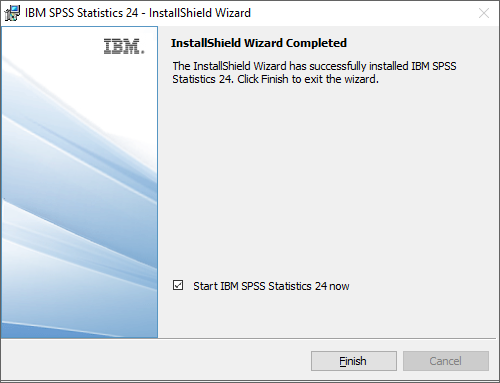
9. Click License Product
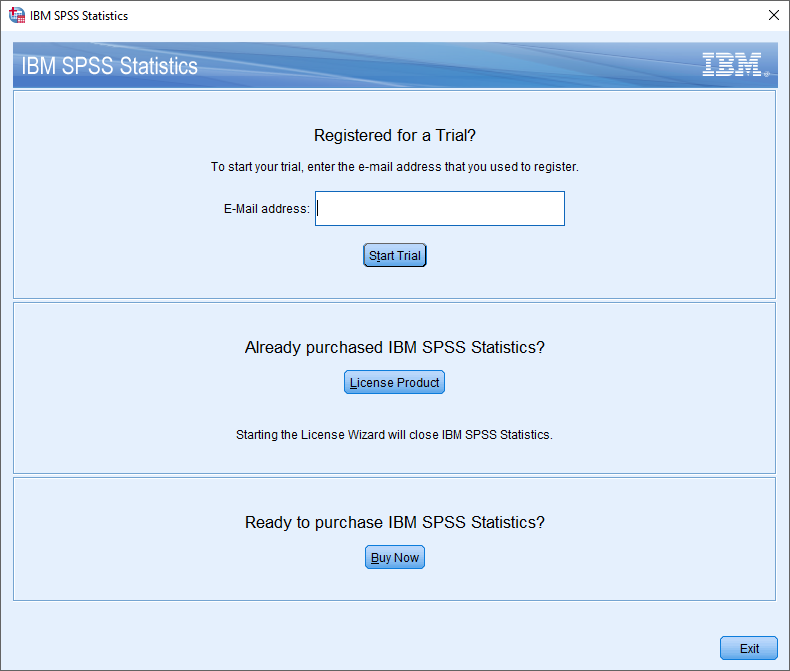
10. Click Next
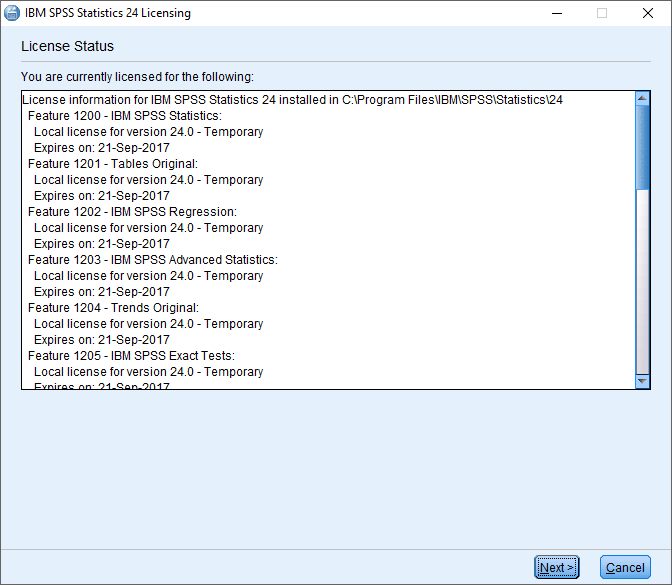
11. Select Authorized User License and click Next
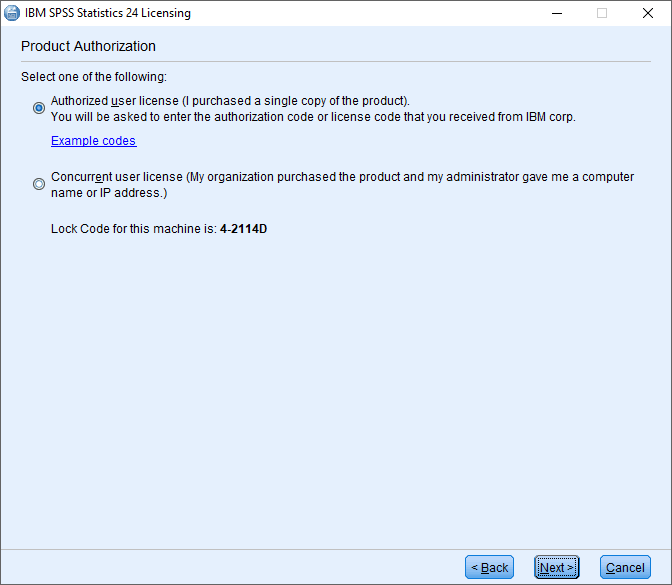
12. Enter the license code and click next
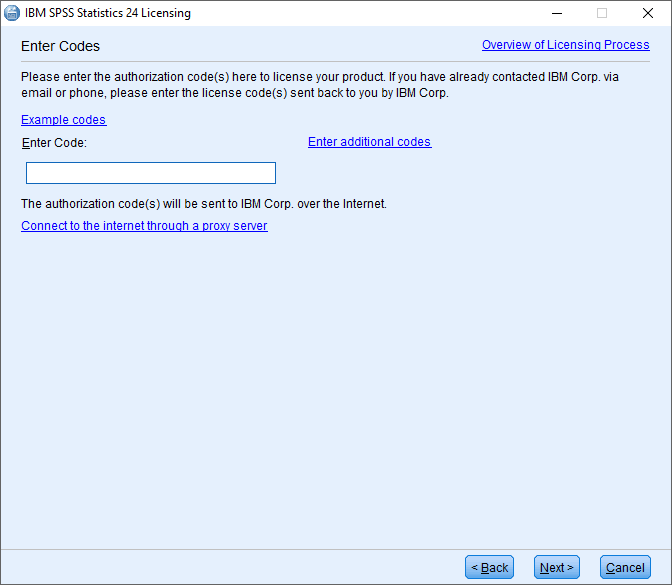
13. Click Next
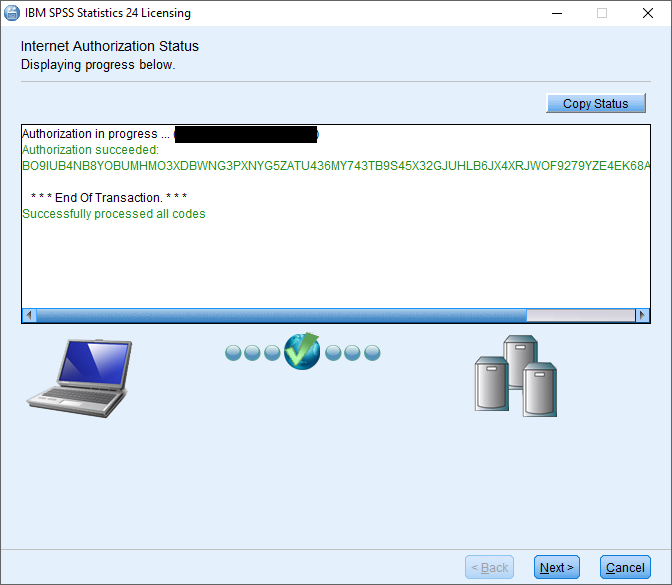
14. Click Finish

Your SPSS Statistics software is now ready to use,
For additional assistance contact the CCIT Help Desk at 864-656-3494, or email ithelp@clemson.edu