How to remove eduroam on a Mac
Estimated Reading Time: 1 MinutesIf you are having trouble with getting into eduroam after changing your Clemson password, entering in your username incorrectly, or for reasons you do not know, one option that may help is to remove eduroam and then rescan for it (so the wrong information will be cleared out). Here are the instructions to do this on a Mac.
Click on the Apple in the upper left-hand corner, then System Settings.
.png)
Click on Wi-Fi, Details.
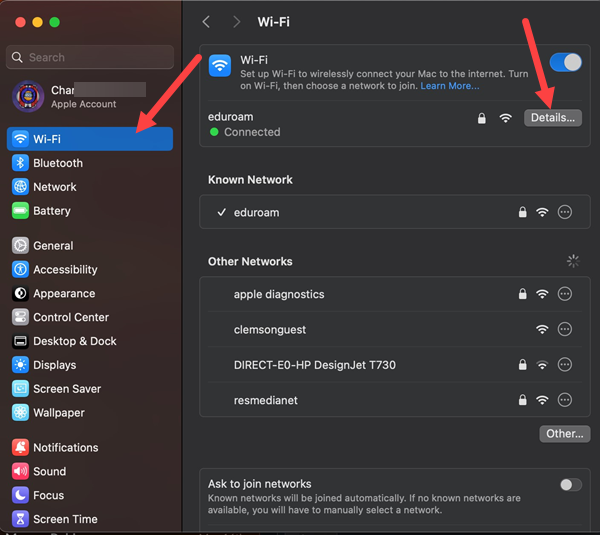
Select eduroam, Forget This Network, and OK.
.png)
Once it is removed, it should rescan for eduroam and you can log in with your Clemson username and password.
If you need more assistance with this, email ITHELP@clemson.edu or call 864-656-3494.