Basic Call Handling for Cisco 8845 Phones
Estimated Reading Time: 4 MinutesBASIC CALL HANDLING ON CISCO 8845
ANSWER CALLS
INCOMING CALLS
When a new call rings on your phone, you will see a few indicators. A flashing light on the handset, a flashing light on the line button, and a ringing call icon displays with caller ID Information.
You can use the Decline softkey to redirect a ringing call to your voicemail or to a predetermined phone number.
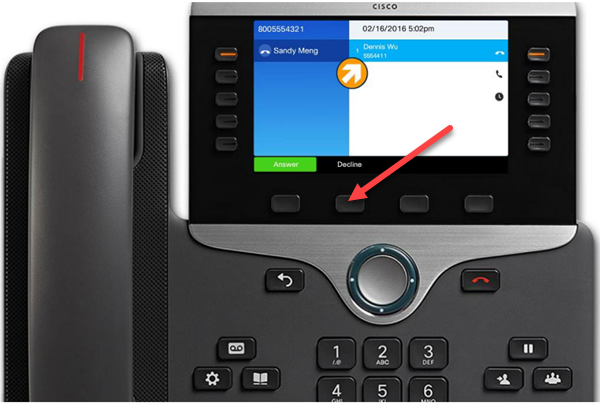
TALK TO PEOPLE
There are three ways to talk to people on your phone. You can use the handset, a headset or the speakerphone. When the phone rings, you can pick up the handset and simply start talking to the person who is calling you. If you are a headset user and your headset has built in controls on it, you can answer the call from your headset. Make sure you have pressed the headset button to send the sound to your headset. Your phone will stay in headset mode for the next call as well. If your headset does not have built-in controls, make sure the headset button is lit, then press Answer to answer the call. Some people prefer to use the speakerphone. You can press the speakerphone button to answer a ringing call. Some people like to press the session button to answer calls. You can do that as well. The call now shows the connected call icon, and the call timer is displayed.

SECOND CALL
If a second call comes in while you are already on a call, a second session label displays. To answer a second incoming call, you must press the blinking session button to answer the second call. To “Decline” an incoming call while on another call, scroll down to it and press Decline. Or, while it is selected, you can select Answer, and the first call will automatically be placed on hold.
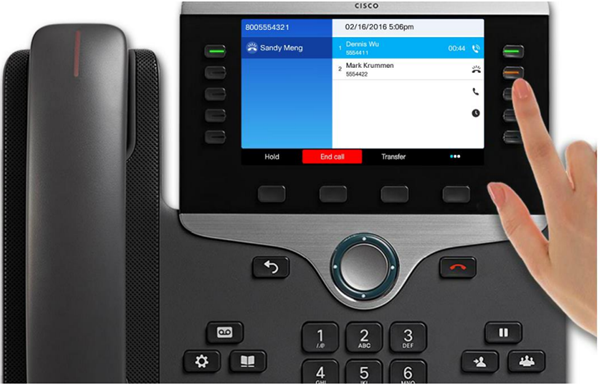
SWITCHING BETWEEN CALLS
To switch between connected calls, press the blinking session button of the held call to swap between calls, and the other call will automatically be placed on hold.
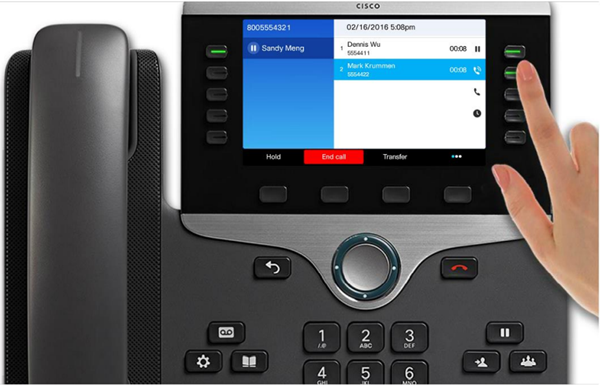
ENDING A CALL
To end a call, press the Release button, or the End Call softkey. To end a call on hold, you must resume the call first. Then you can hang up the handset, or if you’re on a headset or speakerphone, press the selected audio path key.
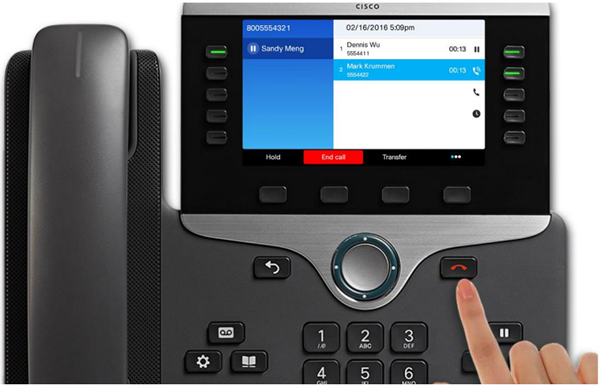
MAKE CALLS
DIALING
To pre-dial, enter the number you wish to dial. If you make a mistake while dialing, use the backspace softkey. As you begin to dial, the phone will search for similar numbers. Instead of dialing the full number, you can scroll down to a match if that is who you want to call. Next, go off hook by either lifting the handset, press the headset button, or press the Call softkey. To place a call while another call is active, press the New Call softkey, and the first call will be placed on hold automatically. These phones won’t let you accidentally hang up on somebody by placing a new call.

OUTSIDE CALLS
To make an outside call, hold down the star key for two seconds to get the plus sign for plus dialing. Then enter the full local or long-distance number and press the Call softkey.
BUSY SIGNAL
If you try to reach someone and you get a busy signal or voicemail, or the call is not answered, you may use the Call Back feature to let you know when that person is available to talk. If enabled, call back appears on your phone as a feature button or a softkey. While listening to the busy tone or a ring sound, press Call back. A confirmation screen displays on the phone. Press Exit to exit the confirmation screen. When the person you are trying to reach becomes available, you will receive an audio and a visual notification on your phone when the line is free. Press Dial to place the call again. For more information about the Callback feature, contact your system administrator.
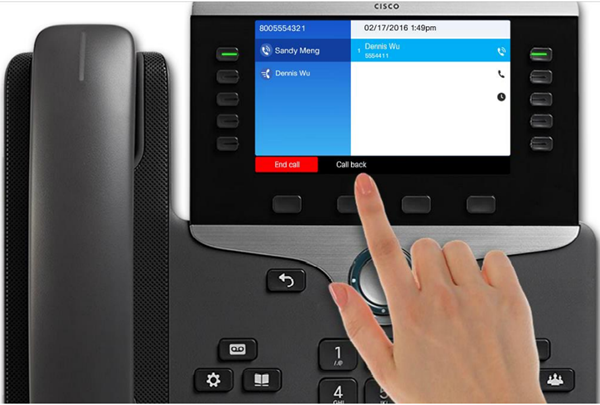
HOLD AND TRANSFER CALLS
HOLD
To put a call on hold, press the Hold key. The hold icon appears and the LED indicator pulses green. To resume the call, press the Hold key again, or press the pulsing green session button. You can also use the soft key to put a call on hold, as well as resume a call on hold.
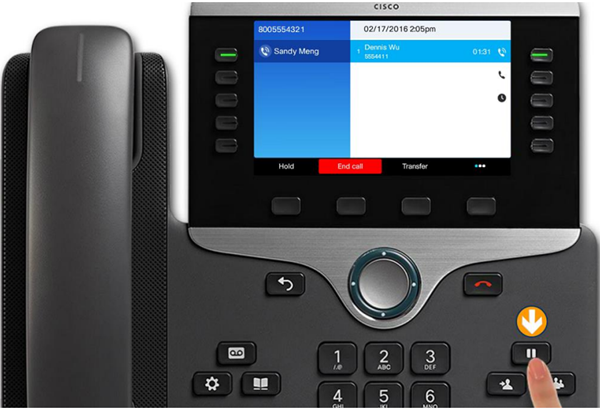
TRANSFER
To transfer a connected call, first press the Transfer key. The call will be placed on hold. Then dial the transfer recipient’s number.
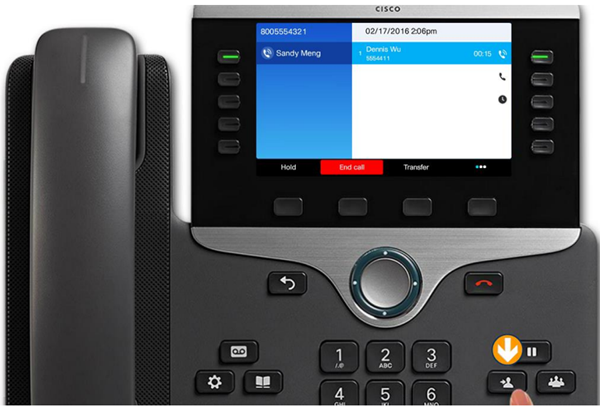
Click here for the Cisco 8845 IP Phone User Reference Article.
If you have more questions, email ITHELP@clemson.edu or call 864-656-3494.