HOW TO: Connect to eduroam using Windows 8
Estimated Reading Time: < 1 Minute- If you are in Metro Mode, click the Desktop tile.
- Then in the Windows taskbar click on the Network icon.
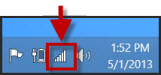
- The Networks Panel will appear on the right side of the screen.
- Click the eduroam network.
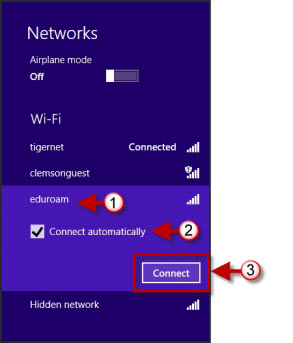
- Select the Connect Automatically checkbox then click Connect.
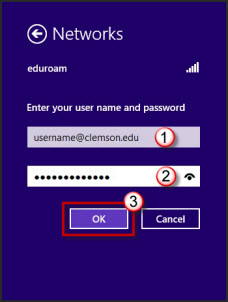
- Enter your username@clemson.edu and your network password.
- Then click OK.
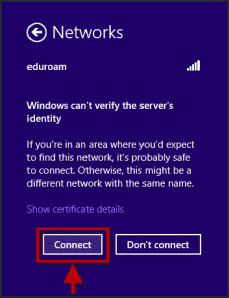
- Click Connect.
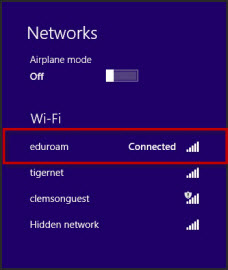
- You are now connected to eduroam.