HOW TO: Connect to eduroam with Windows 7
Estimated Reading Time: < 1 Minute- Click on the Network icon in the Windows taskbar.
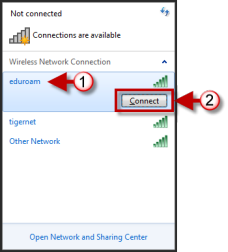
- Click the eduroam network.
- Then click Connect.
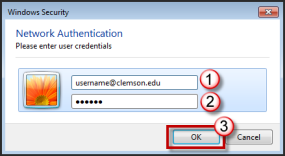
- The Windows Security – Network Authentication windows will appear.
- Enter your username@clemson.edu and your network password.
- Then click OK.
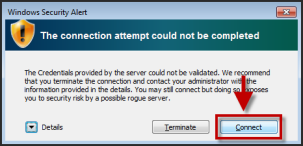
- The Windows Security Alert will be displayed. Click Connect.
If you need to set up a network profile in Windows 7 to connect to eduroam, click here.