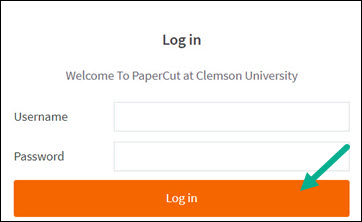
2. Under Choose Product hover over picture of person holding poster and click Start Order.
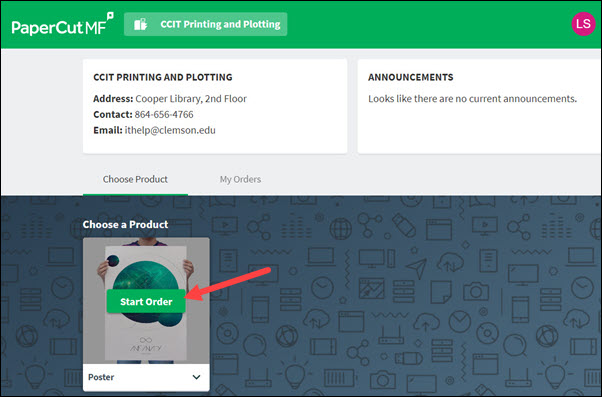
3. Click on Attach file and select a file (.pdf, .pptx, or an image - .jpg, .png, .heic, etc.). Give it a Title. Under Paper stock and select a Size.
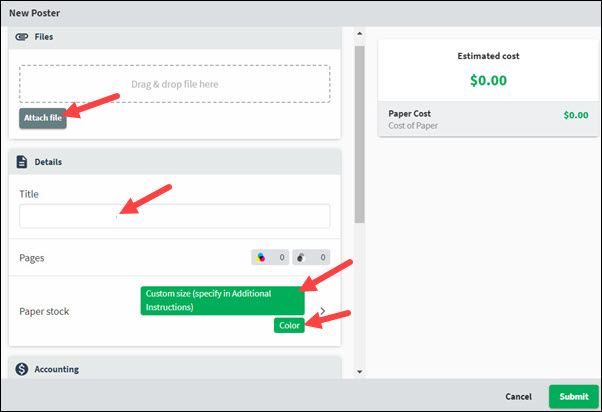
4. Under Additional instructions, you can specify what custom size you need, or a department code if you wish to charge it to a department.
5. Click Submit to submit the plot request
You will get an email when the job is received. You will get another email when the job is completed (allow approximately two days). Then you may pick it up at Printing and Plotting on the second floor of the library. Your TigerStripe account will be charged $1 per square foot.
For more information see: https://ccit.clemson.edu/support/current-students/printing-plotting/
If you have more questions about Plotting, email ITHELP@clemson.edu or call 864-656-3494.