Cisco 8845 IP Phone User Reference
Estimated Reading Time: 4 MinutesCISCO 8845 IP PHONE USER REFERENCE

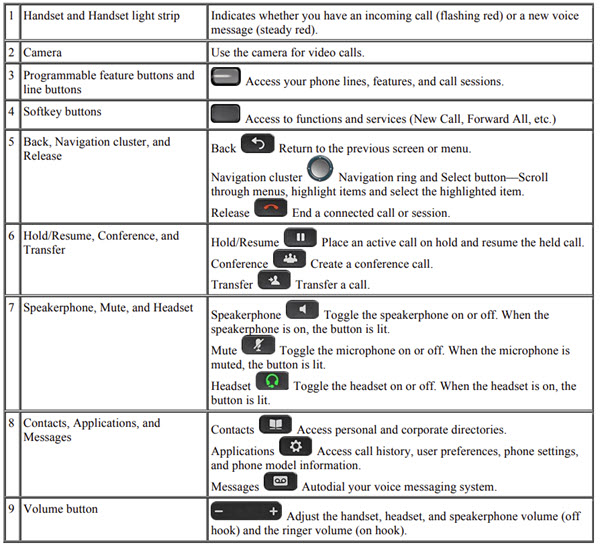
VOICEMAIL FUNCTIONS
First Time Enrollment
- If you have multiple lines
o Press the line button of the extension desired - Press the Messages button.
- Enter your default PIN (2580852) then #
- Follow the prompts, you will have to:
o Record your name
o Record a personal greeting
o Change your numeric PIN
NOTE: When selecting a PIN it must be at least 4 digits long.
The system disallows trivial PIN’s such as 1234, 222222, your own extension, etc.…
Check Messages from your phone:
- If you have multiple lines
o Press the line button of the extension desired - Press the Messages button.
- Enter your PIN
Check Messages from any Cisco phone:
- Press the Messages button
- Enter your PIN
Check Messages remotely, from cell for example:
- Dial Your Direct Telephone Number
- Press * when you hear the recording
- Enter your ID (extension)
- Enter your PIN
Main Menu—while listening to the Main menu, press:
| Action | Key(s) |
| Hear new messages | 1 |
| Send a message | 2 |
| Review saved messages | 3 |
| Review deleted messages* | 3 |
| Change setup options | 4 |
| Change greetings | 4 |
| Turn alternate greeting on or off | 4 |
| Edit other greetings | 4 |
| Change message notification | 4 |
| Choose full or brief menus | 4 |
| Change phone password | 4 |
| Change recorded name | 4 |
| Change call transfer | 4 |
During Message Menu—while listening to a message, press:
| Action | Key(s) |
| Restart message | 1 |
| Play message by number (saved messages only) | 1 |
| Play previous saved message | 1 |
| Play next saved message | 1 |
| Save | 2 |
| Delete | 3 |
| Slow playback | 4 |
| Fast playback | 6 |
| Rewind message | 7 |
| Pause or resume | 8 |
| Fast-forward | 9 |
| Fast-forward to end | # |
| Restore as saved* | # |
| Reply | # |
| Reply to all | # |
| Forward message | # |
| Save or restore as new* | # |
After Message Menu—after listening to message, press:
| Action | Key(s) |
| Replay message | 1 |
| Play message by number (saved messages only) | 1 |
| Play previous saved message | 1 |
| Play next saved message | 1 |
| Delete | 3 |
| Reply | 4 |
| Reply to all | 4 |
| Forward message | 5 |
| Save or restore as new* | 6 |
| Rewind | 7 |
| Save as is | # |
| Cancel or back up | * |
FORWARDING CALLS
- Press the Forward All softkey. You will hear two beeps.
- Dial the internal extension to which you would like to forward the calls, or press Messages button on phone to forward all calls to voicemail.
- To cancel the call forwarding, press Forward Off softkey
CONFERENCE CALLS
- During an active call, press Conference. Note: Your phone will automatically put your original call on hold and open a new line.
- Add the other person to the call by doing one of the following:
o Enter the phone number and press Call softkey
o Press Active Calls softkey and select a held call - Press Conference softkey
- Repeat steps to add additional callers
- You are able to have up to 7 callers in a single conference call
APPLICATIONS
- Press Applications
- The key applications you can access are:
o Recent call lists (see 150 most recent individual calls)
o Settings - Wallpaper
- Ringtone
- Screen brightness
- Font size
- Video settings
- Call volume and ringer adjustments
o Bluetooth device onboarding
TO PLACE, ANSWER, AND END CALLS
- Make a Call
o Enter a number and pick up the handset
o Lift the handset and enter a number
o Press an unlit line button and pick up handset
o Press New Call softkey and enter a number - Answer a Call
o Pick up the handset
o Press the flashing line button to answer the call
o Press the Answer softkey - Call Waiting
o When on an active call, you know that a call is waiting when you hear a single beep and see the line button flash amber. To answer the incoming call, press the flashing amber line button or use the Answer softkey. Your phone puts the original call on hold automatically and connects the ringing call. - Video Calls
o Make a call - Turn the ring around the camera clockwise to open shutter
- (Optional) Press Self-View softkey and move the camera up and down to improve the perspective
- Make your call using the options outlined in Make a Call section
o Stop your video - Turn the shutter ring counterclockwise to close the camera shutter and stop sharing your video
- End Call
o Press End Call softkey and place handset back in phone cradle
o Place handset in phone cradle - Redial
o Press Redial softkey and pick up handset
USING CALL HOLD
- While on a call, press Hold
- To resume a call from hold, press Hold again or, press the pulsing green line button.
DO NOT DISTURB (DND)
- Press the DND softkey to toggle on or off.
- DND silences the ringer, phone will beep once and display will be active on inbound call during DND
DECLINE A CALL
- Press the Decline softkey to immediately direct any incoming call to Voicemail. (Only available on phones configured with voicemail)
MUTE YOUR CALL
- To mute audio, press Mute. Note: You will still be able to hear the caller and your camera continues to transmit video.
- Press Mute again to turn mute off
TRANSFERRING CALLS
- Press the Transfer button. Your phone will automatically put your original call on hold and open a new line.
- Dial the extension to which you want to transfer your caller.
- Press the Transfer soft key again.
- Types of Transfers:
- Blind—Press Transfer, dial number, press Transfer, and hang up.
- Announced—Press Transfer, dial number, wait on the line, announce call, press Transfer, and hang up.
- Direct to voicemail—Press Transfer, press #8, dial extension, press Transfer, and hang up.