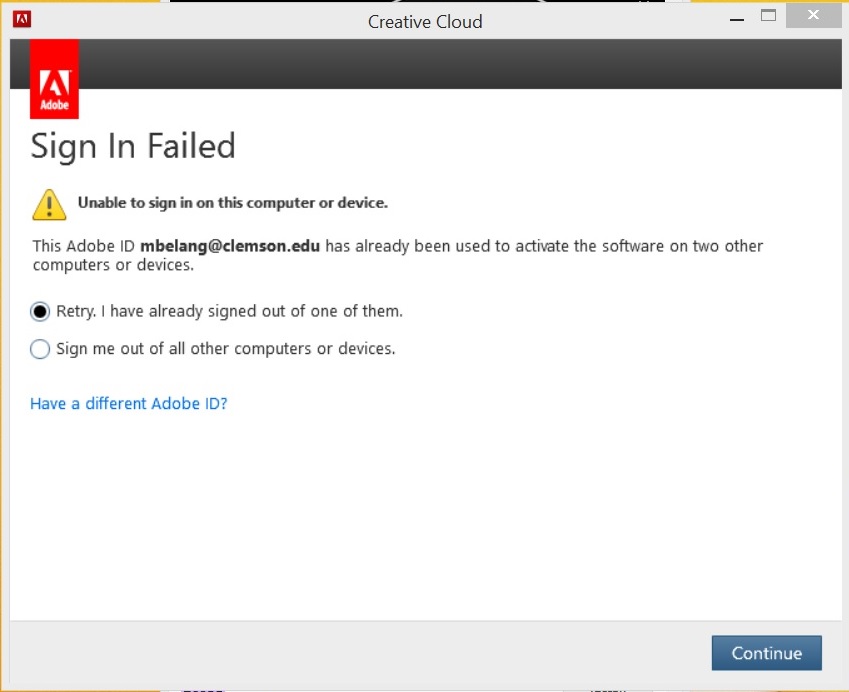Manage Adobe Creative Cloud Activations
Estimated Reading Time: 2 MinutesBackground:
Through a partnership with Adobe, Clemson is licensed for the complete Adobe Creative Cloud - a suite of software that includes titles focused around photography, video, audio and design. Adobe Creative Cloud is available to all students, faculty, and staff. Shared Device License (SDL) installs are available for University-owned equipment. These installs are not tied to an individual user. For personal and student machines, named licenses are available but these may be activated on no more than two computers at a time.
Problem:
Often users find themselves in a situation where they have already activated Creative Cloud (CC) twice but wish to install the software on another computer.
Solution:
When a user runs into this problem, there are two scenarios they may face: (1) they have access to the old computer or (2) they are unable to access the software on the old computer for any reason.
(1) If you have access to the old computer then the solution is simple. You simply need to open the Creative Cloud app, click the circle in the top right, and then click the Sign Out button. This will deactivate your personal subscription on the computer allowing you to install and use the software on another device. This process allows you to install the software on several computers, but only have 2 activated at a time.
(2) If you do not have access to the old computer for some reason, you are still able to deactivate the old computer. To do this you will need to visit www.adobe.com and sign in with your Adobe account. Click on Help & Support, Manage my account. Click on Plans and payment drop down at the top of the screen. Click on Activated devices. From there you have the option to sign yourself out of all other computers or devices. Once you have one or zero devices, you will be able to use Creative Cloud on another device.
Once you have deactivated other devices, you may need to Retry on the new device if you got an error message similar to this.