Citrix Web Access Quick Start CUAPPS
Estimated Reading Time: 2 MinutesWEB ACCESS QUICK START CUAPPS
CUapps can be accessed from any web browser. To access CUapps, go to cuapps.clemson.edu and log in. DUO two-factor authentication is required.
Once you are logged in, click on APPS at the top and the list of available applications will show. Click on an App to launch it.
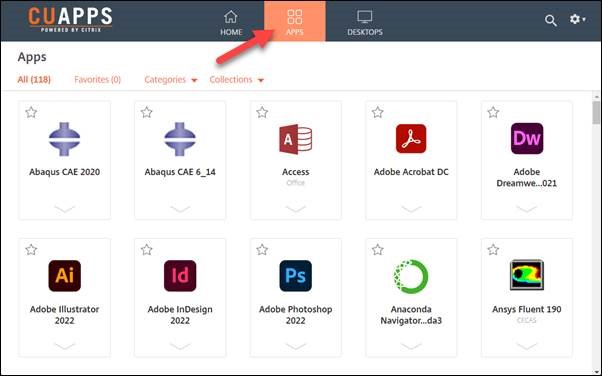
USING THE CUAPPS WEB BROWSER INTERFACE
When an application is launched, it will open a new tab in your browser.
When using an application within the web browser, there is a small icon (pictured below) at the top of the screen that allows for different operations within the client. Click the button with three lines to expand the options.
![]()
You will then see the Citrix Toolbar options pictured below. From here you can expand to full screen mode, multi-monitor mode, download files, upload files, or copy/paste to a clipboard.

WORKING WITH FILES USING THE CITRIX WEB INTERFACE
CCIT provides every user with 10 GBs of network storage, referred to as the U: drive or home directory. Citrix automatically maps your U: drive, or gives you direct access to your U: drive from your Windows Explorer window, when you are connected. This is the default save location when using Citrix from the browser. When using Quick Access folders like Desktop, Documents, Downloads, and Pictures, they are redirected and saving to your U: drive, not your local computer, and will be available whenever you log into Citrix. By default data will go into a folder of your U: drive named Documents. To direct them into a different folder of your U: drive, click on File, Save As, Browse, Remote PC and select a folder on your U: drive.
To open or save a file on your local computer, use the download or upload button on the Citrix Toolbar (pictured above).
Here is a sample of what your U: drive might look like with the Documents folder for your Citrix files open from Windows Explorer.
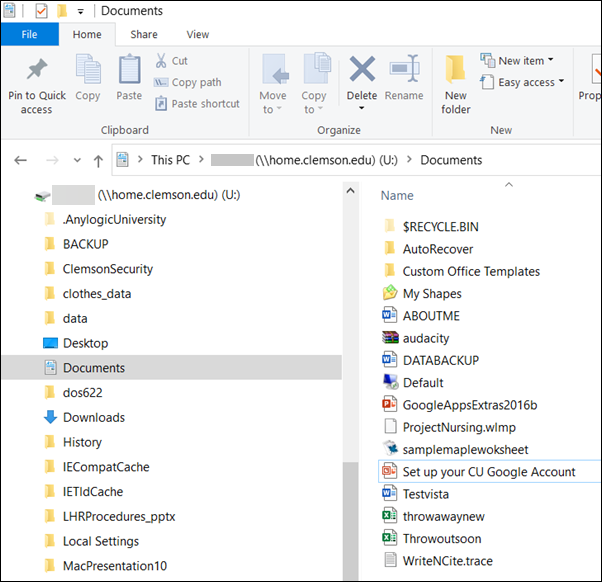
For additional assistance contact the CCIT Help Desk at 864-656-3494, or email ithelp@clemson.edu.