Box Sharing with External Collaborators
Estimated Reading Time: 2 MinutesIf a Clemson user would like to share a Box folder with someone who does not have a Clemson user account, here are the steps to follow:
1. The non-Clemson user can go to http://www.box.com and create a free public Box account. He should share the username he used with the Clemson users he would like to collaborate with. Or the Clemson user can share his Clemson Box account (username@clemson.edu) with the non-Clemson user. Generally it is preferable for the Clemson user to host the file and then share with the external user since Clemson users have a nearly unlimited quota.
2. If a Box user would like to share a folder with another user, he can hover over the folder, then click on the Share button
.jpg)
3. Now he can type in the Box username (probably a non-Clemson email address) under "Invite People", and select a permission level. The default will be Editor. To change it click on the blue "Invite as Editor" and there will be other choices. Then click Send.
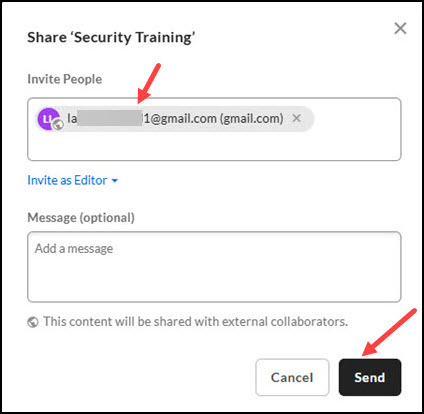
4. If the owner opens the shared folder in Box, he will see the collaborators on the right side of the screen - including any external ones (like the gmail.com one in this screenshot).
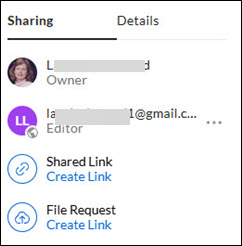
5. If the non-Clemson user would like to share a folder in his public Box account, he can select the Share button and enter the username Clemson user (username@clemson.edu) as a collaborator. The data in this case would be owned by the non-Clemson user and be subject to the restrictions of the account (by default 15 GB). Note: if sharing with a Clemson student, do not put the "g" in the email address.
6. In either case, the collaborator should get a message in his Box notifying him of the request to collaborate.
7. It is recommended that Clemson users not share sensitive data with external collaborators.
For any other questions on sharing Box data with external collaborators, email ITHELP@clemson.edu.