How to share Box files and folders in Canvas
Estimated Reading Time: 2 MinutesHOW TO SHARE BOX FILES AND FOLDERS IN CANVAS
If an instructor would like to share data they have in their Clemson Box account with students using Canvas, here are some steps and instructions.
Note: Previously, an instructor could go to central.clemson.edu and select their course and click on Box. It would create a new Box folder owned by Box Provisioning Driver, with the instructor as the Editor, and the students as Previewers of the data. This process has changed. If you go to central.clemson.edu, courses no longer have the Box function available. So now the instructor will need to create a folder, share the folder, then embed in Canvas.
1) Log in to Clemson Box and create or find the folder you would like to share with your students. Hover your mouse over the folder. Click on the Share button (it looks like an arrow).

2) Click on Create shared link.
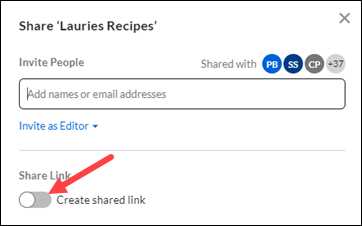
3) Click on Invited people only, People with the link, and X to close.
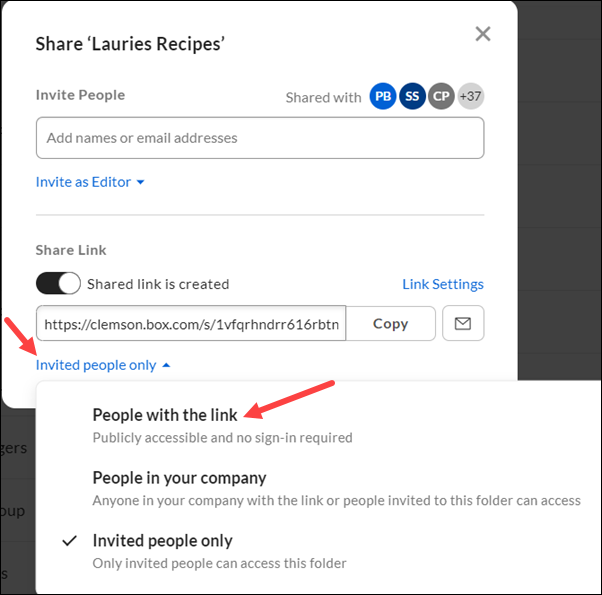
4) Hover your mouse over the folder again.
5) Click on the ... in blue bar beside the folder.
6) Hover over More actions, click on Embed widget. Copy the Embed code. Click X to close.
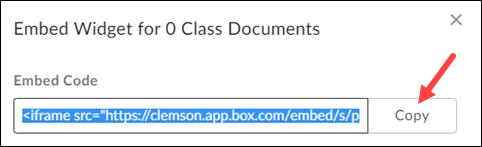
7) Open Canvas and create or go to the Assignment, Discussion, or any element that has the HTML editor option.
8) Click on HTML Editor. It is the symbol </> in the lower right part of the screen.
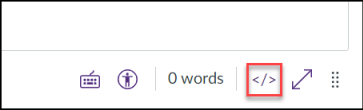
9) Press Ctrl-V to paste the Embed code. Click scroll down and scroll down to click Save. (If you need to return to rich text editor, click on </> again.)
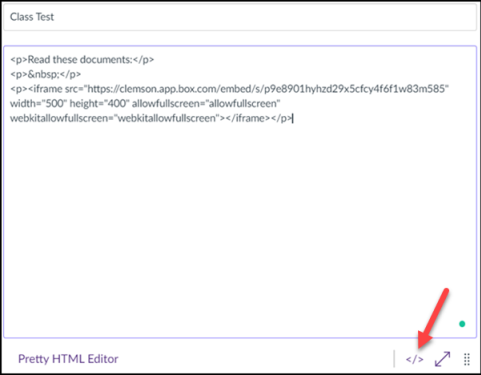
10) When students come to this in canvas, they will need to drag a white cloud puzzle piece before they can see the file(s).
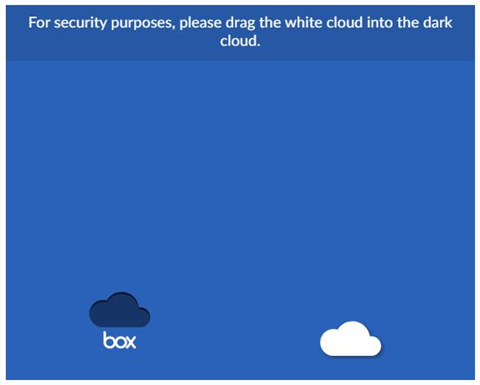
11) Now they can see the list of files in the folder and click on any of them to see it.
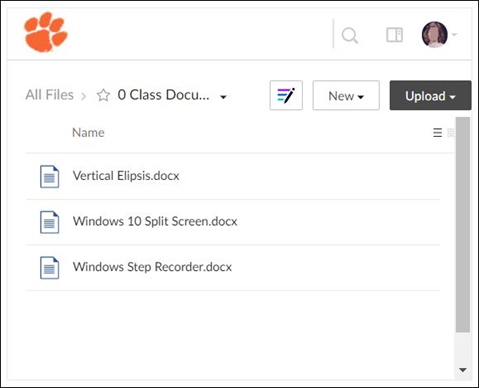
12) If the professor wants to share a file instead of a folder, it works the same except after dragging the puzzle piece, students will see the file (not a list of files).
Note: there are several other ways to do this. From in Canvas (once you have set up the Box folder and copied the link), you can also use Insert, Embed instead of the HTML Editor.
If you have more questions, email ITHELP@clemson.edu or call 864-656-3494.