How to transfer ownership of a Box folder to another Clemson user
Estimated Reading Time: 2 MinutesIf a user is leaving Clemson or transferring to a new position and needs to transfer ownership of some Clemson Box folders, here are the instructions to do that. Note that the three highest permissions on Box Folders are Owner, Co-Owner, and Editor. If an owner leaves Clemson and his account is deactivated, Co-owners, Editors, and all other permission levels will no longer see that data. So it is advised that they transfer ownership of any important Clemson data before leaving.
In this case, we have clicked on a folder named CCIT Trainers as the Owner. There is one Editor. If we would like to transfer ownership to the Editor, we would click on the ... beside his name. If we would like to transfer ownership to some other user, we would click on the Share button to add that user as an Editor.
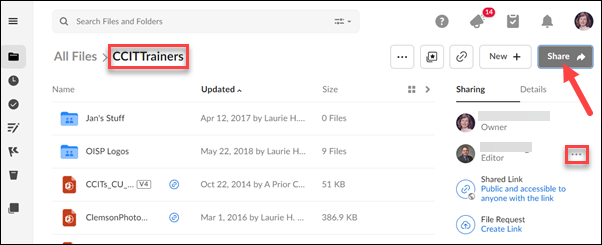
If the person you want to become the new owner is not already a collaborator and you clicked on Share, you will see a screen like this. Type in the name of the Clemson user who will be the new Owner, select Invite as Editor (should be the default), and click the Send button to send them the invitation. After you invite them, go back to the folder.
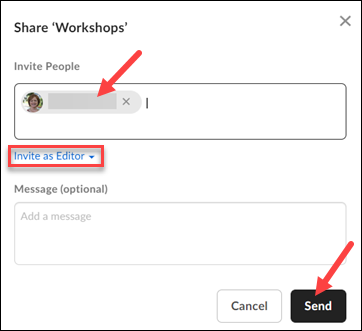
After you click on the ... beside an Editor, you will see the option to change their access to Owner.
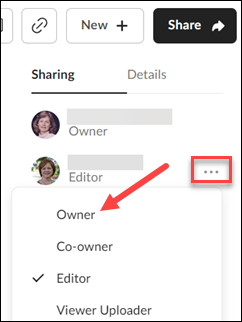
Once you make someone else the Owner, you will become an Editor in the folder. If you will be leaving Clemson, when your account is de-activated, you will no longer be an Editor. You can also go into the folder, click on the ... beside your name, and Remove yourself from any folder.
So, make another person an Editor, then you can upgrade him to Owner.
Click here for more information on Offboarding Data at Clemson.
If you have more questions, email ITHELP@clemson.edu or call 864-656-3494.