How to password protect a Box file
Estimated Reading Time: 1 MinutesLog in to Box and click on a file to preview it.
Click on Share.
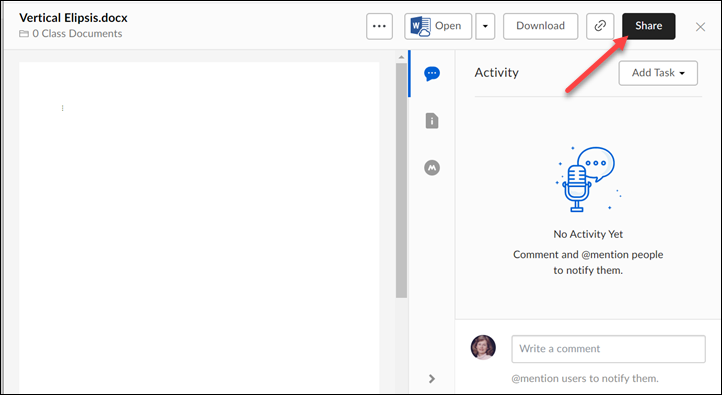
Click on Create shared link to turn it on.
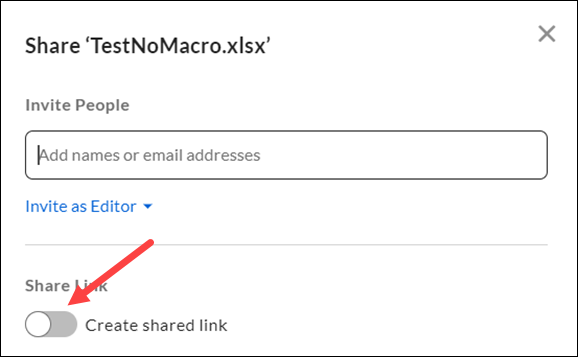
Click on Invited people only. Change it to People with the link.
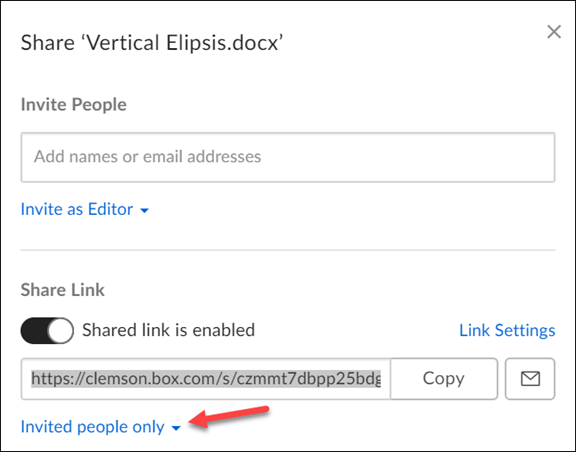
Now click on Link Settings.
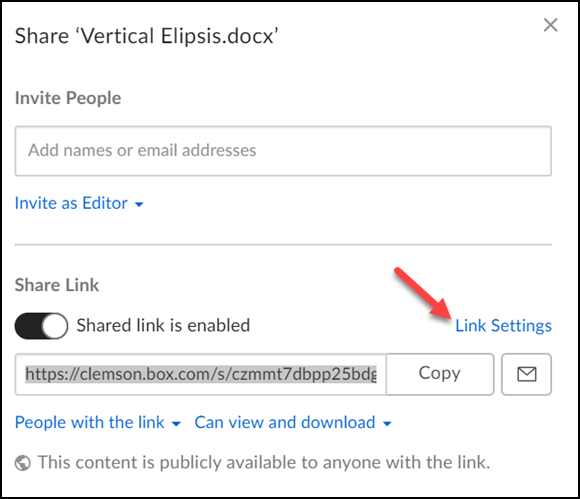
Now you will see the option to password protect the file as well as several other settings. Click Save to save any settings you change. If you added password protection, after you click Save you will be asked to set a password for the file.
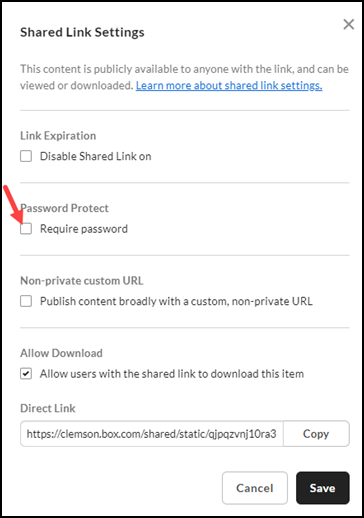
If you have any more questions about this, email ITHELP@clemson.edu or call 864-656-3494.