How to set up Citrix for Workspace for SecureVDI
Estimated Reading Time: 1 MinutesUse these instructions to install Citrix for employees.
Download and install the latest Citrix Workspace for your OS at this page: https://www.citrix.com/downloads/workspace-app/
When prompted to enter a store URL, enter SecureVDI.clemson.edu and click Continue.
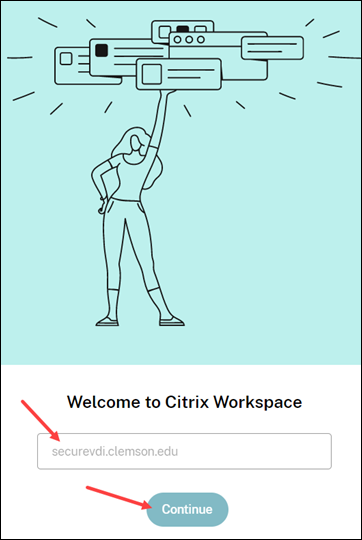
Citrix Workspace will prompt you to authenticate with your username, password, and a passcode. Put in your Clemson user name and password. Type in the word push for the passcode (to initiate Duo). Then click Sign In.
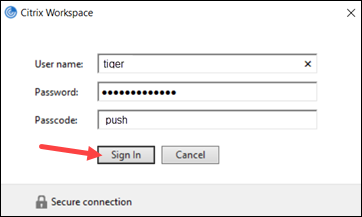
Next, you must complete a two-factor authentication through Duo on your phone, device, or token.
When the installation is complete, click on Apps at the top and select the application you would like to use.
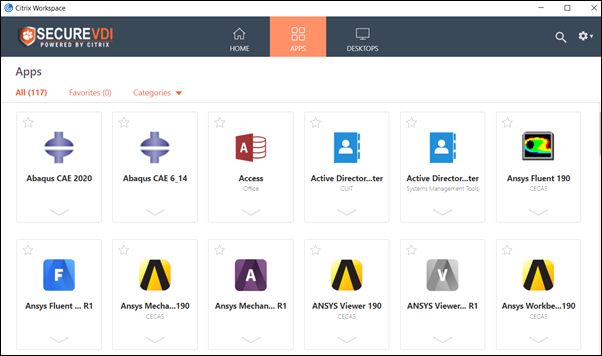
Note to Linux users:
Citrix Workspace requires the InCommon certificates. You may have to copy it manually from another location. Here are some methods ISO has used to do this.
Copy the InCommon (reversed) interim certificate to `/opt/Citrix/ICAClient/keystore/cacerts`
- Run `sudo /opt/Citrix/ICAClient/util/ctx_rehash`
sudo ln -s /usr/share/ca-certificates/mozilla/* /opt/Citrix/ICAClient/keystore/cacerts/
sudo c_rehash /opt/Citrix/ICAClient/keystore/cacerts/
If you have more questions, email ITHELP@clemson.edu or call 864-656-3494.