How To: Forget Wireless Eduroam network on iPhone/iPad
Estimated Reading Time: 1 MinutesSometimes, if you cannot connect to eduroam, you may need to remove the settings that are already saved in order to be able to connect again. This process is called "forgetting" the network. This is usually the first solution you want to try if you have recently reset your password, but your device still has the previous password saved. Forgetting the network and restarting your device is one of the most common fixes for network issues. Please try the below steps to remove the network on an iPhone or iPad. Once you have forgotten eduroam
First, open up the Settings app and tap on the Wi-Fi tab. You should see a list of available Wi-Fi networks. Tap on the i beside eduroam.
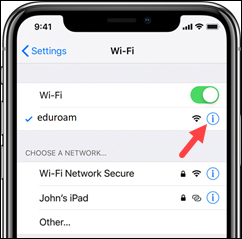
Now tap the Forget this Network.
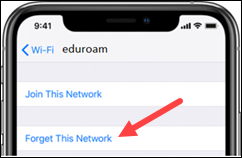
Your device will forget the credentials for eduroam including any security password, and will no longer connect automatically when your device discovers it.
To connect to the network again, simply tap on Settings, Wi-Fi again and find eduroam on the list (it will come back, but disconnected). Enter your username@clemson.edu and Clemson password.
For more detailed instructions on re-connecting to eduroam, please see the following guide: https://ccit.clemson.edu/support/kb/?id=482
For more information email ITHELP@clemson.edu or call 864-656-3494.