Installation Instructions for Maya 2016 for Mac
Estimated Reading Time: 1 MinutesInstallation Instructions for Maya 2016 for Mac
Connect to the Software Repository at smb://software.clemson.edu/software and navigate to the “Autodesk” folder and open it. Then navigate to “Mac/2016 Products” and copy the file “Autodesk_Maya_2016_MAC_OSX.dmg” to your Mac Desktop. Once copied, open the copied dmg file and then double-click on the “Install Maya 2016” icon. Click “Continue”. Click “I Agree” and then click “Continue” to agree to the license terms.
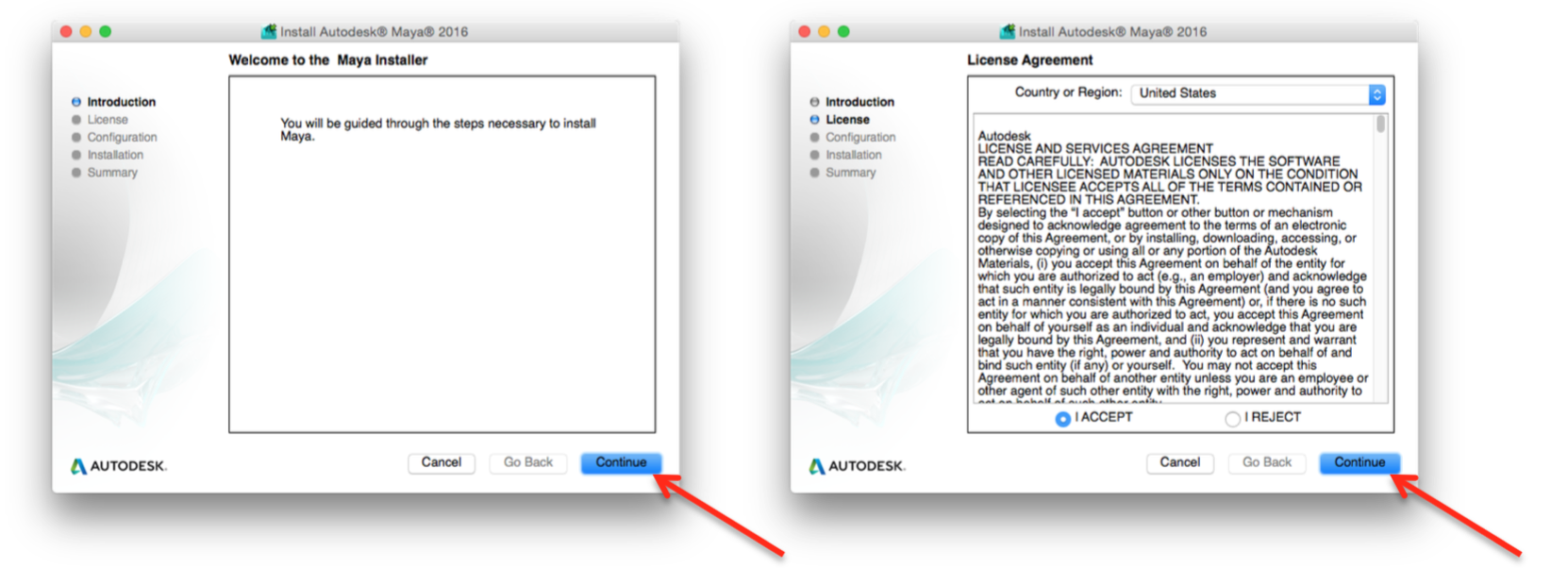
Select “I have a license for Maya”. Then select “Network” for License Type. Then enter the following:
Serial Number: 558-23844548
Product Key: 793H1
Server Name: license5.clemson.edu
Then click “Continue”. Select the installation location and click “Continue”.
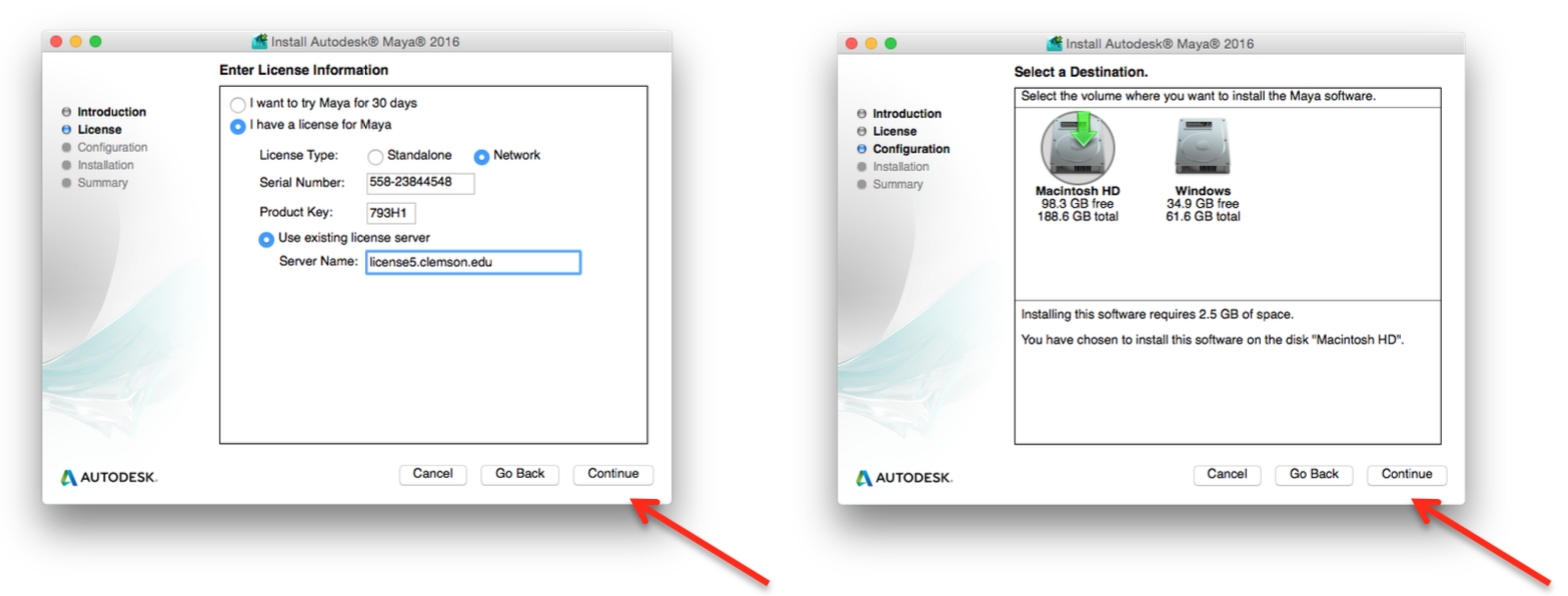
Select any additional components and then click “Continue”. Enter your Mac username and password.
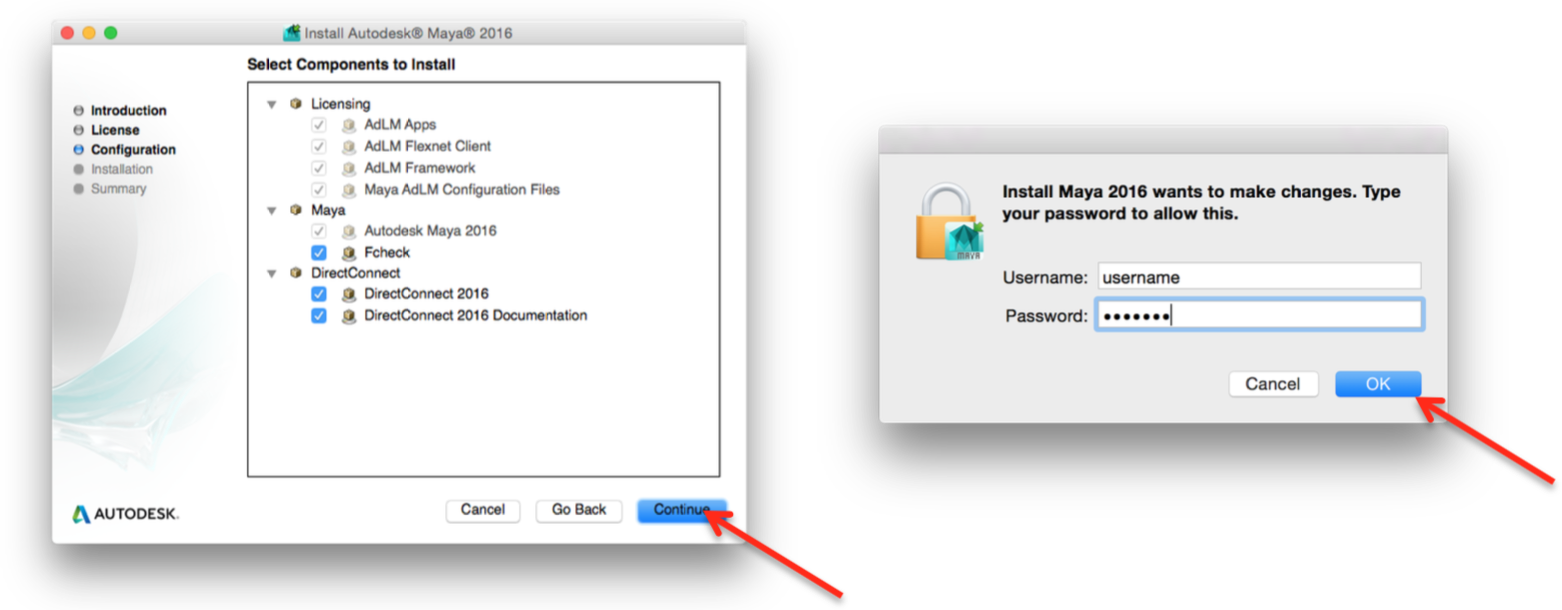
Installation will proceed. After several minutes, a final screen will be displayed. Click “Done” to close the installer.
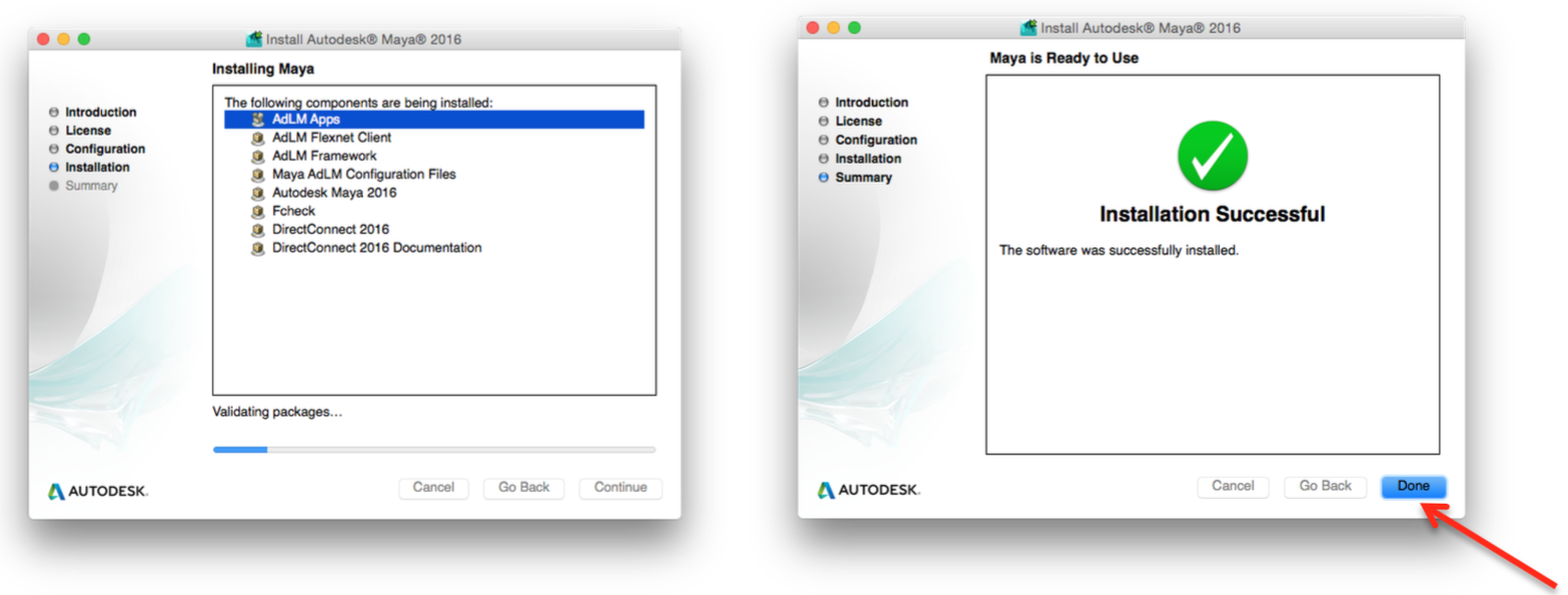
The Maya 2016 application should appear in the /Applications/Autodesk/maya2016 folder.
For technical issues, please contact the Computer Support Center (ithelp@clemson.edu) at 656-3494.
CCIT-IPCM-BL ithelp@clemson.edu 6/5/2015