Personal Webspace
Estimated Reading Time: 4 MinutesUSING PERSONAL WEBSPACE AT CLEMSON
Oracle Linux 8 (OL8), Apache/2.4.37, PHP 8.2
Users can have a personal webspace while at Clemson. See instructions below to request one, access it, or maintain it. Note that the URL will contain your Clemson username and will be: https://username.people.clemson.edu
REQUESTING PERSONAL WEBSPACE
If you want a Clemson personal web page, then you will be required to request access at the following link:
https://www.clemson.edu/webmaster/personal-webspace/
Note: if you already have a personal webspace at Clemson, proceed below to learn more about how to access it.
ACCESS
You will need to be connected to Clemson's network* and map a network drive to the following hostname:
Windows: \\people.zfs.clemson.edu\people
Mac: smb://people.zfs.clemson.edu/people
* You can be on campus, connected to CUVPN, or use CUAPPS. If your computer is not domain joined, add CAMPUS\ to your user name when signing in to access your files.
INSTRUCTIONS TO ACCESS FILES
If you have a Windows PC, please follow these instructions:
- Open File Explorer and navigate to This PC (or may appear as My PC or some other variation on some Windows computers)
- Select Map Network Drive in the ribbon (you may have to click on ... to see Map option)
- Select an arbitrary drive letter, in the Drive list
- In the folder box, type in the following: \\people.zfs.clemson.edu\people
- Select Finish
If you have MacOS, please. follow these instructions:
- Select Finder
- Select Go from the Finder menu
- Select Connect to Server from the drop-down menu
- Type in smb://people.zfs.clemson.edu/people
- Select Connect
MAINTAINING YOUR SITE
You can use an editor to maintain your site. There are many website editors, but one you can use is Visual Studio Code. (Note: you cannot use WebDAV.)
FILES THAT CONTROL ACCESS TO YOUR SITE
When you open the drive you mapped to people.zfs.clemson.edu, you will find a folder that matches your username. You should create an index.php, index.html, or index.htm file in that folder. Then viewers will land on your website by using the URL https://username.people.clemson.edu (where username is replaced with your user name). If you do not have an index file, users will get an "Unauthorized Access" error when they use your URL.
In this example, we have logged in to \\people.zfs.clemson.edu as U:. We navigated to the top level folder that matched the username - laurie. In that folder there is a file index.html. So if someone opens the URL https://people.laurie.clemson.edu, it will open the file index.html from this folder.

In this case, the folder laurie has a subfolder CPSC120 and we have opened that. Since it has an index.html too - opening the URL https://people.laurie.clemson.edu/cpsc120 would open the index.html file in this folder.
If you want to point a user to a file other than index.html in this folder, just add the name of the file you want them to open to the URL (if it's a file that can be displayed in a web browser). For example, if we wanted them to open the file netreg.jpg, the URL for that would be https://people.laurie.clemson.edu/cpsc120/netreg.jpg
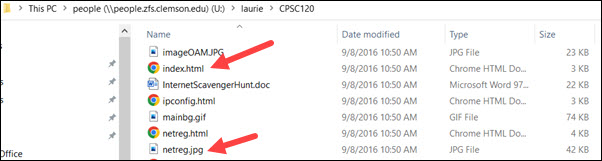
SEARCH ENGINE INDEXING
Search engine indexing is no longer blocked by default. So if you do nothing, your site can be searched.
To block searching on all or part of your website, add a robots.txt file. This is a file created to instruct web robots or "crawlers" on how to interact with a website. The file specifies which parts of the website should not be accessed by search engines or other automated web crawlers.
To disallow all search engine crawlers from indexing a website, you can create a robots.txt file with the following lines:
User-agent: *
Disallow: /
This tells all user agents (search engine crawlers) not to access any content on your website.
You can also use robots.txt file to selectively block certain directories or files from being indexed. For example, to block the indexing of a directory called "private", create a robots.txt file with the following lines:
User-agent: *
Disallow: /private/
This tells all user agents not to access any content in the "private" directory on the website.
SHIBBOLETH PROTECTION
If you need to create a htaccess file (to limit access to your web page), you can find Shibboleth attribute and formatting examples here: https://ccit.clemson.edu/services/technical/web-services/diy-web-tools/htaccess-control/
SSL
With this service your site will only support https connections. So your website URL will be https://username.people.clemson.edu
Click here for an article on Departmental Webspace at Clemson
If you have more questions, email ITHELP@clemson.edu or call 864-656-3494.