ERROR: Papercut printer failed to install - Windows
Estimated Reading Time: 1 MinutesSome solutions if Windows Print Deploy fails to install printers with errors similar to this:
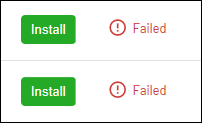
CHECK CONNECTION TO PAPERCUT SERVER
- Open file explorer
- Go to address \\papercut.clemson.edu
- If you are prompted to login please see Credential Manager section below
- If you get an error you may need to adjust your firewall settings in your firewall software
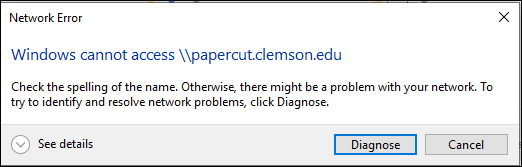
VERIFY WINDOWS CREDENTIAL IS SAVED
- Open Windows Credential manager
- Click Windows Credentials
- Under Windows Credentials look for papercut.clemson.edu
- If it does not exist click Add a Windows credential
- Fill out the appropriate information
- Internet or network address: papercut.clemson.edu
- User name: your Clemson username@clemson.edu
- Password: your Clemson password
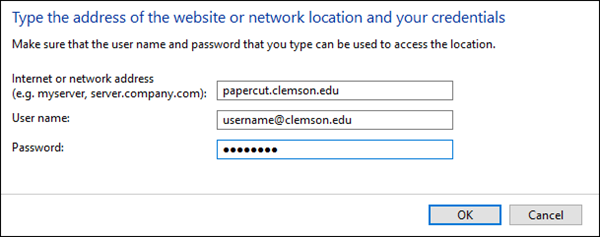
PAPERCUT FIREWALL SETTINGS
| Allow outbound ip | 130.127.202.119 |
| Allow outbound port | 445 |
| Protocol | TCP |
WINDOWS UPDATES
Verify that the computer's Windows updates have been installed.
If you have more questions, email ITHELP@clemson.edu or call 864-656-3494.