How to change your Microsoft Office account to your Clemson account
Estimated Reading Time: 1 MinutesIf you installed Microsoft Office before coming to Clemson or using a non-Clemson account and would like to change it to use your Clemson account, follow these steps.
Open any Microsoft app. In this example, we are opening Word. Click on File, Account, Change License.
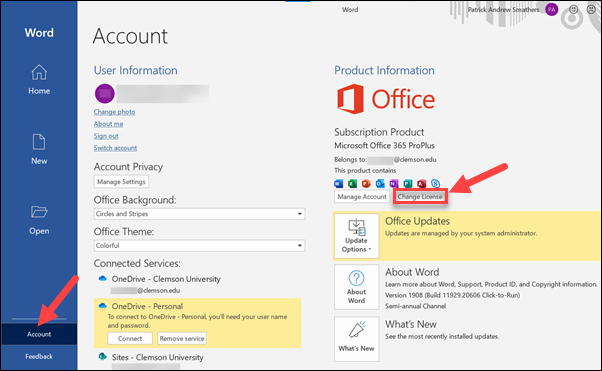
Click on Use a different account.
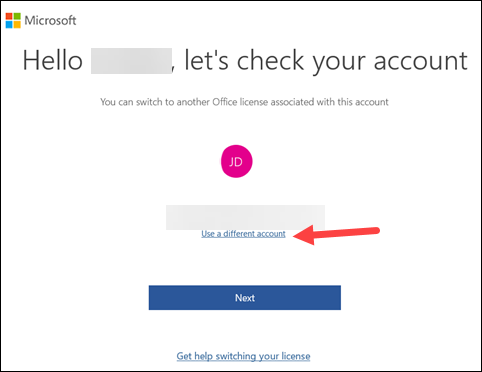
Click Sign in.
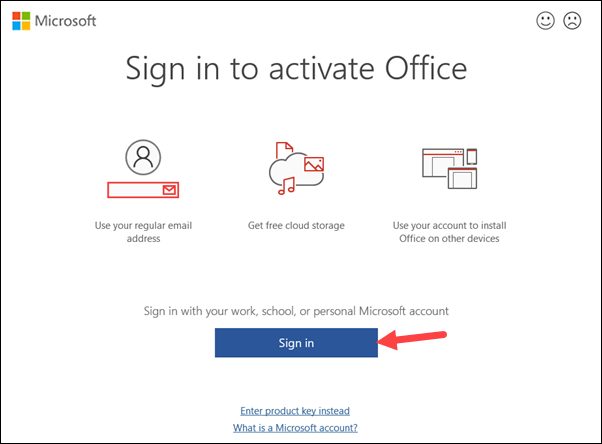
Enter your Clemson user name@clemson.edu (do NOT use @g.clemson.edu). Click Next.
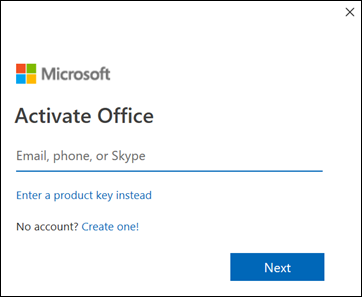
Sign in with Clemson Sign in page.

Make sure Allow my organization to manage my device is checked. Click OK.
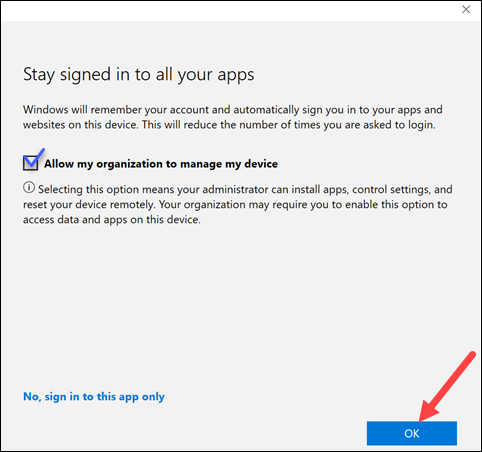
On the you're all set page, click Done.
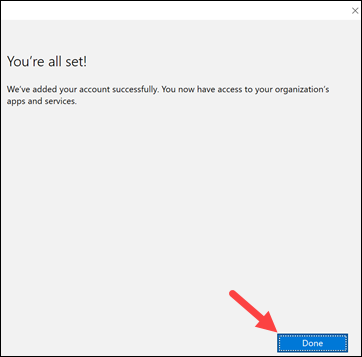
Now all of your Microsoft Office applications will be set up with your Clemson account.
If you have more questions, email ITHELP@clemson.edu or call 864-656-3494.