Easy Remote Access to a Clemson managed Windows computer from Mac or Windows
Estimated Reading Time: 1 MinutesUSING REMOTE ACCESS LOOKUP TOOL
Here is an easy way to use your Clemson office Windows computer from off campus. The off-campus computer can be an up-to-date Windows or Mac computer.
If you don't know your Windows Device name, click on the Gear in your Windows (Settings), System, About and you will see it under Device name.
Go to https://remotedesktop.app.clemson.edu and log in using your Clemson username and password. It will show your primary Windows computer Desktop Name.
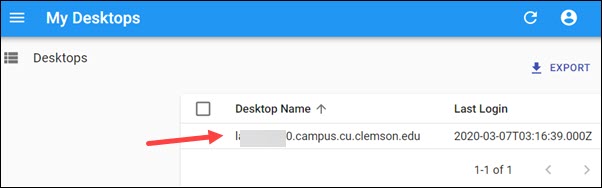
If your Desktop Name is not on the list, click on + Create.
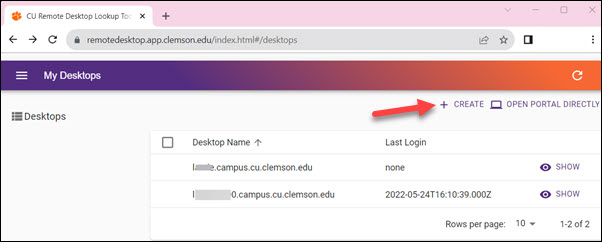
Use your Device name.campus.cu.clemson.edu as the Desktop Name and click Save.
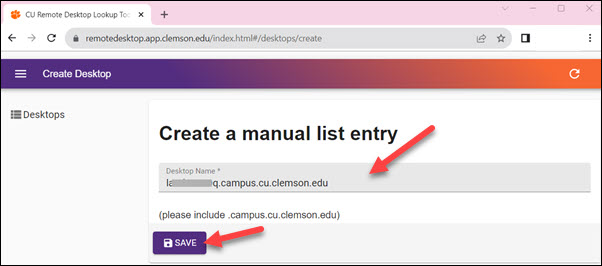
Click on your Desktop Name and you will be given the option to download the .RDP file for your computer. If you download and then click on (or open) the file, it will open Microsoft Remote Desktop and then connect to your computer..jpg)
If you are working from a Mac computer and do not have Microsoft Remote Desktop installed on it, you will be given the choice to find the app in your Apps Store. You will have to search for Microsoft Remote Desktop, log in with your Apple ID, and then install the app. Once the app is installed, you can click on the .RDP file to connect to the remote Windows computer.
For more information about Clemson remote work options, see https://ccit.clemson.edu/working-remotely/
If you have more questions about this, email ITHELP@clemson.edu or call 864-656-3494.