How to set up Touch ID for Duo
Estimated Reading Time: 1 MinutesIf you have an Apple device with Touch ID (touch or facial recognition), you can set it up to log in to Clemson Duo web pages with Touch ID instead of a tap on your phone. Here are the instructions to set it up.
Go to https://2fa.clemson.edu
Select Manage Devices.

Open Universal prompt.
.jpg)
Select Other options.
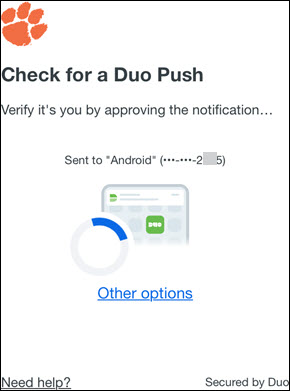
On Other options to log in, select Manage devices.
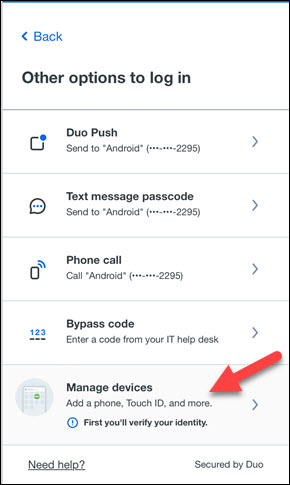
Select Duo Push.
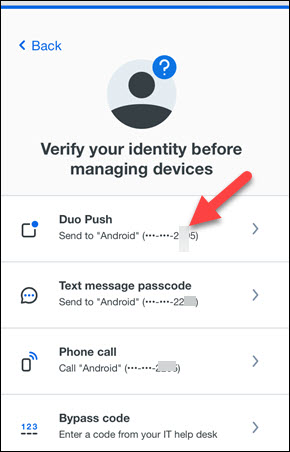
Select Add a device.
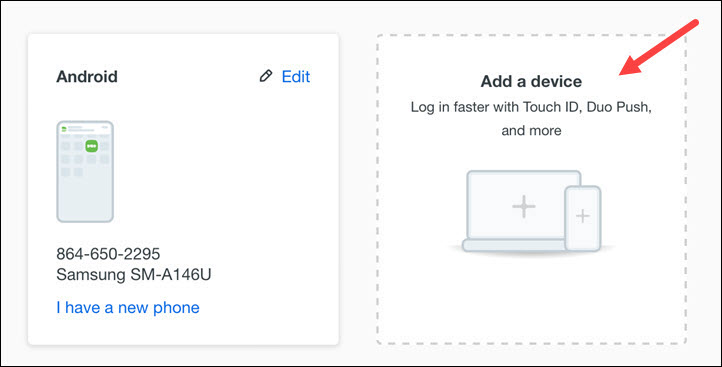
Select Face ID / Touch ID.
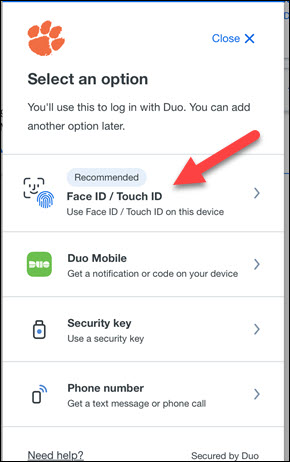
On Set up Face ID / Touch ID, click on Continue.
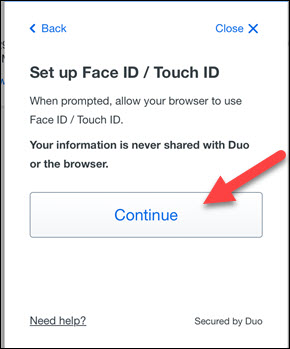
On Use Touch ID to sign in, touch the button on your device (or center your face)
.jpg)
On Added Face ID / Touch ID, click on Continue.
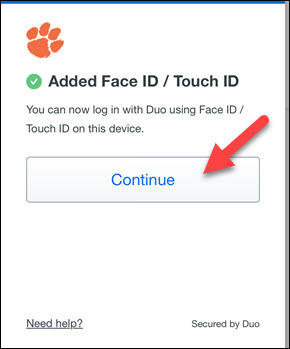
Now you will see iCloud Keychain or a new device on your list of Duo devices.
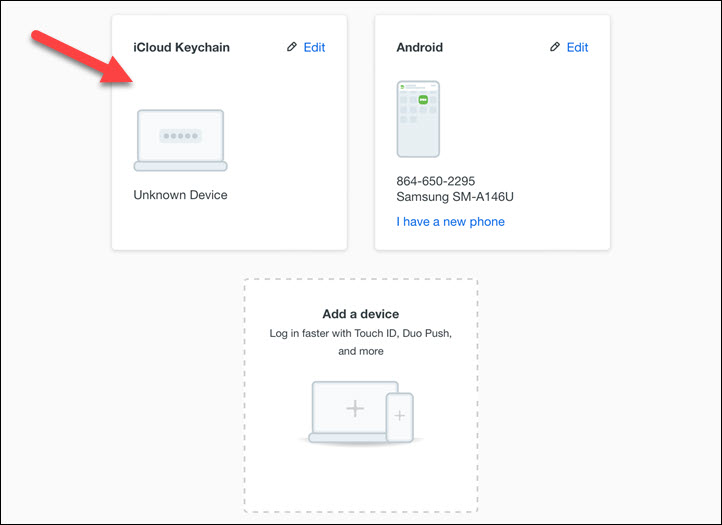
You may rename the new device if you want.
Now when you log in to a Clemson Duo enabled web site you can use your fingerprint, facial recognition, or a PIN to log in instead of getting a Push to your phone.
If you have questions about this, email ITHELP@clemson.edu or call 864-656-3494.