How to install Company Portal on a Mac
Estimated Reading Time: 1 MinutesGo to https://go.microsoft.com/fwlink/?linkid=853070 to download the Company Portal for Mac.
Click on Install.
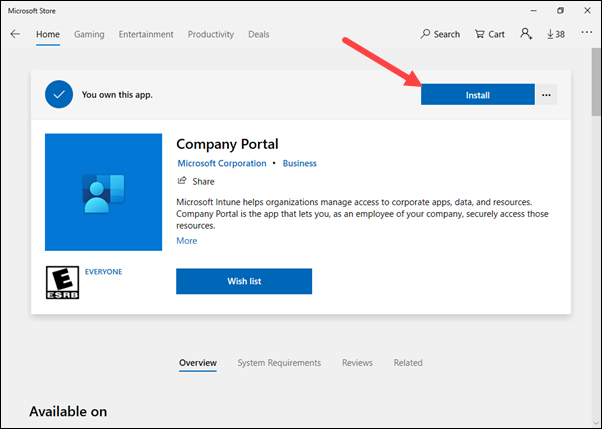
If you don't see it right away, look under Downloads and open CompanyPortal-Installer.pkg.
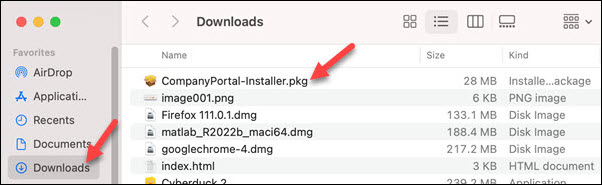
Click Continue.
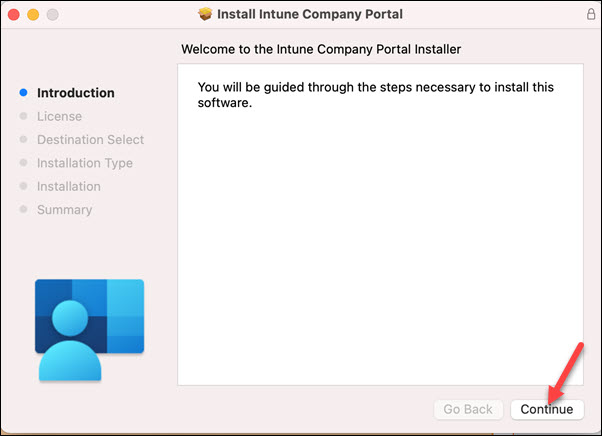
Click Continue on License Agreement.
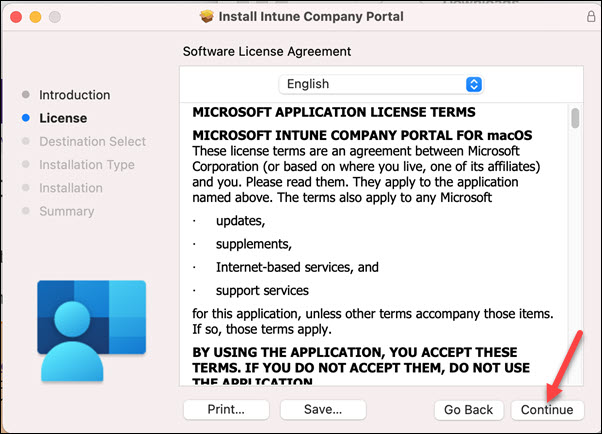
You will be asked for your Mac User Name and Password. Then click Install Software.
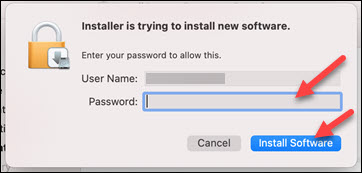
At the end, click on Close.
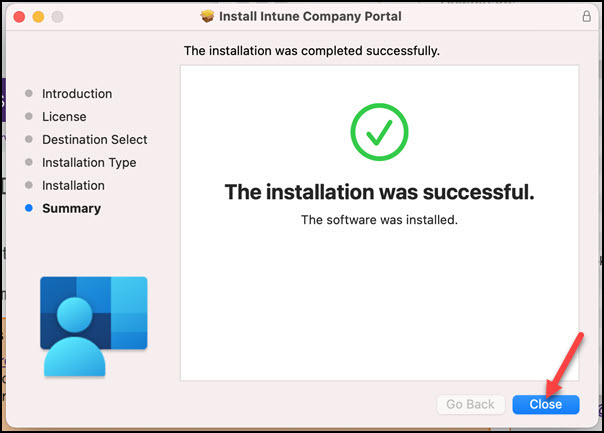
Click on Move to Trash to delete the installer.
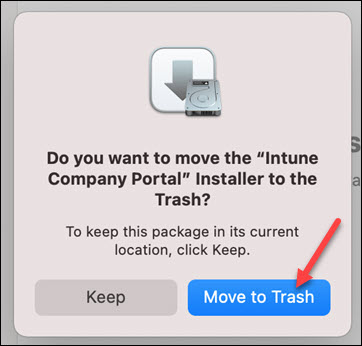
Company Portal is now installed and you may open it to install Clemson software on your Mac.
Click here for instructions on how to use Company Portal.
If you have more questions, email ITHELP@clemson.edu or call 864-656-3494.