Solutions if Proctorio Google Chrome extension will not install
Estimated Reading Time: 2 MinutesIf you are having trouble installing the Proctorio Google Chrome extension that you need for proctored testing, here are some solutions to help you install it. Note that part of the issue may be security involved with Clemson accounts in Google Chrome. But there are several solutions.
1) One solution is to check and make sure you have the latest version of Google Chrome - at least version 105. You can check this by clicking on the three dots icon in the top right-hand corner of your Chrome, then click Help, then About Google Chrome, and the first thing you should see is the Google Chrome version. If it's not up to date, you should select the option to update it or relaunch it.
2) Try clearing Cache and Cookies. In order to do this you should click the three dots in the top right corner of Chrome, click More tools, Clear browsing data. Under the Basic tab, leave all three items checked: Browsing history, Cookies and other side data, Cached images and files. Then click the Advanced tab, make sure Passwords and other sign-in data is NOT checked. Under Time range, select All time. Then click Clear data.
3) Clemson Google Apps does not allow the installation of Proctorio. So if you are using your g.clemson.edu account, you may need to sign out of it in order to install and use Proctorio. To do that, click on the round lower image or initial in your signed-in Google account.
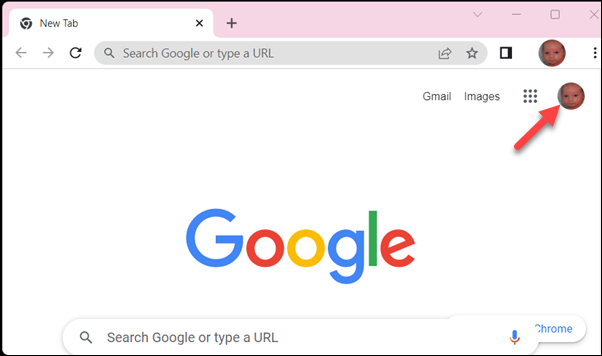
Next, Sign out of your g.clemson.edu account. (Don't worry, you can sign back in later when you don't need Proctorio.)
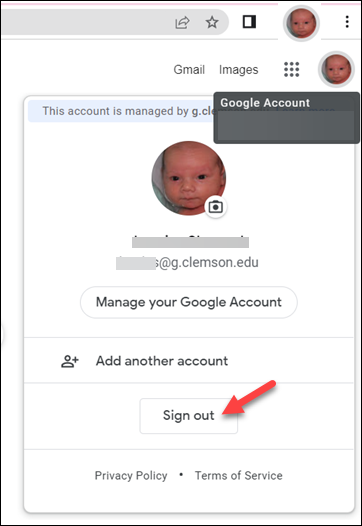
Now it will look like this. Your Chrome account is still signed in. Leave it like this while you install/use Proctorio. When you need to use Google Apps again, just click on Sign in.
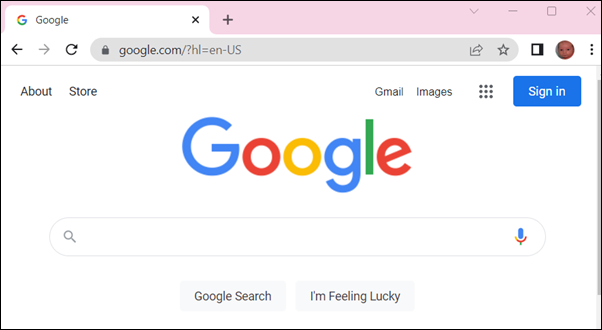
Note: it also works if you are not signed in to any Chrome account or a personal one (with email address that ends in @gmail.com).
INSTRUCTIONS TO INSTALL PROCTORIO:
- Open Chrome browser.
- Go to getproctorio.com to download the Proctorio extension. \
- Click on click here beside Install Proctorio Chrome Extension.
- Click on Add to Chrome.
- Click on Add extension.
- Do not "Turn on Sync", just click the X to close.
- Now if you click on the Extensions icon in the upper right-hand part of screen (looks like a puzzle piece), you will see Proctorio. You can click on the thumbtack if you want to pin it on the toolbar.
If you have more questions, email ITHELP@clemson.edu or call 864-656-3494.