Installing SPSS Statistics with the Network License (Recommended Method)
Estimated Reading Time: 1 MinutesThis guide is for the installation of SPSS Statistics for students and employees, using the network license.
1. Open Company Portal, go to All Apps, and select SPSS Statistics.
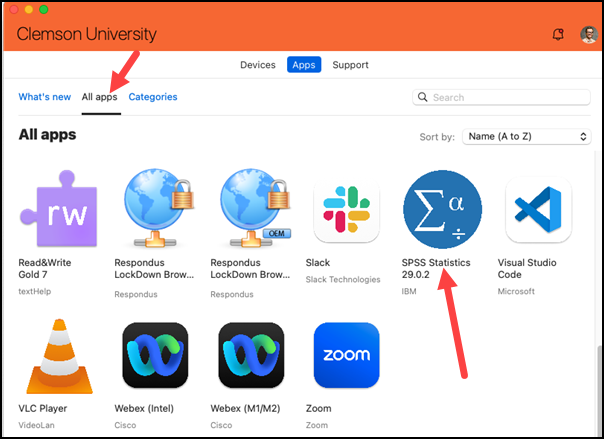
2. Click on Install. The necessary files will be downloaded and installation will begin.
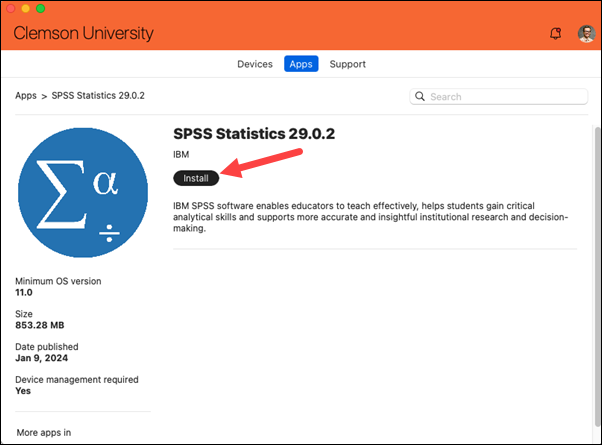
3. When it is finished installing, open it. On Mac you will see it under Applications, IBM SPSS Statistics. On Windows, click on Search button and open IBM IBM SPSS Statistics.
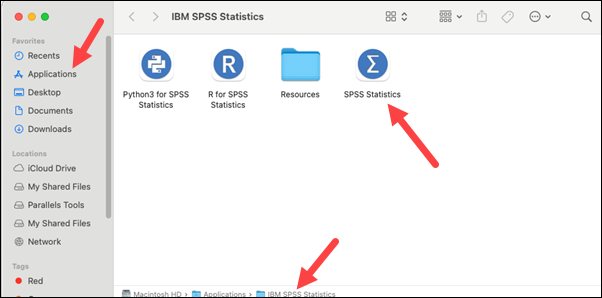
4. When it starts for the first time, it will may give you a choice. Select Launch License Wizard. (If you don't see this, steps 4-7 may already be included in your install.)

5. Select Concurrent user license and click Next.

6. For License manager server name or IP address, put in license5.clemson.edu and then click Next.
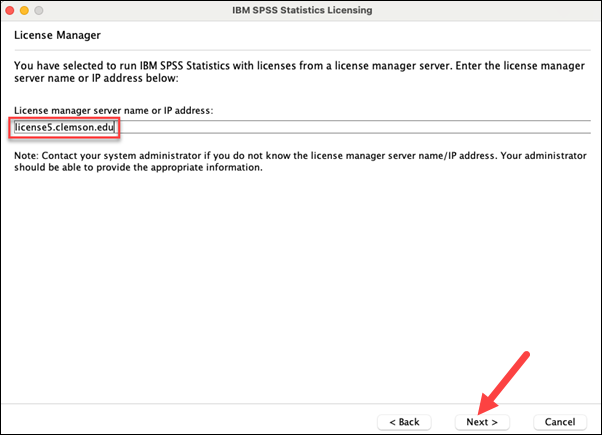
7. When it is finished you will see a completion screen. Click Finish.
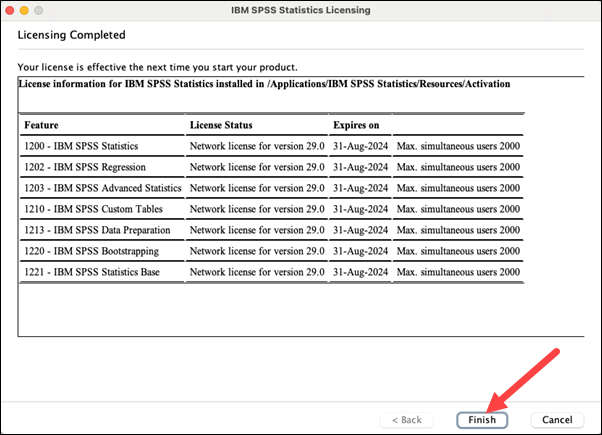
You should now be able to use SPSS. If you have more questions, email ITHELP@clemson.edu or call 864-656-3494.