Clemson Qualtrics Mailer Tool Customization Options
Estimated Reading Time: 1 MinutesThis only applies if you use the Mailer Tool within Qualtrics.
Clemson Qualtrics users (clemson.qualtrics.com) may use the Mailer Tool within the Qualtrics platform to distribute surveys to a contact list. In the past, the sender email (“From Address”) was restricted to a Qualtrics domain (e.g., noreply@qemailserver.com). This disconnect between sender email and sender name has led to respondent confusion. See screenshot below:
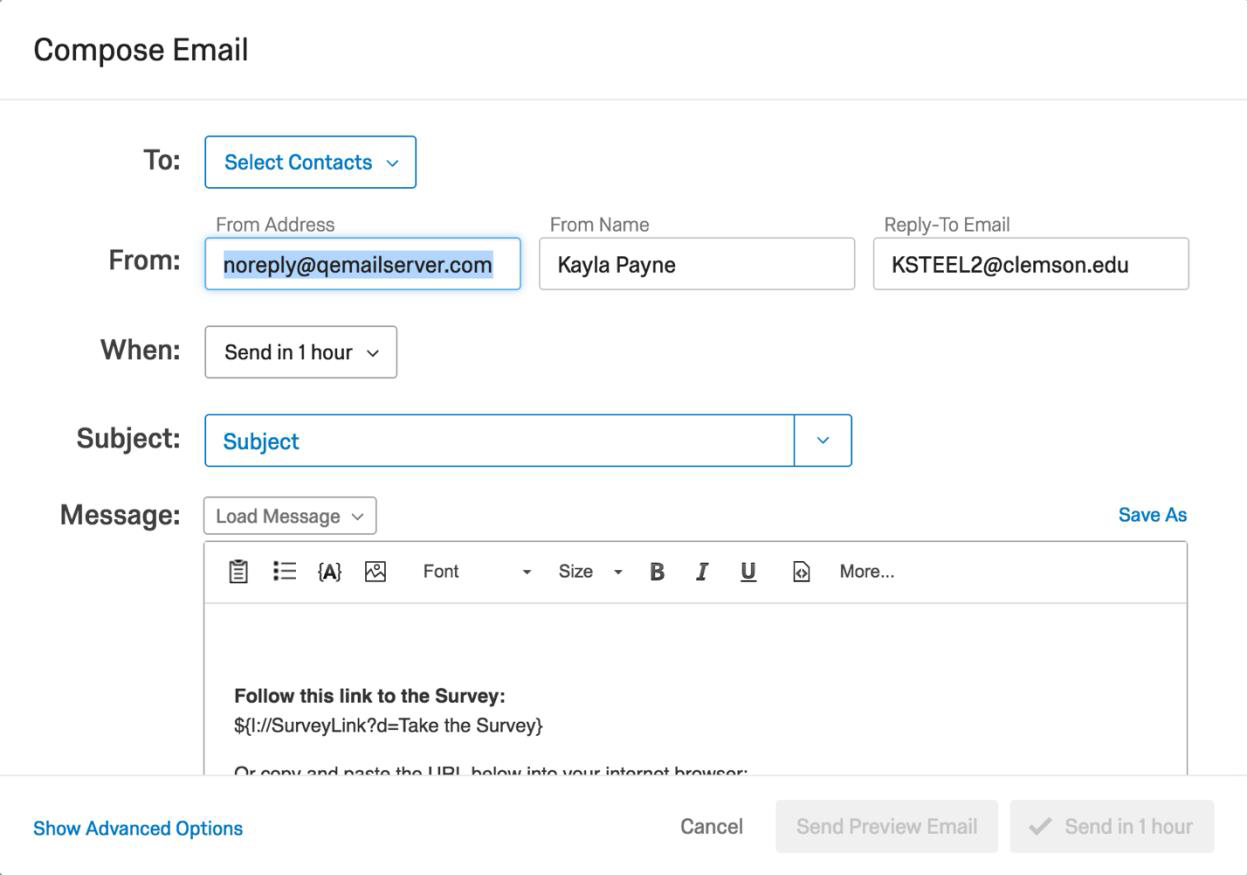
To resolve this issue, Clemson has worked with Qualtrics to allow users to insert their own @clemson.edu email address in the “From Address” field when using the Mailer Tool.
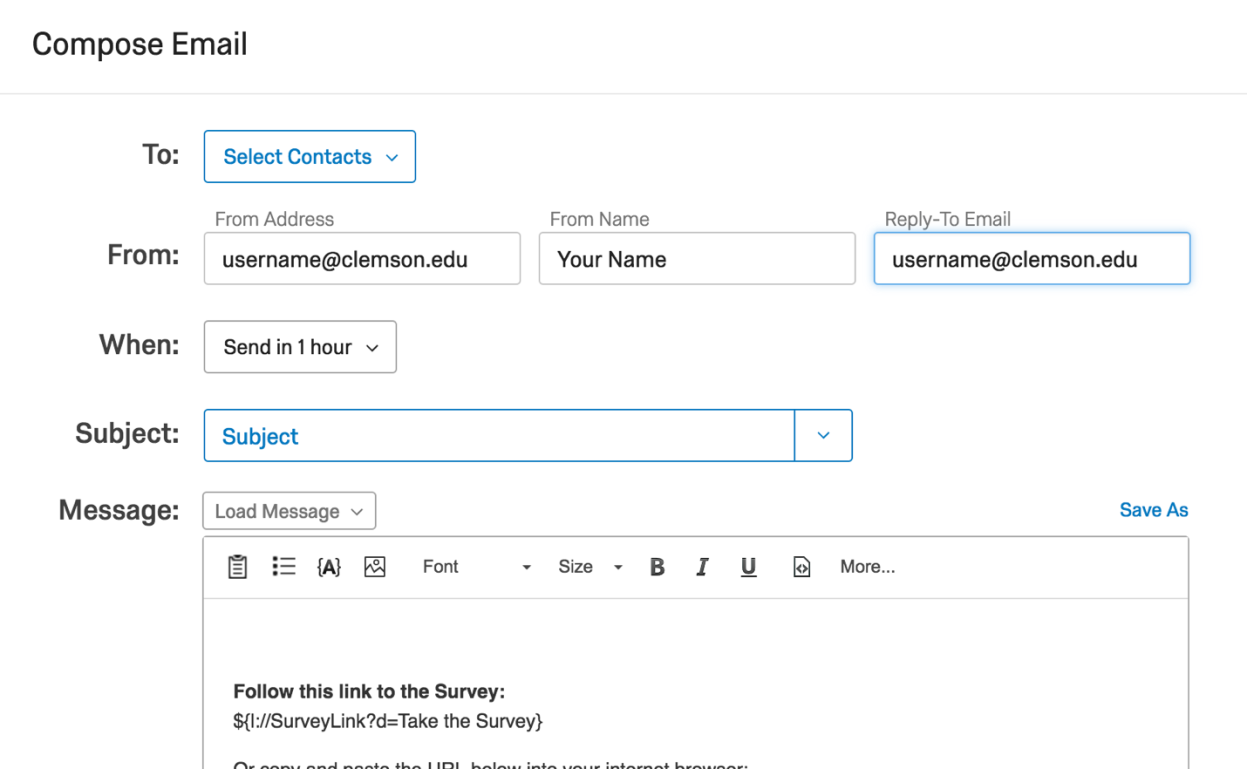
When users replace the default “From Address” with their Clemson email address, the email will appear to more clearly come from the user, lowering the likelihood that a recipient will mark the email as SPAM.
- Things to consider:
- This feature is limited to users within the clemson.qualtrics.com license.
- This feature is limited to the @clemson.edu domain; in order to customize the “From Address” users must replace the default noreply@qemailserver.com with their Clemson email address (e.g., username@clemson.edu). If you use Gmail, do NOT use the @g.clemson.edu domain; use your @clemson.edu email address instead.
- You are not required to use the Mailer Tool; you should choose the distribution method best suited for your project—anonymous links, QR codes, etc.
- Additional Resources: