HOW TO: Get a Clemson Google Apps Account Step by Step - Faculty/Staff
Estimated Reading Time: 2 Minutes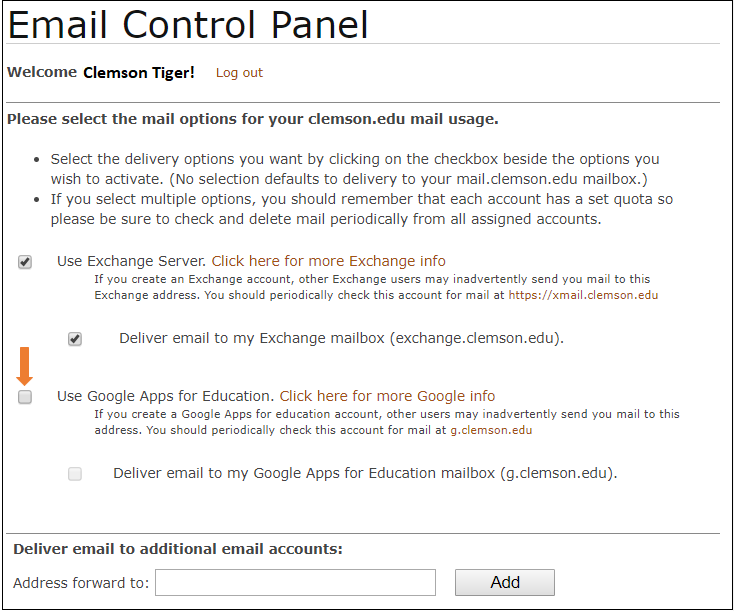 Here are step by step instructions to create a new Clemson Google account.
Here are step by step instructions to create a new Clemson Google account.
These instructions are for Clemson users who do not have Clemson Google accounts. Note: starting in 2024, new Clemson Google accounts will not include Gmail.
Go to https://www.clemson.edu/emailforwarding. You will be required to accept a Clemson Duo request and log in using your Clemson username and password.
You should now see the Email Control Panel. To create your new account, click on the box next to "Use G Suite for Education".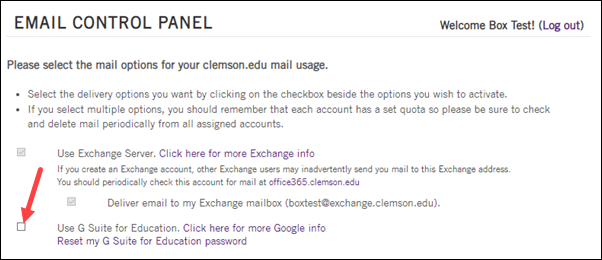
Now the Email Control Panel will expand and ask if you accept the terms. Click Yes.
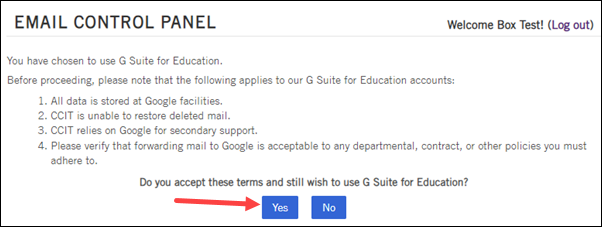
Your new G Suite temporary password will display at the top of the Email Control Panel. It will be random letters and numbers. Either write it down or select it and copy to the clipboard. Then click on the link "click here to login to g.clemson.edu".
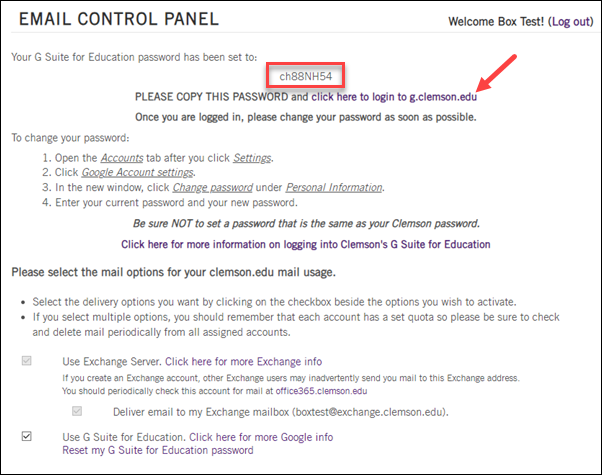
You will see the option to sign in to your new account. If it does not show your Clemson user name @g.clemson.edu as the account address, you may need to type it in. (It might show some other gmail address previously used in your browser.) Click Next.
.png)
When it asks for your password, either type in the temporary password you wrote down earlier - or paste it in. Then click Next.
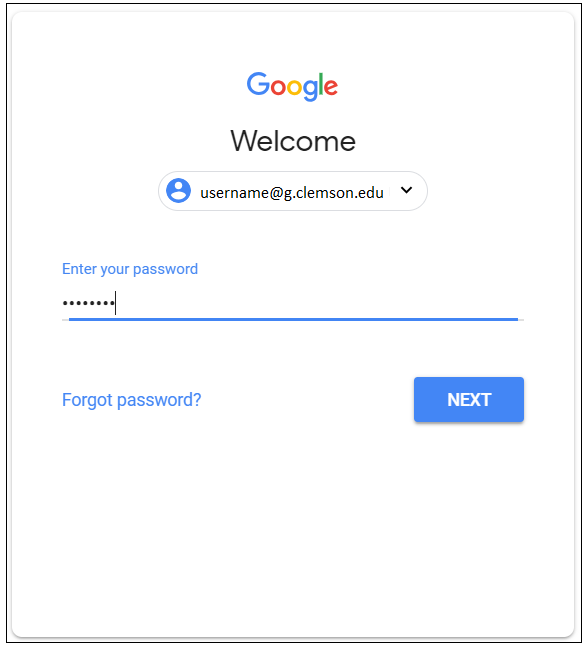
You should now see information about Google terms of service. Click I understand.
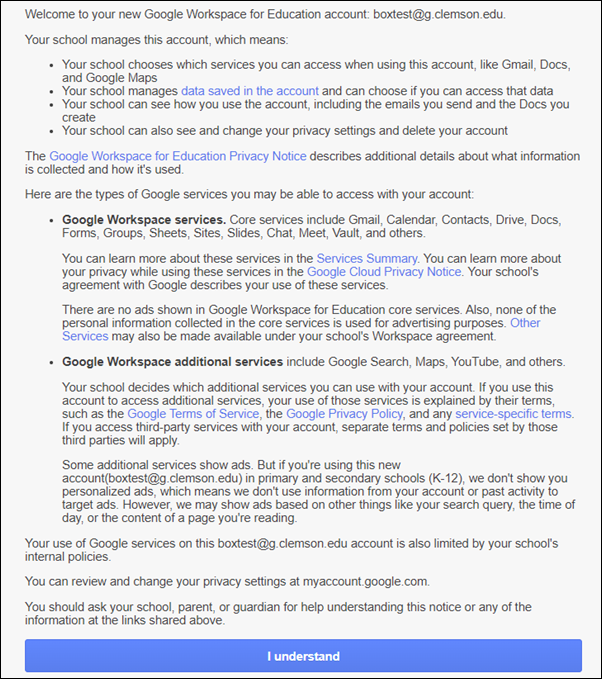
Since the password you just used was temporary, you will now be asked to create a new password. Confirm it by repeating in the second box. Then click on Change Password.
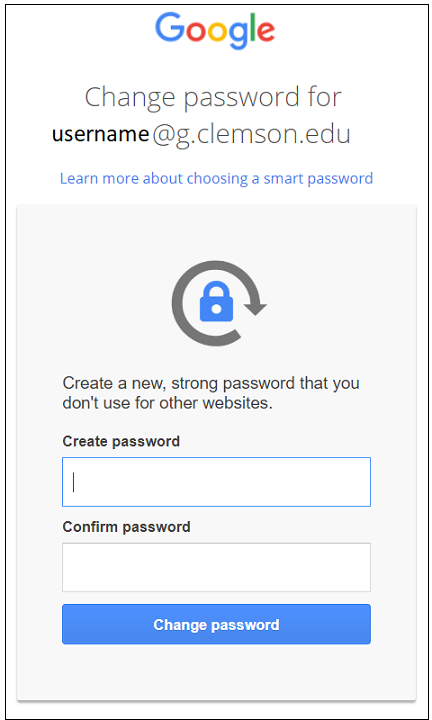
You may be given the option of selecting a recovery phone number. It's a good thing to do. However, if you ever do have a problem with your Clemson Google password, it can be reset on the Clemson email forwarding page (accessed at the top of these instructions). If you want to do that now, click Update. Or if you're ready to go to your new account, click Done.
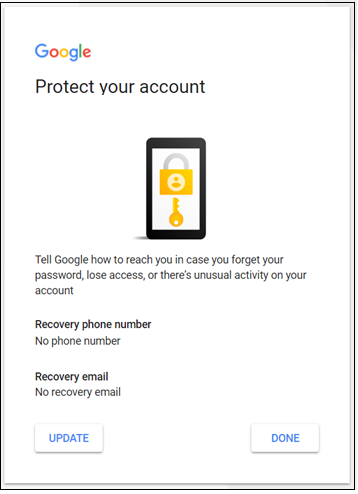
Your new Clemson G Suite address will be on your screen now. Note that if you click on the nine dots in the upper right hand corner, you will see the other Clemson Google Apps - which include Drive, Sites, Calendar, and more. Note: you will not get a Gmail account with a Clemson Google account starting in 2024.
If you have more questions about this, email ITHELP@clemson.edu or call 864-656-3494.