Google Transfer
Estimated Reading Time: 2 MinutesGoogle Transfer can be used to transfer data from a g.clemson.edu account to a non Clemson Google account.
Note you cannot use it to transfer from a public gmail.com account to a g.clemson account.
Also remember that your Clemson Google account offered a large amount of data and a public account may be limited - so you may need to be selective about the data you transfer. If you are using a free public account the default limit is currently 15 GB.
INSTRUCTIONS
Close all browsers.
Open a browser and log in to your Clemson Google account.
Go to https://takeout.google.com/transfer
Enter a destination. It must be a username@gmail.com account (not a g.clemson account). Then click Send Code.
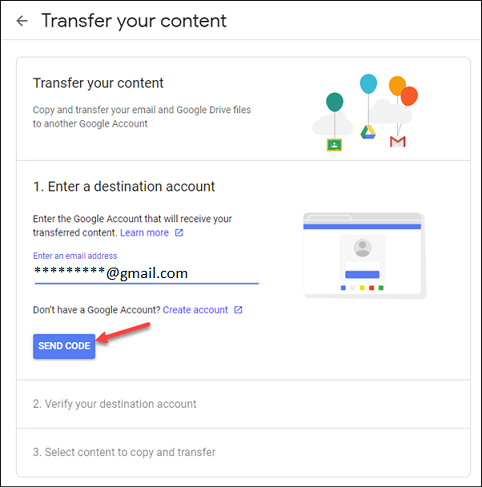
Open the gmail.com account that you selected and you should see a gmail from Google on "verify your account". Open the email and click on Get confirmation code.
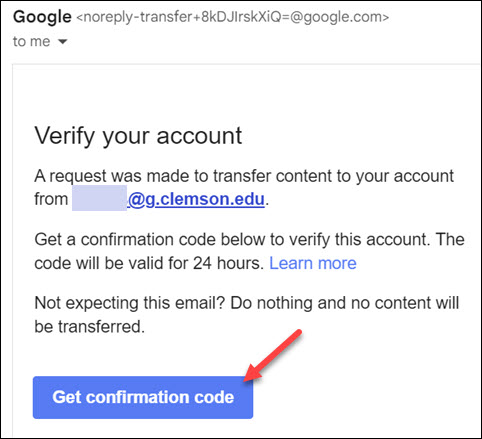
Copy the confirmation code. Then click Continue
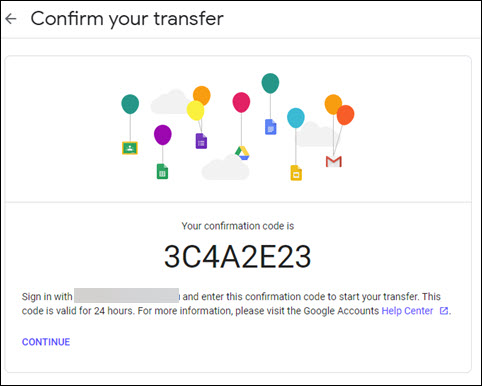
You will need to paste in the code and Verify the account.
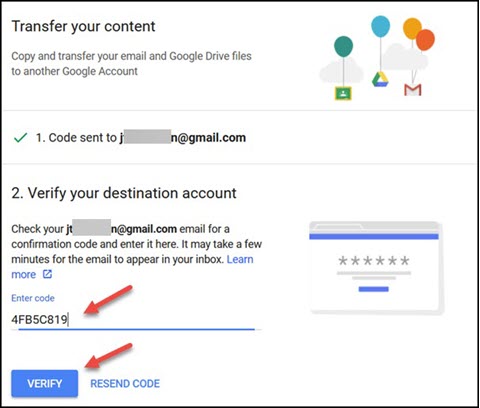
You may turn off or on the items you want to transfer - either your Gmail or your Google Drive files. Note: if you are going from a Clemson account with a large amount of data to a public Google account with 16 GB of data you should select only Gmail or only a few items at a time. (You can come back later and try other transfers if you have more space.) Then click Start Transfer.
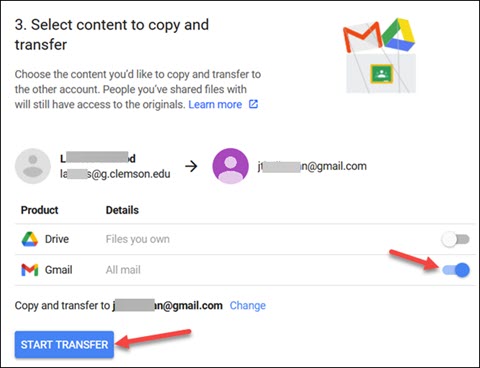
This may take several hours (for a small amount of data) or up to a week (for a larger amount of data). You will get this email:
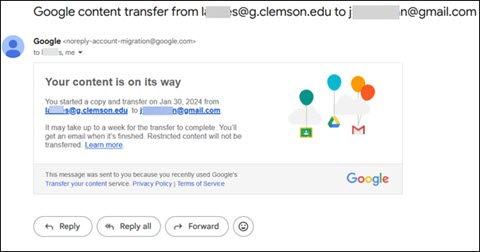
If you transfer your Gmail, the g.clemson email will be merged into the new account's gmail (as of today's date). If you would like to transfer your Google Drive data you can repeat these steps and select Drive instead of Gmail. But be very cautious! Most public Google accounts have a data limit so make sure your data is fairly small. If your data is large, you can use Google Takeout (takeout.google.com) to download your data to .zip files and download them to your computer. Then you can extract and see the files on your computer. Or you can download folders or files directly from Google Drive.
If you have more questions, email ITHELP@clemson.edu or call 864-656-3494.