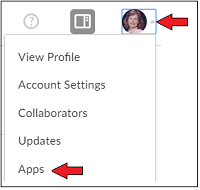
BOX FOR OFFICE is an app that allows Box users to save files from MS Office Word, Excel, and PowerPoint directly into a box.com account (including a Clemson one). If you install Box for Office and open Word, Excel, or Powerpoint - when you save a file, there will be a Box option. The first time you use it, you will need to sign into your Box account. Subsequent times, you will just see the Box option and have the ability to browse all of your Box folders (or see recent ones).
HERE ARE SOME INSTRUCTIONS TO INSTALL BOX FOR OFFICE
Open http://clemson.box.com and log in (you may have to use DUO two factor authentication).
In the upper right hand corner of the browser, you will see your initials or picture in a circle. Click on the circle and then click on Apps or App Center.
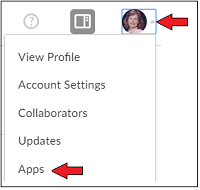
At the top of the screen, you will see a search box. Search for Box for Office and then click on it.
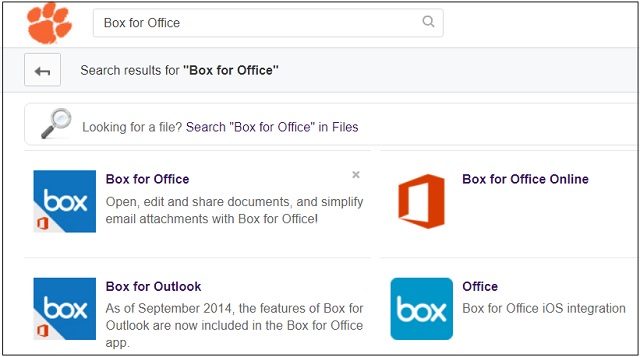
Click on Add, Download, and Install the application. Once it is installed and you open Word, Excel or PowerPoint, you will see Box as an option when you open or save a file. The first time you try to use it, you will need to log in to your Box account.
HERE IS AN EXAMPLE OF SAVING A FILE FROM WORD TO BOX USING BOX FOR OFFICE
In this example, Word was opened and a file was created. Then the Save option was selected.
Click on Box.
.jpg)
Next the account verification will begin. Click on Sign in.
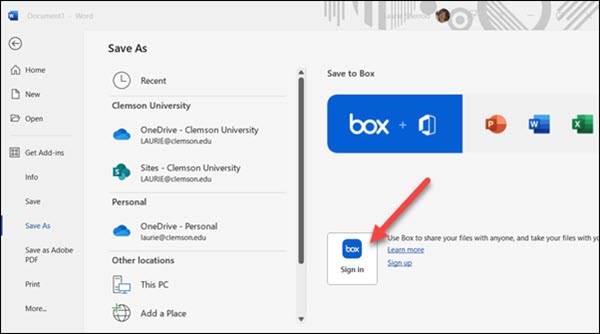
For email address enter your Clemson username@clemson.edu (do not use a gmail address). Click Next.
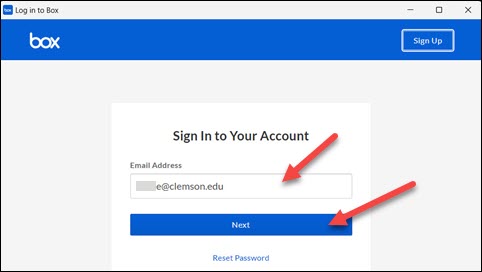
Next, you will get a Clemson login box where you will supply your Clemson username and password and click Login. You might get a Clemson DUO two-factor authentication that you need to click on your phone (or device).
The first time you may need to return to your document and select Save again. Now you should select the option to Browse Box to find a location to save your file.
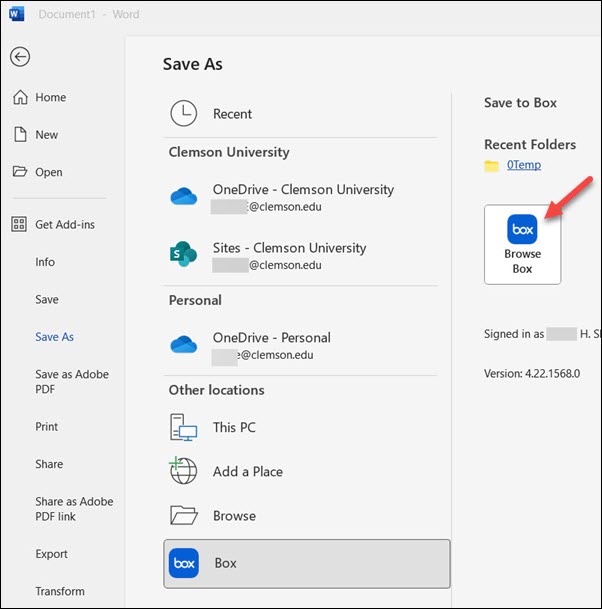
After you click on Browse, you will see a folder option at the top. You may need to click on the arrow beside it to see all of your folders and pick the one you want. Then supply a File name and click Save.
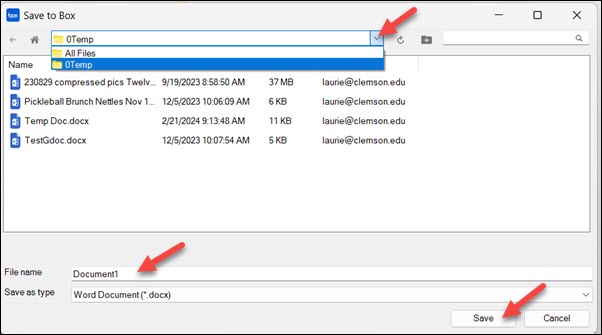
Your file should now be saved in Box. Opening a file from any MS Office App should also give you a Box option.
If you have more questions about Box for Office, email ITHELP@clemson.edu or call 864-656-3494.
Article ID: 707
Created: September 18, 2018
Last Updated: February 21, 2024
Author: Laurie Sherrod
Online URL: https://hdkb.clemson.edu/phpkb/article.php?id=707