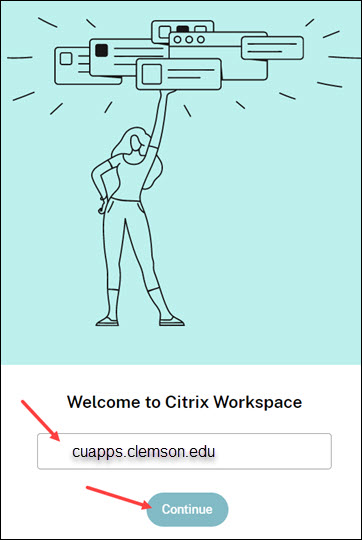
(Employees can use securevdi.clemson.edu)
Citrix allows you to run applications not installed on your computer. If you run an application in Citrix, any data saved goes to your Clemson U: drive (personal network storage).
To learn how to map your U: drive to access data stored by Citrix apps, see this article.
To learn how to move files from your U: drive to your computer, see this article.
To learn how to transfer files from your U: drive to your computer using CUAPPS, see this article.
To install Citrix Workspace, go to https://ccit.clemson.edu/cuapps/ and click on your OS.
When prompted to enter a store URL, enter cuapps.clemson.edu. Click Continue.
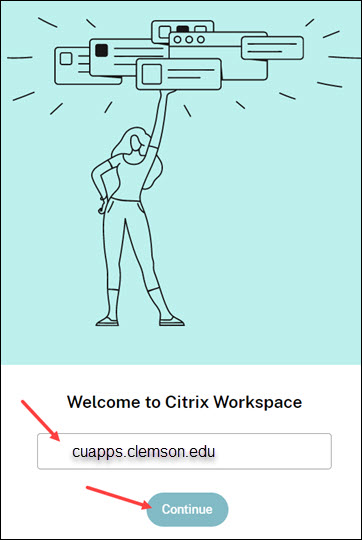
(Employees can use securevdi.clemson.edu)
Citrix Workspace will prompt you to authenticate with your username , password , and a passcode . Enter push for the passcode to generate a Duo authentication. Then click on Sign In.
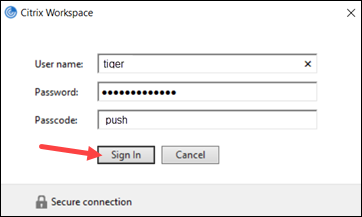
Next you will need to complete a two factor authentication through Duo on your phone or token device.
When the installation is complete, click on Apps at the top to see the available applications you can run.
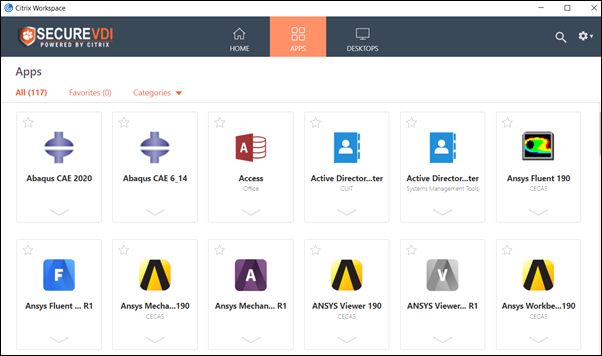
Note to Linux users:
Citrix Receiver requires the in InCommon certificates. You may have to copy it manually from another location. Here are some methods ISO has used to do this.
If you have more questions, email ITHELP@clemson.edu or call 864-656-3494.
Article ID: 653
Created: February 21, 2018
Last Updated: February 28, 2024
Author: Matt Rector
Online URL: https://hdkb.clemson.edu/phpkb/article.php?id=653