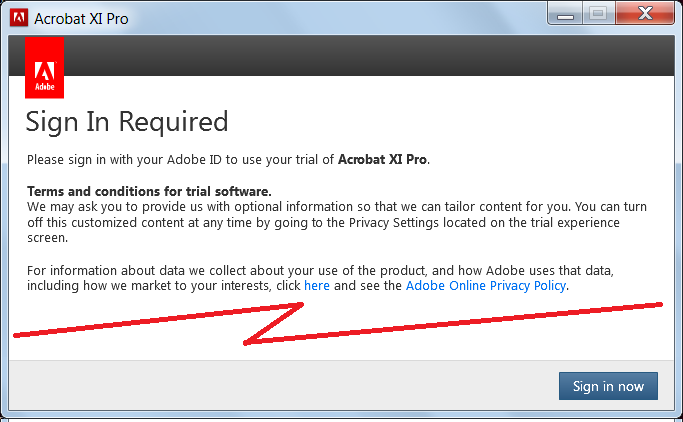
Once a year around November you will have to reactivate your Adobe Creative Cloud software. This includes Adobe Acrobat Pro. You may see a message that your license has expired, or Sign In Required, or your software may be running in Trial Mode. Most of the time a Sign In Required box will appear. If not, open the software and click the Sign In button in the top right corner or the Sign In item in the Help menu. 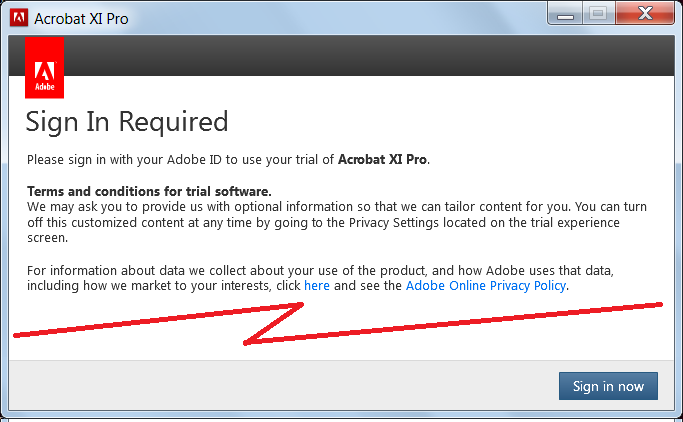
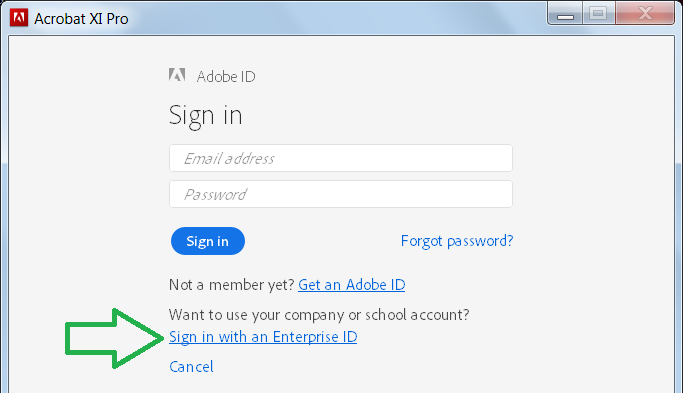
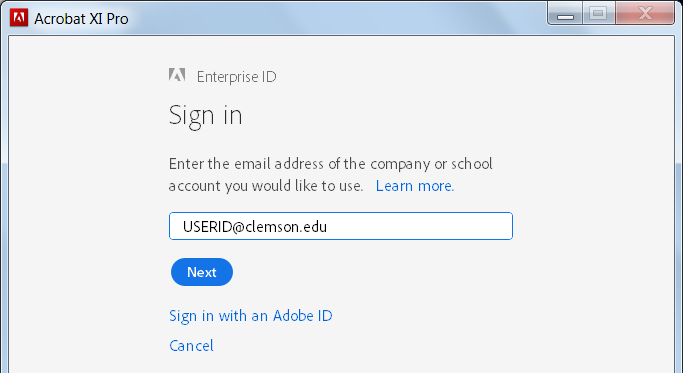
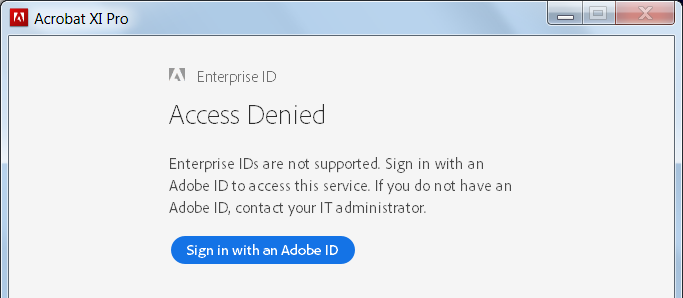
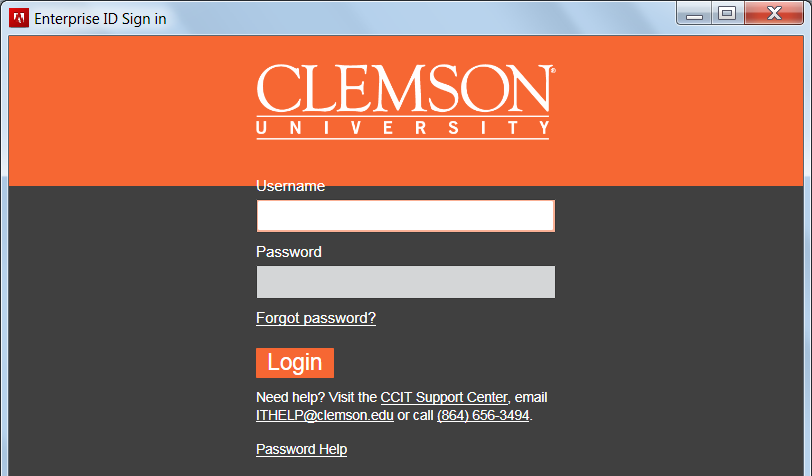
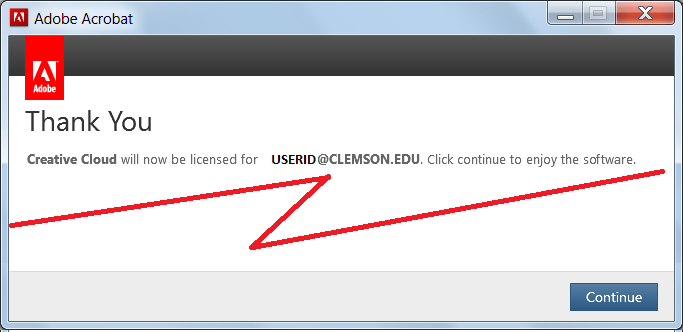
Good luck with activations!
For more information, follow this link: https://ccit.clemson.edu/support/current-students/software-and-applications/adobe/
Article ID: 640
Created: December 11, 2017
Last Updated: December 11, 2017
Author: Charles Allen
Online URL: https://hdkb.clemson.edu/phpkb/article.php?id=640