Do you have a new smartphone or device? Did you get a new phone number? Did you accidentally delete the Duo Mobile app or reset your phone? With Duo's self-enrollment portal, you can reactivate Duo on your phone with a few steps.
Supported Browsers: Chrome, Firefox, Safari, Internet Explorer 8 or later, and Opera.
1. Go to https://2fa.clemson.edu and click on Re-Activate Device. You will then need to log in with your Clemson username and password. Click Send if the phone number listed is the one you want to activate. If you need to change the phone number, click on the arrow beside the phone number and enter or select the one you want. Then click Send.

2. A text message will be sent to the phone you selected. Open the message and click on the link.
.jpg)
3. You will be asked about the account and Clemson University will be filled in as the account name. Leave it and click Save.
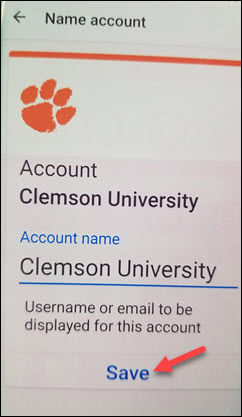
4. You may see a screen about a passcode. Just ignore it. Your account is re-activated!
If you have more questions about this, email ITHELP@clemson.edu or call 864-656-3494.