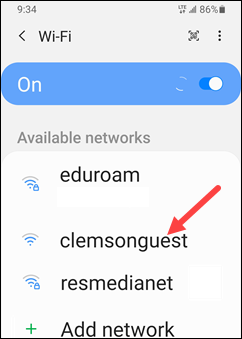
2. Wait for a dialog box to pop up with a checkbox to accept the terms. Please read through the terms, then click the button that says I Accept.
Clemson provides a guest wireless network for non-Clemson users to connect to while on campus.
This network no longer requires any login information. You will simply need to connect to the network, and before you can start browsing, it will have you accept the terms of use to connect to the network.
The device you use to connect to clemsonguest will be remembered on the network for the next 7 days.
Clemson users should use the wireless network eduroam. clemsonguest is only for non-Clemson users. If a Clemson user is using clemsonguest, he should select it and select Forget before proceeding. Click here for instructions on how to connect to eduroam.
To connect, please do the following steps:
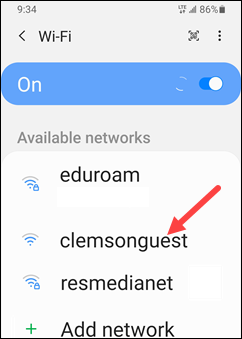
2. Wait for a dialog box to pop up with a checkbox to accept the terms. Please read through the terms, then click the button that says I Accept.
If this does not pop up automatically, you may need to manually open your web browser and try to navigate to a webpage before it will redirect you here.
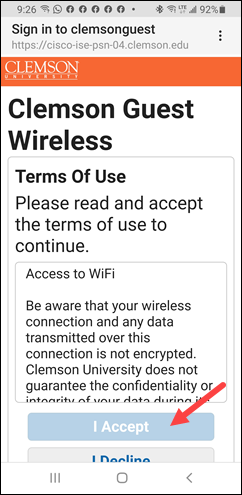
3. You may also get a warning when connecting that looks like the following. Press Continue to accept the wireless certificate and connect to the network.
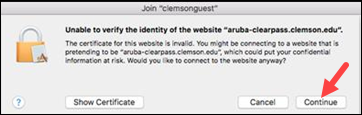
4. Once you click that, you should be successfully connected.
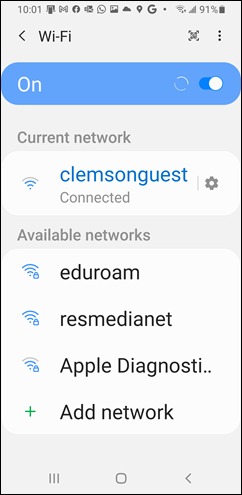
If you have more questions, email ITHELP@clemson.edu or call 864-656-3494.
Article ID: 588
Created: August 3, 2017
Last Updated: March 12, 2024
Author: Faye Buckley
Online URL: https://hdkb.clemson.edu/phpkb/article.php?id=588