Using Certiport Console 8 in Barre B 106
Certiport provides computerized exam delivery services through a program called Console 8. With Console 8, Certiport has utilized multiple technologies to deliver exams including "live in the application", simulations, as well as standard item response, resulting in an uninterrupted testing experience.
How to use Console 8 to administer a Certiport test:
- The proctor should arrive early and log into the podium PC in Barre B 106
- After logging into the podium, launch the Console 8 application and log in using your proctor credentials
- You will then want to click the ’Updates’ icon to select which test(s) you are proctoring that day
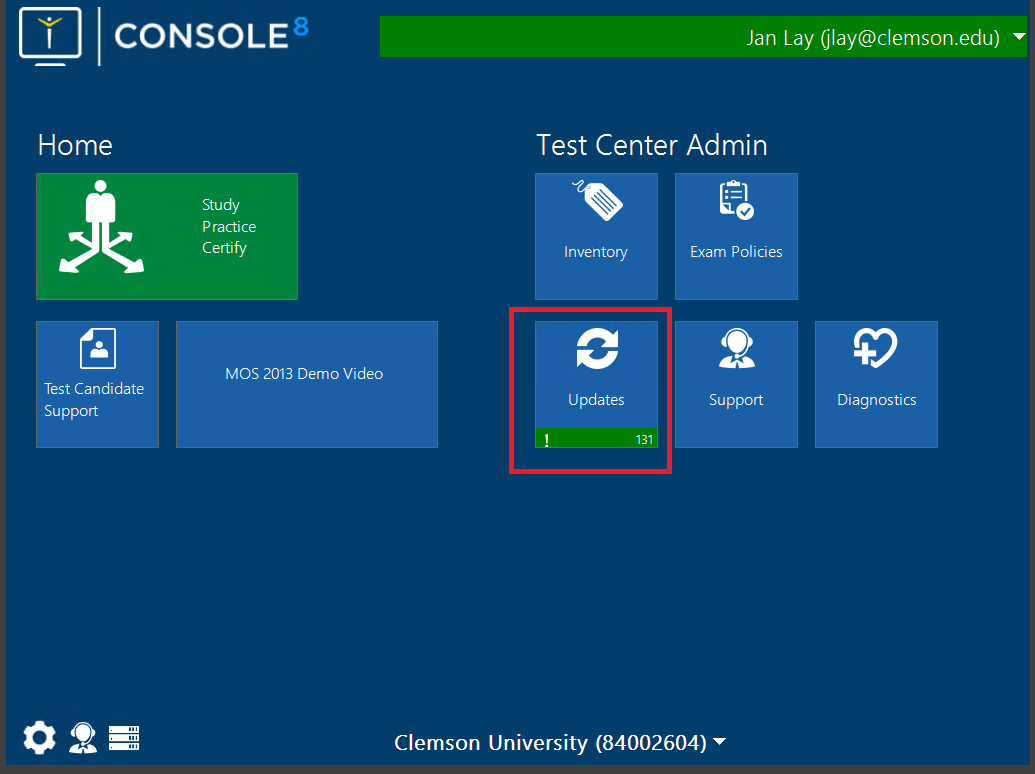
- You will then want to select any tests that you will be proctoring that day and click the right arrow.
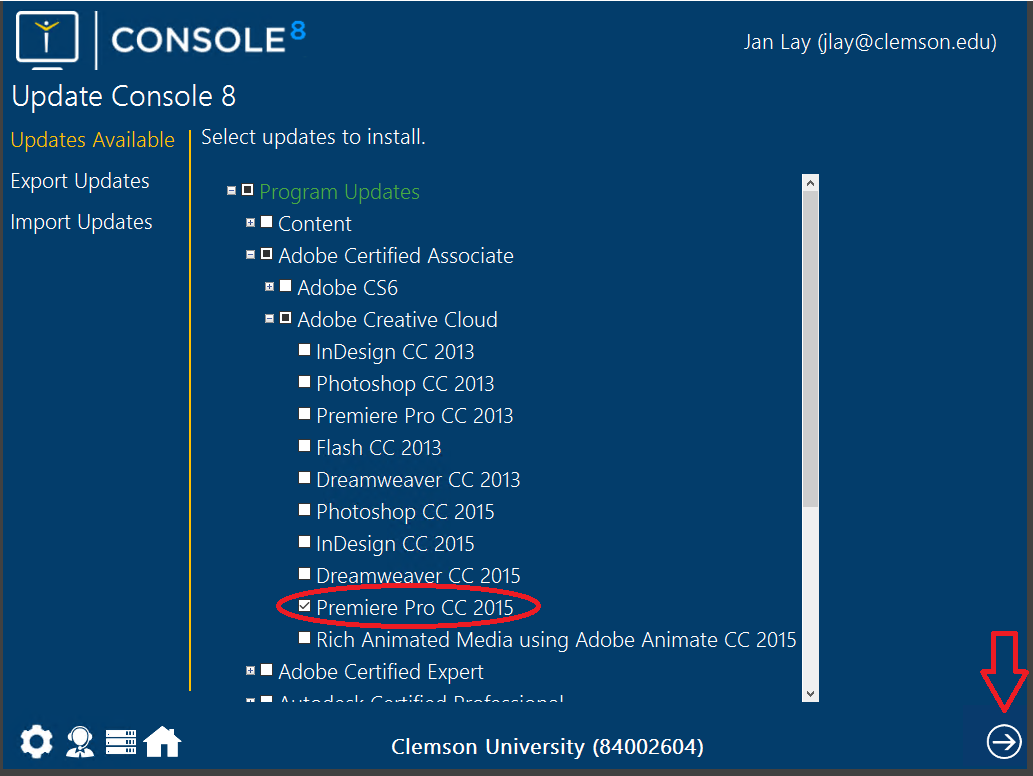
- The test will then begin to download and install.
- Once the test has been installed, it will take you back to the Home menu and your students should then launch Console 8 on the lab machines. You must keep Console 8 running on the podium PC or non of the machines in the lab will run Console 8 correctly.
- When a student opens Console 8 on any machine other than the podium, it will look to the podium for any tests it does not have, and start downloading them.
- Once the test has been downloaded, a student can then proceed to start the test taking process by clicking the ’Study Practice Certify’ icon on the Home menu.
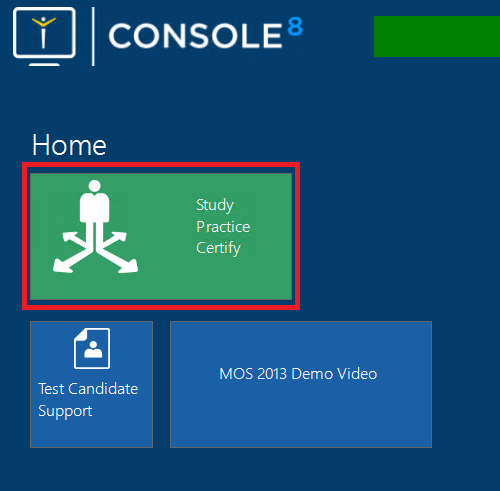
- The student will need walk through the menu to select the right test and fill out any other missing information (Home address, test voucher number, etc).
- Once all boxes have been checked, a pop up box will appear that requires the proctor to log in to authorize the test.
- Once the proctor has logged in, the students should click the right arrow and begin the test.
Article ID: 512
Created: March 1, 2017
Last Updated: March 1, 2017
Author: Michael Belanger
Online URL: https://hdkb.clemson.edu/phpkb/article.php?id=512