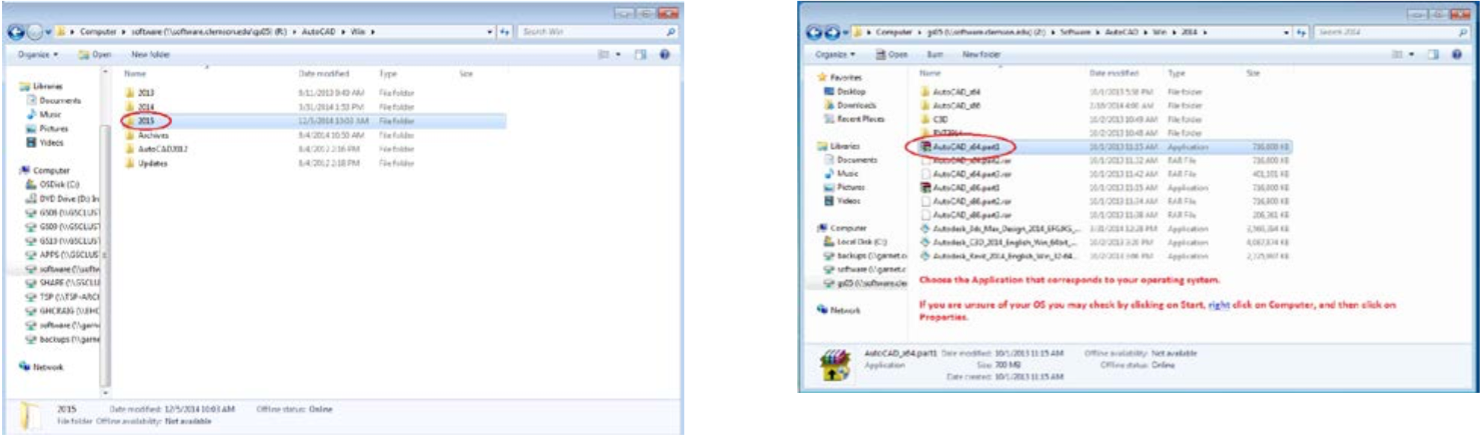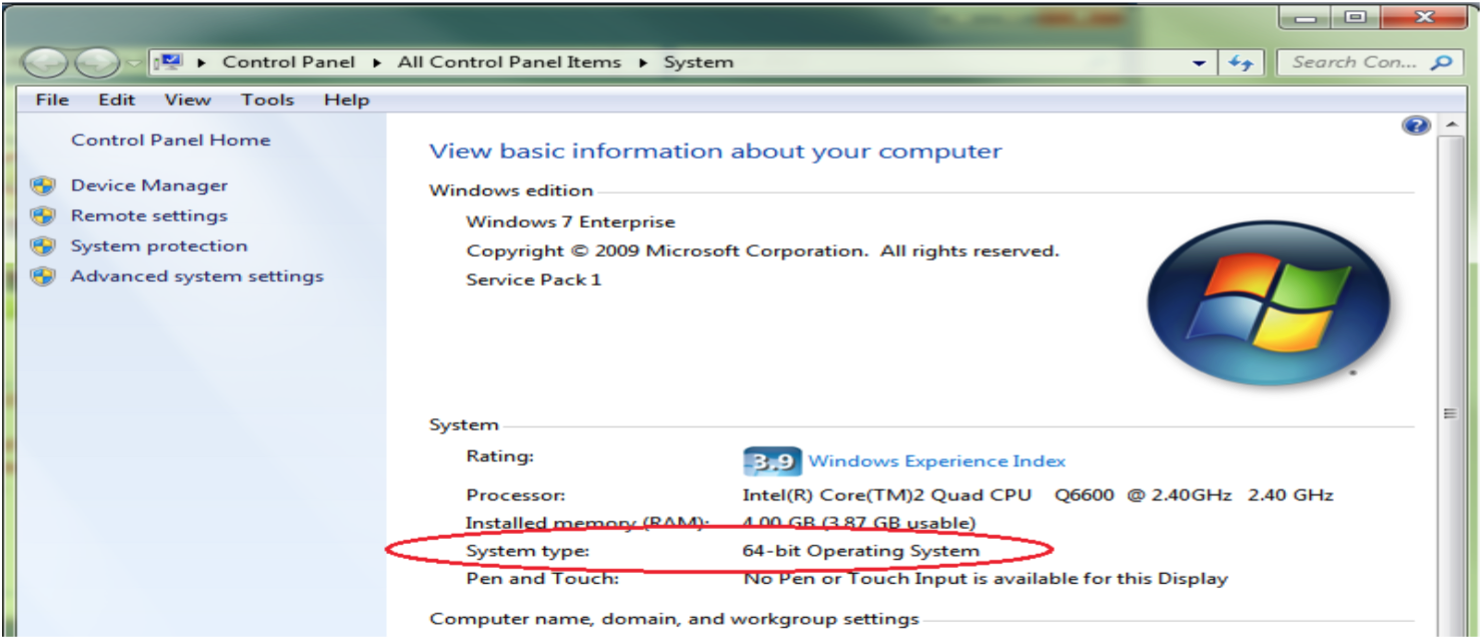Installation Instruction for AutoCAD (Student install from Software Repository)
12/11/2014 G. Craig
STUDENTS Please Note:
If you attempt this over a wireless connection it could take well over an hour (or longer) to install. Install using a wired Ethernet connection for best results. You might have to Net Reg your wired connection if you have never used a wired connection before. Disable your wireless when using wired Ethernet to eliminate conflict.
Log on to Software Repository - \\software.clemson.edu\software with your network Userid/Password. Then open the AutoCAD folder. Open the Win folder.
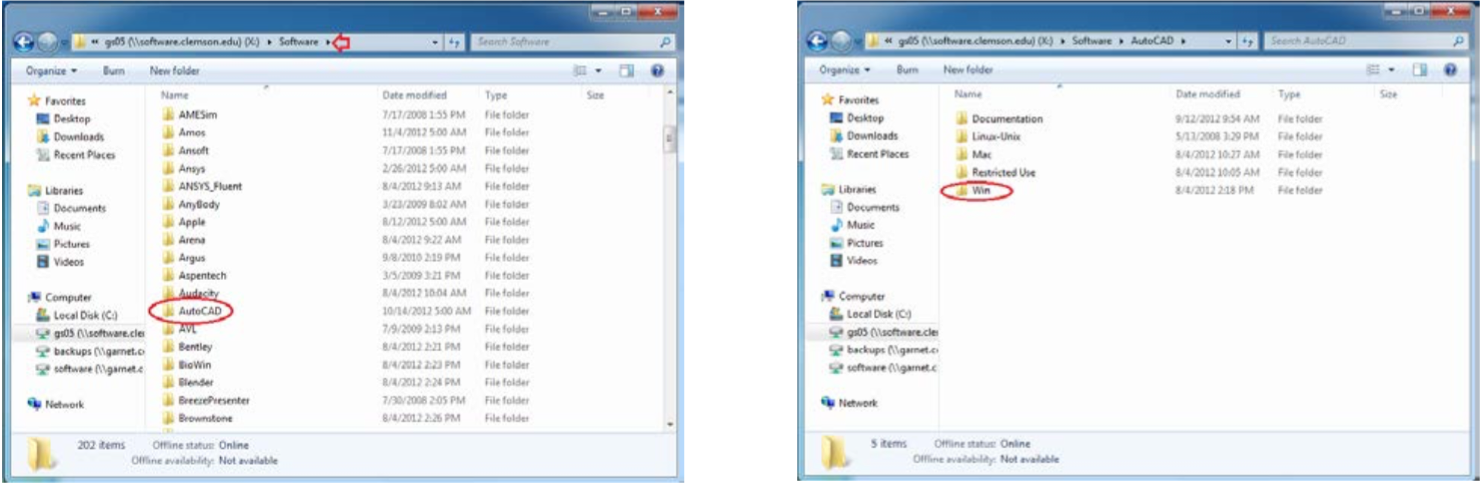
Open the 2015 folder. Select the Application that corresponds to your operating system *If you are unsure click on Start, right click on Computer, click on Properties.* For the purpose of this document, 64 bit will be demonstrated. . Double click on AutoCad_x64 part1 Application.