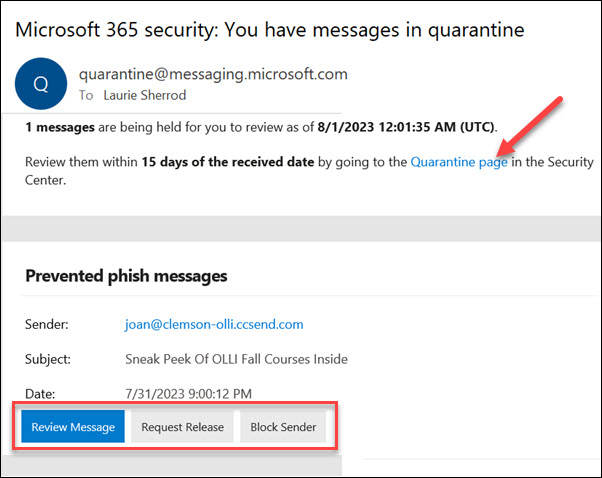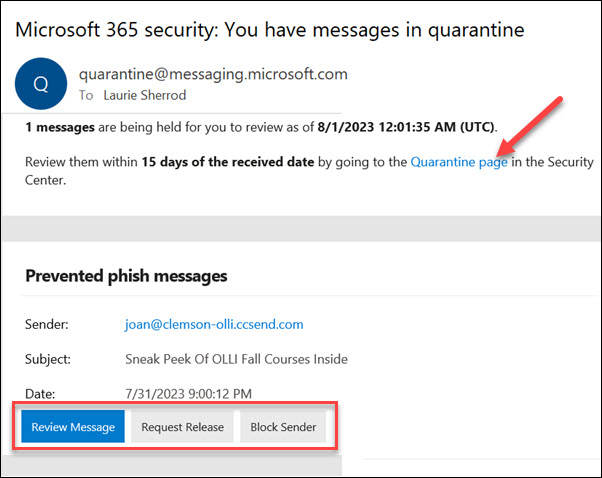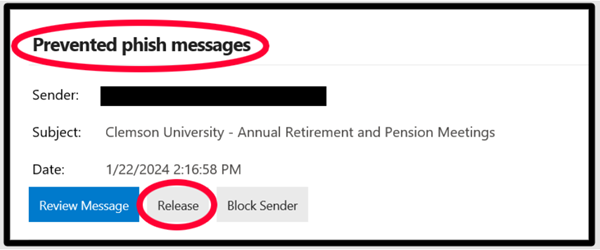Microsoft Spam Filter
The Microsoft spam filter is used for all Clemson/Exchange Outlook emails.
When encountering email marked as spam, accounts may notice the following:
- You will continue receiving yellow warning banners on messages from external senders or scenarios that might have extra precautions.
- Email links will be protected via Safelinks rather than URL Defense, and URLs may be rewritten. For example, old URLs might have started with “https://urldefense.com” and will now appear as “https://nam12.safelinks.protection.outlook.com”
- If the filter blocks suspected spam, phishing, or malware messages, you may receive a “quarantine” notice from Microsoft, allowing you to review and request it to be released if necessary.
- You will not have the option to release emails that are marked with a high confidence of phishing, malicious link detection, or a malicious attachment detection. Those need to be reviewed by Security before release. If you believe you need to see a message that is not allowing release, email ITHELP@clemson.edu with a screenshot of the message you received that does not allow release.
If you have flagged email, you will get a message that looks like this in your Outlook. You can click on the Quarantine page, or make any of the three selections in the red box below:
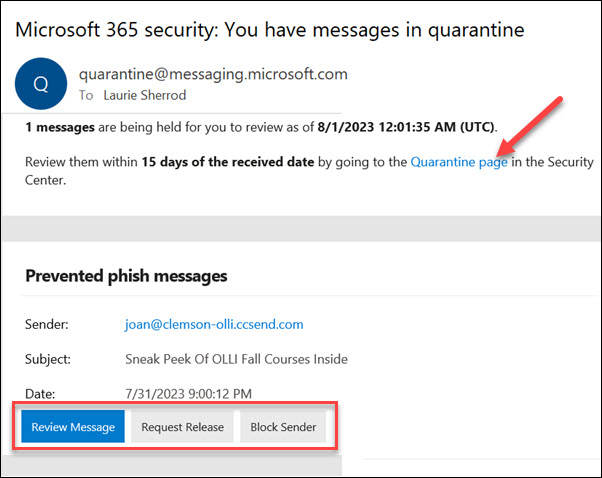
If you click on the Quarantine page, it will open a browser page like this:

If you click on the checkbox beside one or more of the emails that were flagged to select it, you have the choice to:
- Release the message (to your Outlook)
- Delete the message
- Preview the message
- Block the sender
From the email, you will also have the choice to Release or Block Sender on Prevented phish messages.
Here how email of phish messages may look.
- If you receive a regular Prevented type quarantine email similar to the one below, you can still click on the Release button or Block Sender as normal. No additional steps are required.
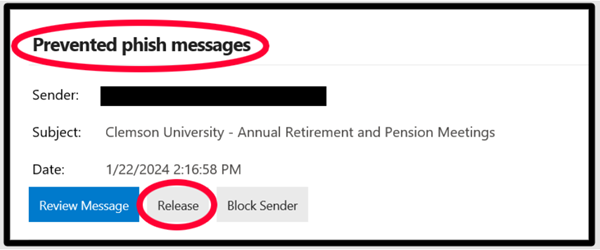
- If you receive a High Confidence type quarantine email like the one below and would like the email to be released to your inbox, forward the quarantine notification email to ithelp@clemson.edu to request its review and possible release of that message. Please include the subject line of the email you wish to release in your ITHelp email request.

Click here for more information on Clemson Quarantine email messages.
To view emails flagged as spam, phishing, or malware, you can also find more instructions from Microsoft. If you were expecting a message and suspect it may have been blocked, you can follow their instructions to manually check.
If you have more questions, email ITHELP@clemson.edu or call 864-656-3494.
Article ID: 3019
Created: August 21, 2023
Last Updated: September 18, 2024
Author: Laurie Sherrod
Online URL: https://hdkb.clemson.edu/phpkb/article.php?id=3019