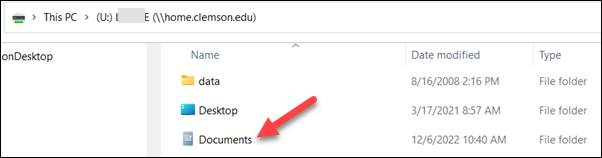
Using Citrix Workspace through a web browser you can upload/download files a few different ways.
First, go to https://cuapps.clemson.edu and log in (you may need to complete a Clemson Duo two factor authentication). Open any application in Citrix. With that application open, there are several ways to upload or download files into Citrix Workspace.
Note that you can check on Citrix files from the File Folder if you have your Clemson network drive (U:) drive mapped (\\home.clemson.edu\homes). See HDKB article 345 for information on mapping your Clemson network drive (U:) in Windows. Once you see your Personal Network File Folder, Citrix files will be under the \Documents folder on the Clemson personal network drive. This is NOT necessary to upload or download files to Citrix - but provided so you will know where the files are going.
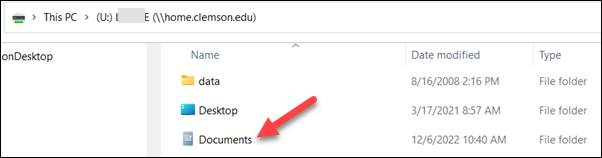
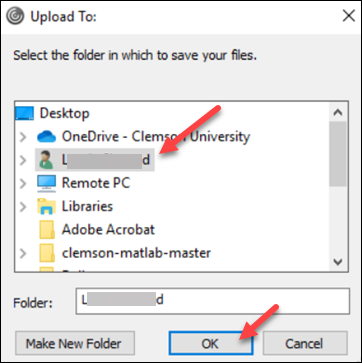

Choose Upload Icon.

Select your file.

If you have more questions on this, email ITHELP@clemson.edu or call 864-656-3494.
Article ID: 2787
Created: November 30, 2022
Last Updated: April 24, 2024
Author: Sam Beckler
Online URL: https://hdkb.clemson.edu/phpkb/article.php?id=2787