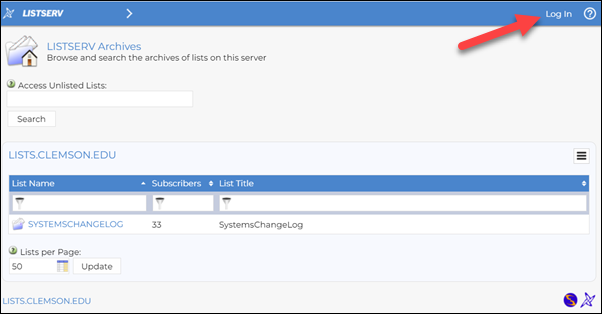
If you need to add external users to a Clemson LISTSERV, or to alter a Clemson LISTSERV created by lists.clemson.edu, use these instructions. (To add Clemson users, see HDKB 2066 for instructions. Note most Clemson users create and edit LISTSERVS through Central and these instructions cover that.)
Here are instructions to add or remove external users using https://lists.clemson.edu
Go to https://lists.clemson.edu and click on Log In in the upper right corner.
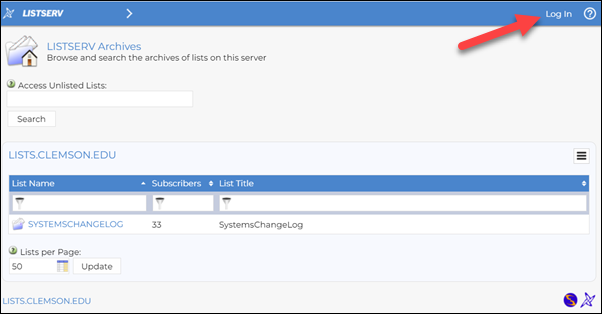
The first time you go there, you will need to click on Register Password.
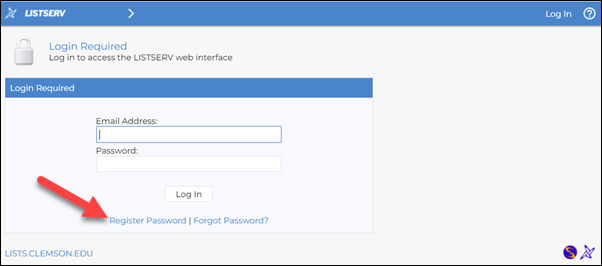
Use your Clemson username@clemson.edu as your email address and create a password for ListServ. Repeat the new password (separate from your Clemson password) and click on Register Password.
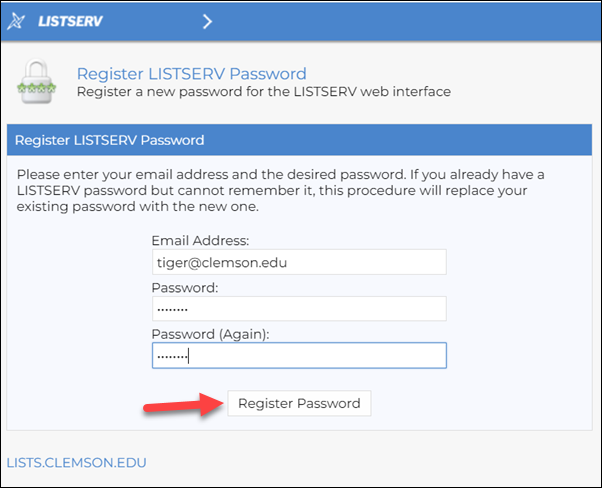
You will get an email for confirmation to your Clemson email account. You must enter your email address and new password and Log in to get the email.
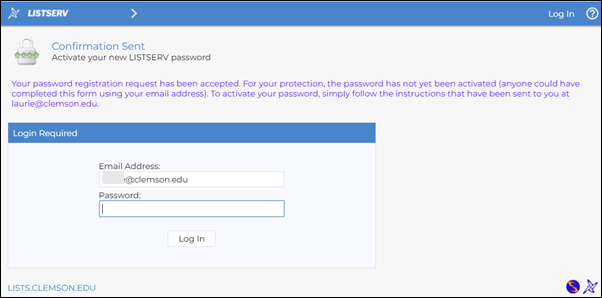
This is how the email will look. Click on the link to confirm you want to use LISTSERV.
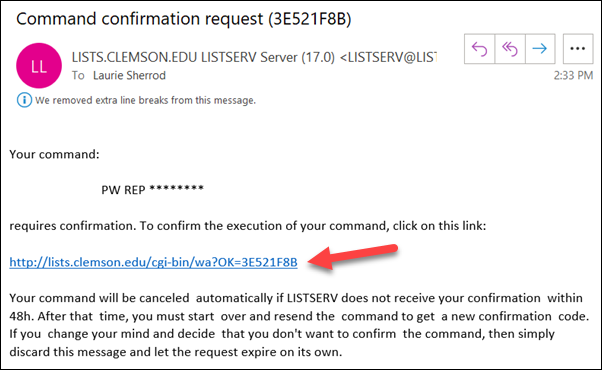
If you look back on the website where you were, you will get a confirmation. Now click Log In.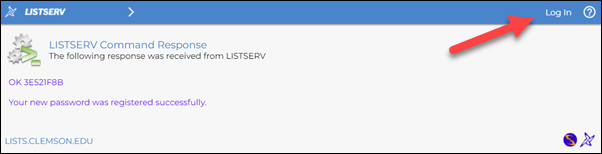
Enter your Clemson email address and the new LISTSERV password. Then click Log In.
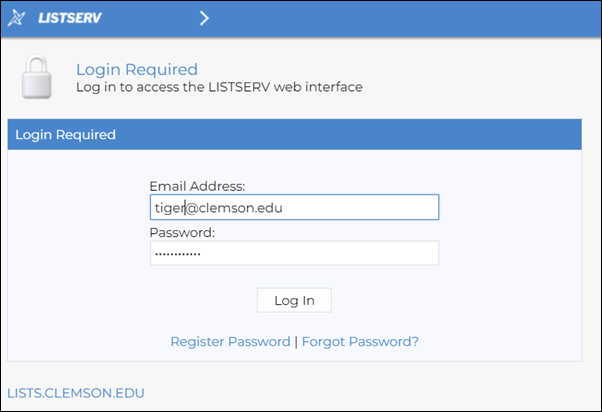
Click on Subscriptions to see your LISTSERV groups. 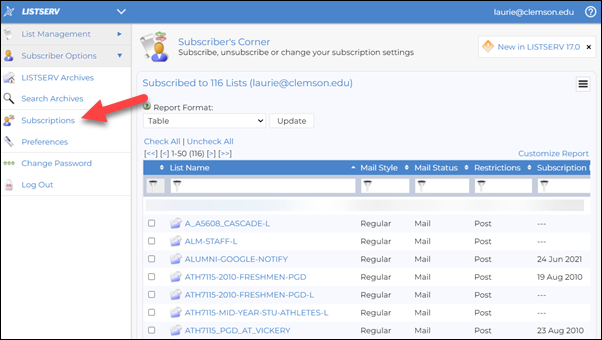
Click on List Management, List Dashboard to see your lists that you can edit. If you want to add or delete subscribers, click on the number beside the list.
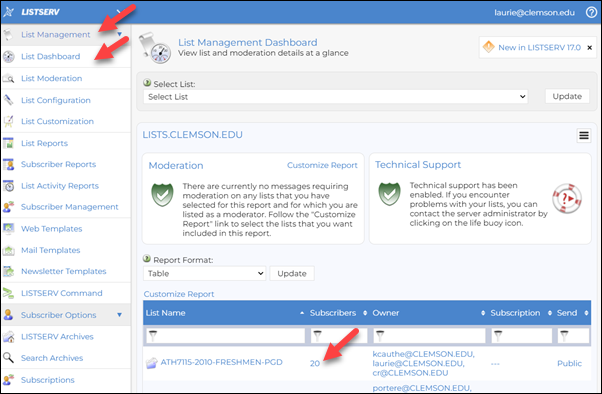
Enter an email address and click on Add Subscriber to add someone to the list. 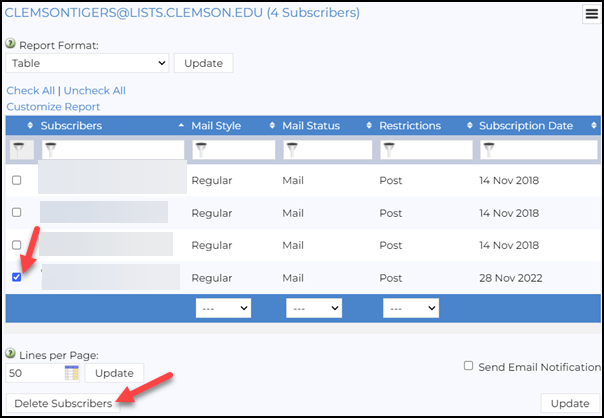
To remove someone, click on the box beside their name and then Delete Subscribers button at the bottom of the page. It will warn you that you are deleting selected subscribers.
For more questions on this, email ITHELP@clemson.edu or call 864-656-3494.
Article ID: 2780
Created: November 28, 2022
Last Updated: February 19, 2025
Author: Laurie Sherrod
Online URL: https://hdkb.clemson.edu/phpkb/article.php?id=2780