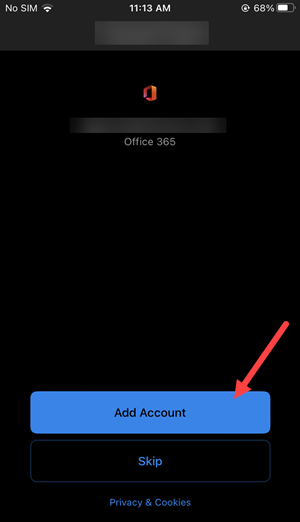
If you would like to use Outlook with a Clemson Exchange account on your IOS device, first go to the Apps store and install Outlook if you do not already have it.
If you have issues, you may need to remove your Microsoft Exchange account before re-trying. Here is an article on that: https://ccit.clemson.edu/support/kb/?id=2661
1. When you open Outlook the first time, you will need to Add Account.
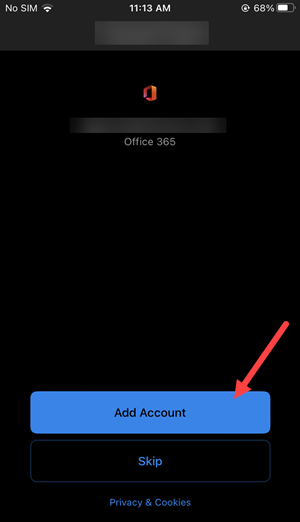
2. Next it will ask for your email address. Put in your Clemson username@clemson.edu and click on Add Account.
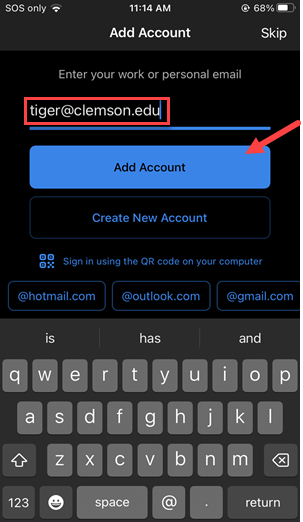
3. Now a Clemson login page will open. Put in your Clemson username@clemson.edu and your Clemson password. Then click on Sign in.
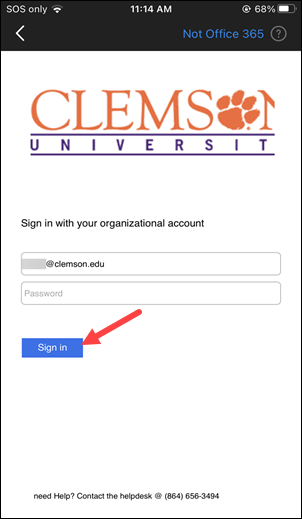
4. Once it connects, you will see your Clemson email in the Outlook app on the device.
If you have more questions email ITHELP@clemson.edu or call 864-656-3494.
![]()
![]()
![]()
![]()
Article ID: 2605
Created: July 19, 2022
Last Updated: September 11, 2024
Author: Laurie Sherrod
Online URL: https://hdkb.clemson.edu/phpkb/article.php?id=2605