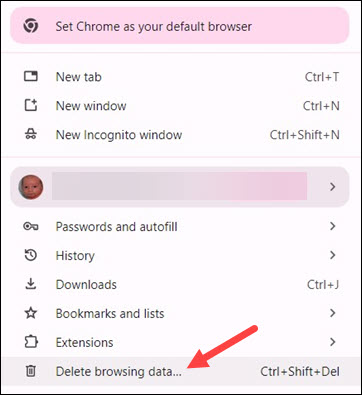
On your computer, open Chrome.
At the top right, click on the vertical dots.
Click on Delete browsing data.
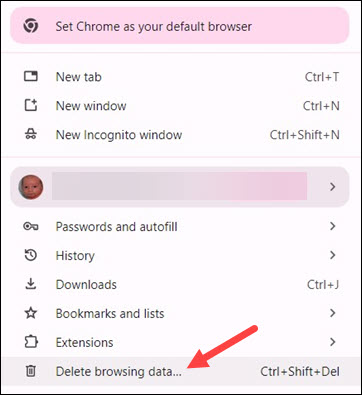
At the top, choose a time range. To delete everything, select All time.
Make sure there are checkmarks next to Cookies and other site data, and Cached images and files.
Click Delete data.
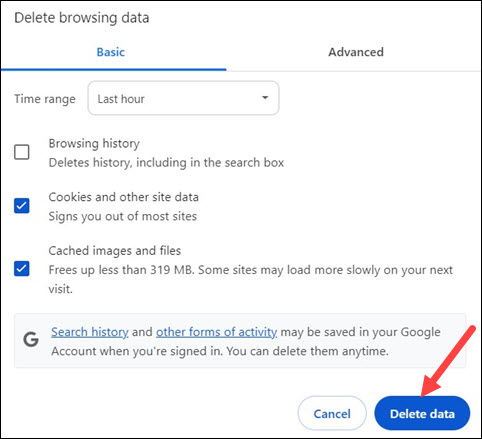
If you have more questions, email ITHELP@clemson.edu or call 864-656-3494.
Article ID: 2367
Created: September 1, 2021
Last Updated: October 9, 2024
Author: Laurie Sherrod
Online URL: https://hdkb.clemson.edu/phpkb/article.php?id=2367