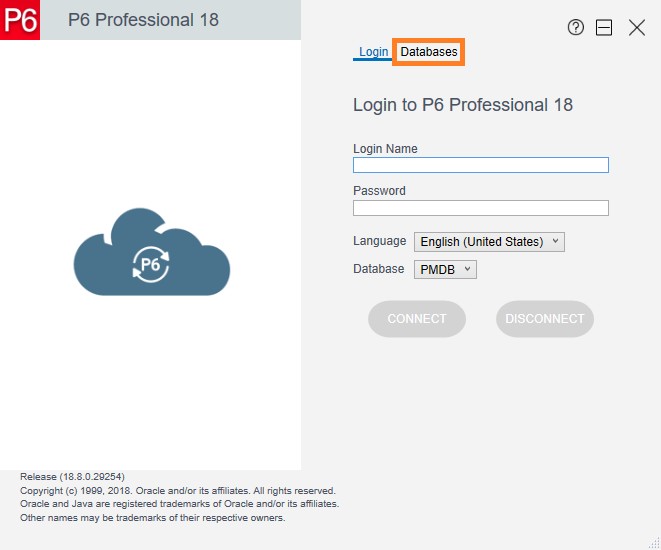
Primavera P6 requires a personal database to connect to. This must be configured the first time you use the application.
To configure Launch P6 Professional
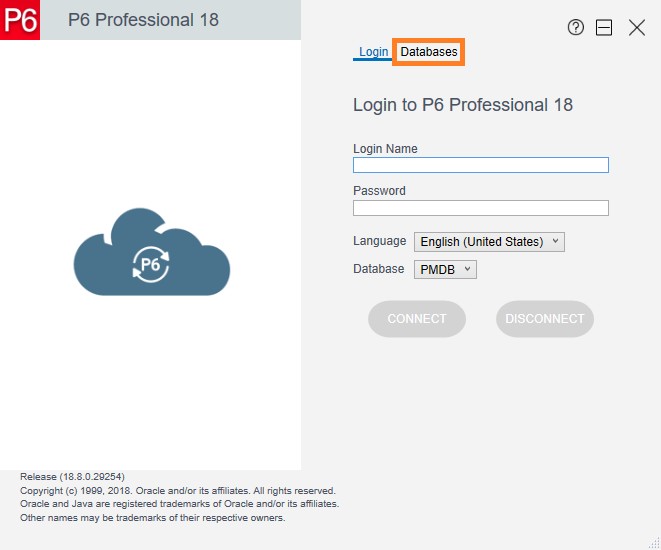
Click Databases on the Login Screen
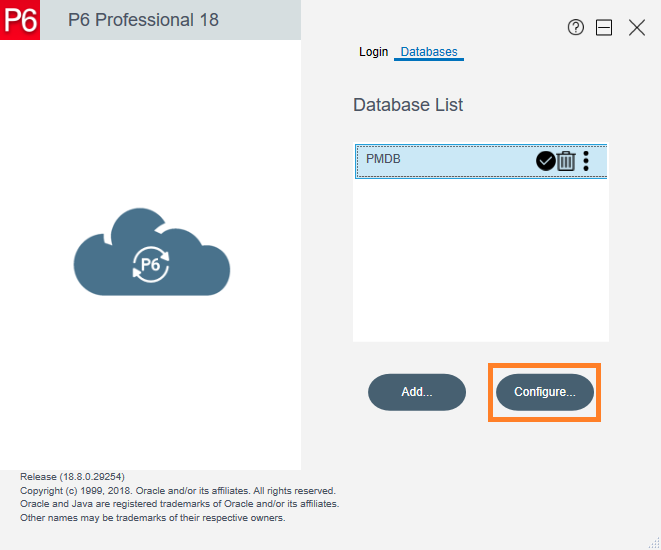
Click Configure
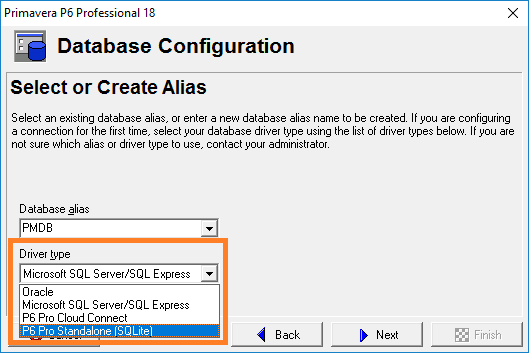
Select P6 Pro Standalone (SQLite)
Click Next
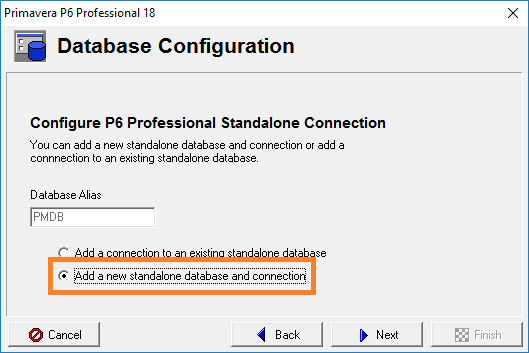
Select Add a new standalone database and connection
Click Next
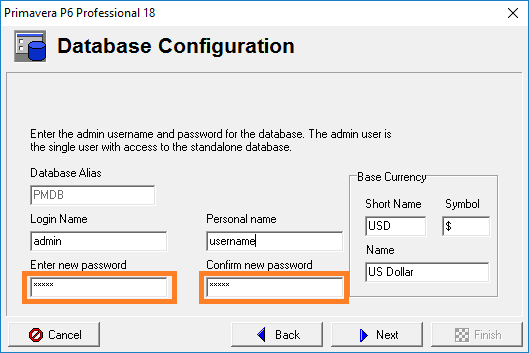
Enter password for database (This can be whatever you want and does not need to be complex)
Click Next
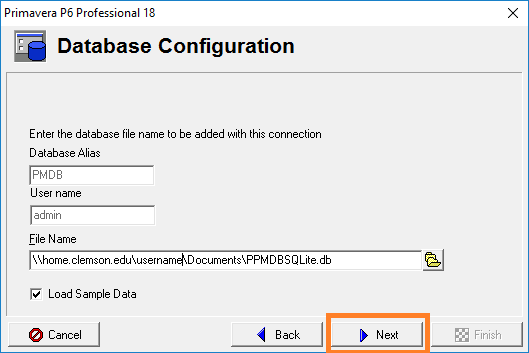
Location should already be correct (\\home.clemson.edu\username\Documents\PPMDBQLite.db)
Click Next
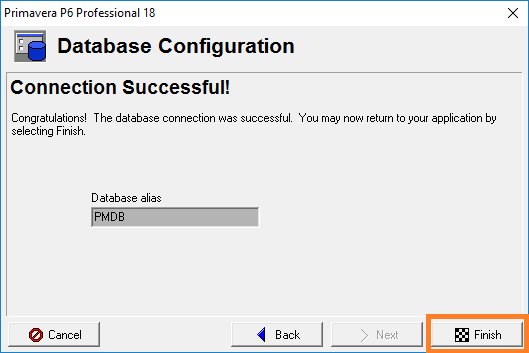
Click Finish
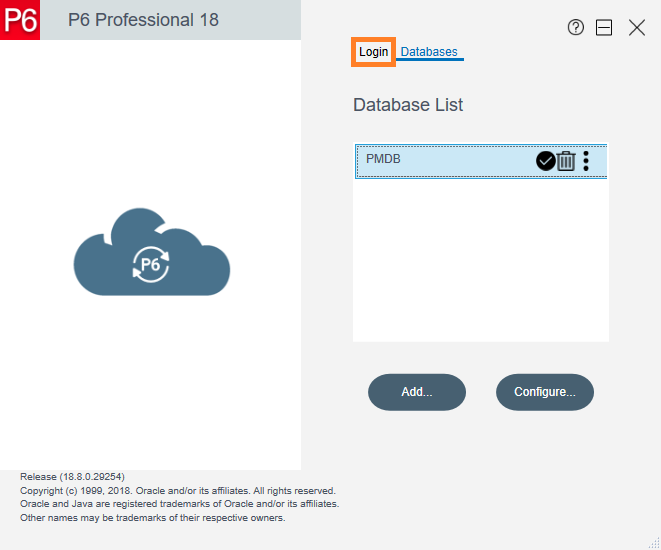
Select Login
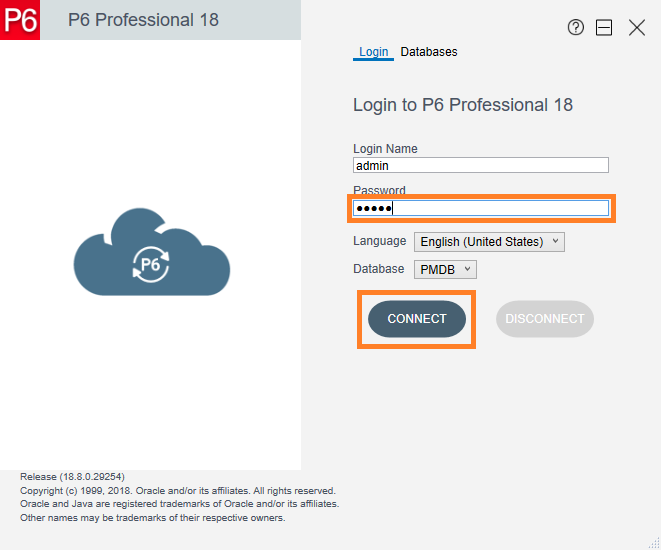
Enter Password chosen
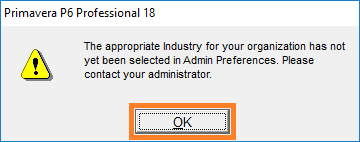
Click OK on industry warning
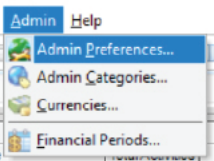
In the Menu bar choose Admin -> Admin Preferences
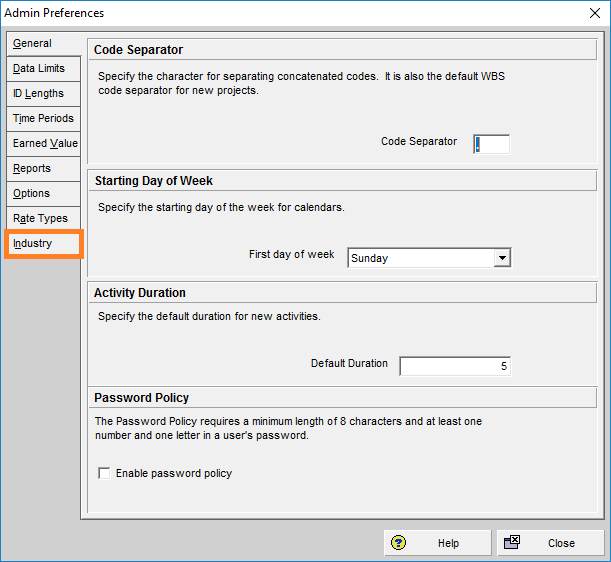
Click Industry
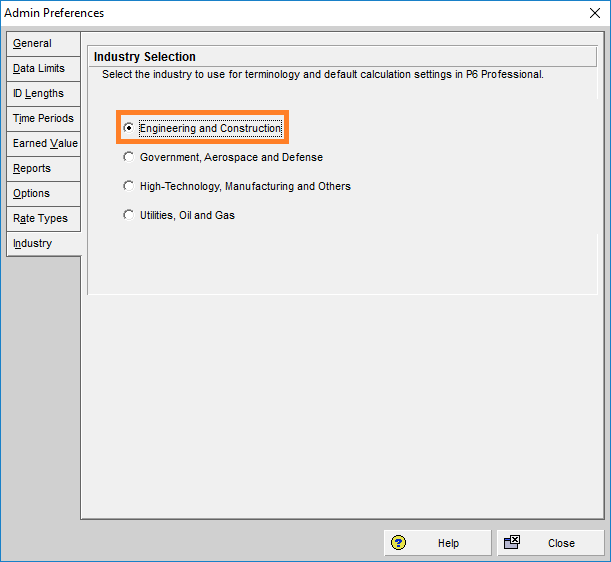
Select Engineering and Construction
Click Close
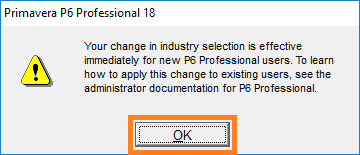
Click OK to confirm Industry Change
Primavera P6 Professional is now ready to use
Article ID: 1807
Created: September 17, 2020
Last Updated: October 31, 2023
Author: Sam Beckler
Online URL: https://hdkb.clemson.edu/phpkb/article.php?id=1807