If you would like to share a folder in Box with a class or any group of Clemson users, follow these steps. These steps will often fix issues with professors sharing Box folders with students.
Get your folder ready (upload or create files and put them in Box). Then go to the home screen for Box. From here, once you navigate to the file or folder and select it, there are two ways to share that shows as you hover your mouse over the folder. One is with a link and the other is with a share. See the screenshot below with the red box around the two options. Here we will first click on the Share button (the one that looks like an arrow).
![]()
You can Invite Collaborators (enter their Clemson user name one at a time) by clicking Add names or email addresses.
If the group is small and you want them to be able to edit the folder, you can enter their Clemson user names adding @clemson.edu (one at a time) under Invite People.
Do not use username@g.clemson.edu as the email address!! Make it username@clemson.edu
Note that you can change the permission to one of several choices below the list of names by clicking on the current permission level and selecting the new one from the drop down box. Then click Send.
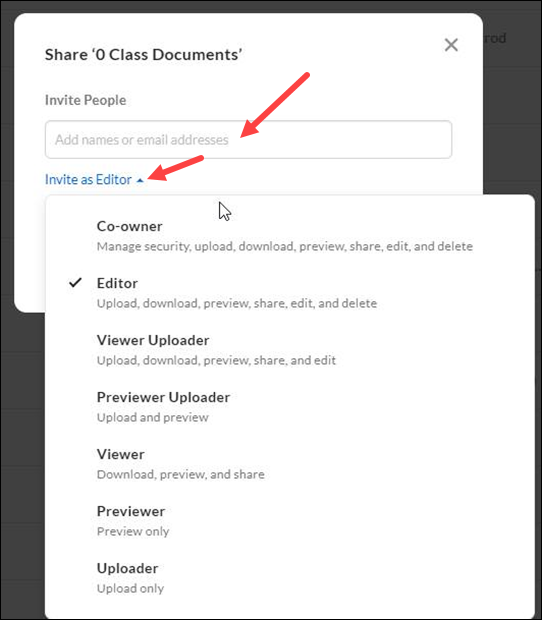
If you have a large class or don't want to give them permission (one at a time), you can do it with a shared link. To do that, after you click on Share, click on Create Shared Link to turn it on. (Or select the link icon from the first screenshot of this article).
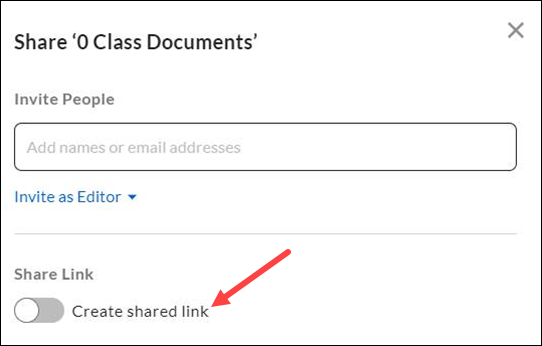
To share with a group, using People with the Link will allow you to share your files via a link (in Canvas, by email, or any other method).
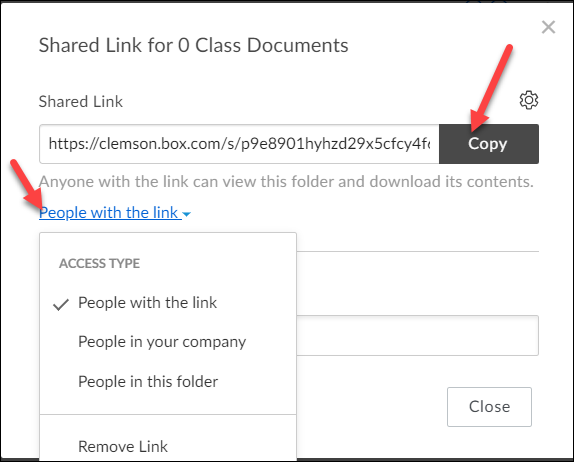
After you select this, you will be given the option to copy the link to the folder and you may post that in Canvas or on a web site or send by email to your students. You must share your folders if you want students to be able to see them. If you add more files to your folders later, students will be able to see them from the same link.
If you have more questions about this, email ITHELP@clemson.edu or call 864-656-3494.
Article ID: 1800
Created: September 15, 2020
Last Updated: August 21, 2024
Author: Laurie Sherrod
Online URL: https://hdkb.clemson.edu/phpkb/article.php?id=1800