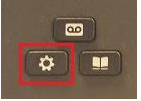
If you are having a problem with your Cisco phone, one solution is to reset it. There are two ways to do this:
1. Press the settings button on the phone. This will navigate to the Applications Menu.
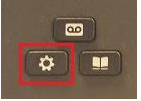
2. From the Applications Menu select Admin Settings.
(Please note your display may be slightly different depending on which applications have been programmed onto your phone.)
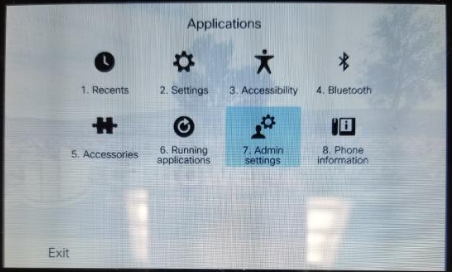
3. Select Option 4 Reset Settings. to navigate to the Reset Settings menu.
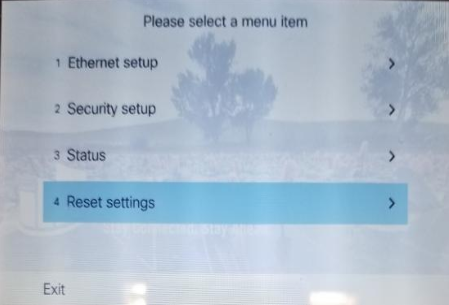
4. From the "Reset Settings" Menu select option 2 All Settings.
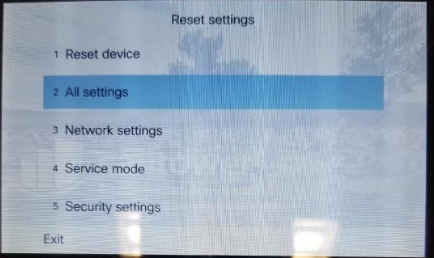
5. You will see a "Reset all Settings" confirmation pop up. Confirm the reset by pressing the reset Soft Key on your phone.
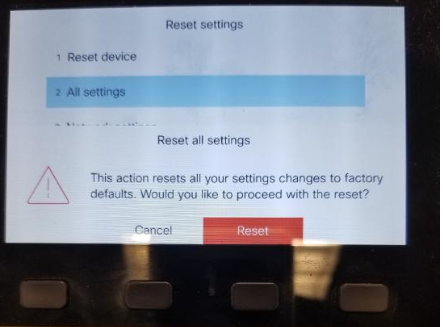
At this time the display will turn black as the phone begins the reset process. Note that you may see the phone reset multiple times as the factory reset will require the phone to update multiple systems.
A hard factory reset resets all of the parameters of the phone, including network and security settings. This is sometimes necessary for troubleshooting or resolving phone issues.
1. Unplug the Ethernet cable from your Cisco IP phone. Wait 5 seconds. Press and hold #.
2. Plug the Ethernet cord into your phone. The headset and speaker buttons will light up. Release the # and enter the following: 123456789*0#
3. Note: The headset light will turn off after you press 1.
4. The Mute button will light up. If Mute does not light up, repeat steps 1-5 until it does. This may take up to 10 minutes.
5. The main phone screen will appear. The phone resets.
6. Press the Settings (gear) button -> Admins Settings -> Reset Settings -> All Settings.
7. Note: Confirm the rest with the small button under the display screen and not the center of the navigation dial.
8. Note: that you may see the phone reset multiple times as the factory reset will require the phone to update multiple systems.
Here is a video on this: https://youtu.be/ZlMiUAv9QLc
Article ID: 1226
Created: March 3, 2020
Last Updated: August 6, 2024
Author: Michael Belanger
Online URL: https://hdkb.clemson.edu/phpkb/article.php?id=1226