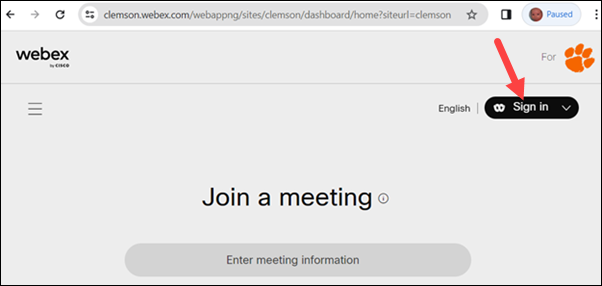
Here are some instructions to get started with Webex in a browser.
1. Go to https://clemson.webex.com. Click on Sign In in the upper right-hand corner. Log in using your Clemson credentials - username@clemson.edu. (If you have trouble with this step, try clearing your browser's cookies and cache.) Click Sign in.
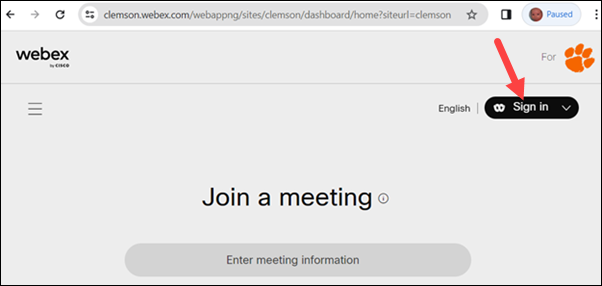
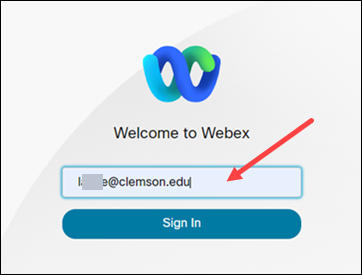
2. Now you will see this page. Click on Start to start a meeting.
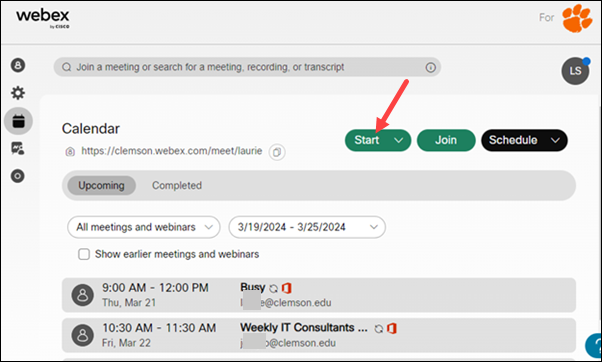
3. If you have trouble opening Webex in a browser, you may need to click on Cancel when it asks about using the App and then click on Join from your browser.
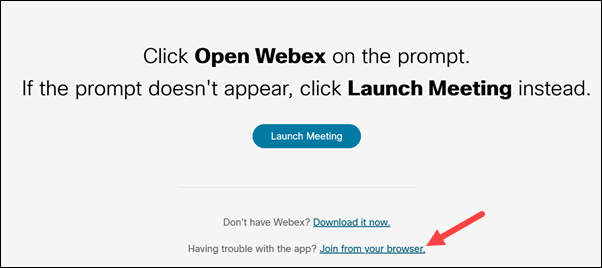
4. You may see these options about audio.
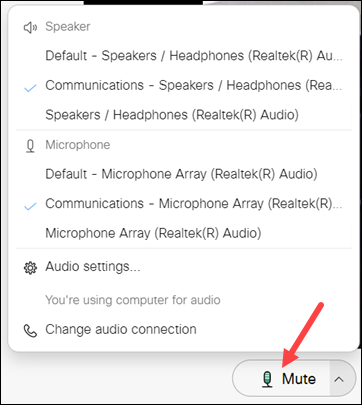
5. Click on the i Meeting Info in the upper left to get the meeting number or URL to share with participants.
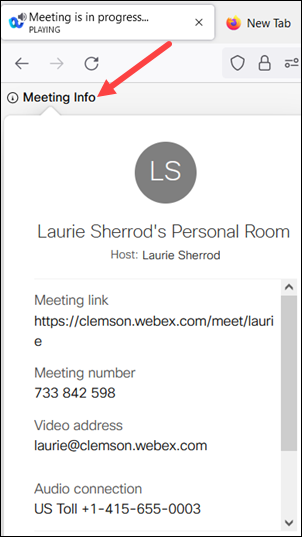
6. The other options on the bottom of the screen include Mute your microphone, Video, Share your screen, Record session, Chat, More, and Leave. Under More (the three vertical dots), you'll see some other options too.
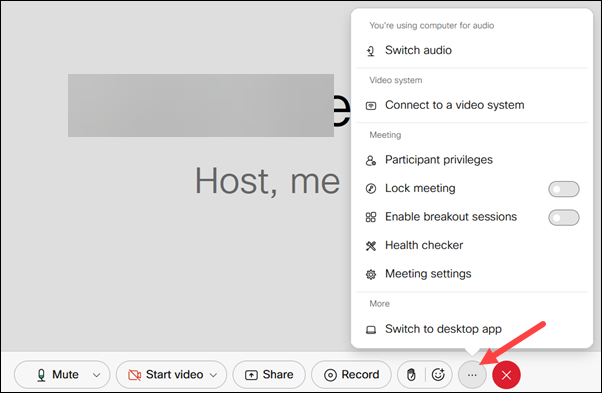
If you have more questions about starting a WebEx meeting email ITHELP@clemson.edu or call 864-656-3494.
Article ID: 1086
Created: October 1, 2019
Last Updated: March 20, 2024
Author: Laurie Sherrod
Online URL: https://hdkb.clemson.edu/phpkb/article.php?id=1086